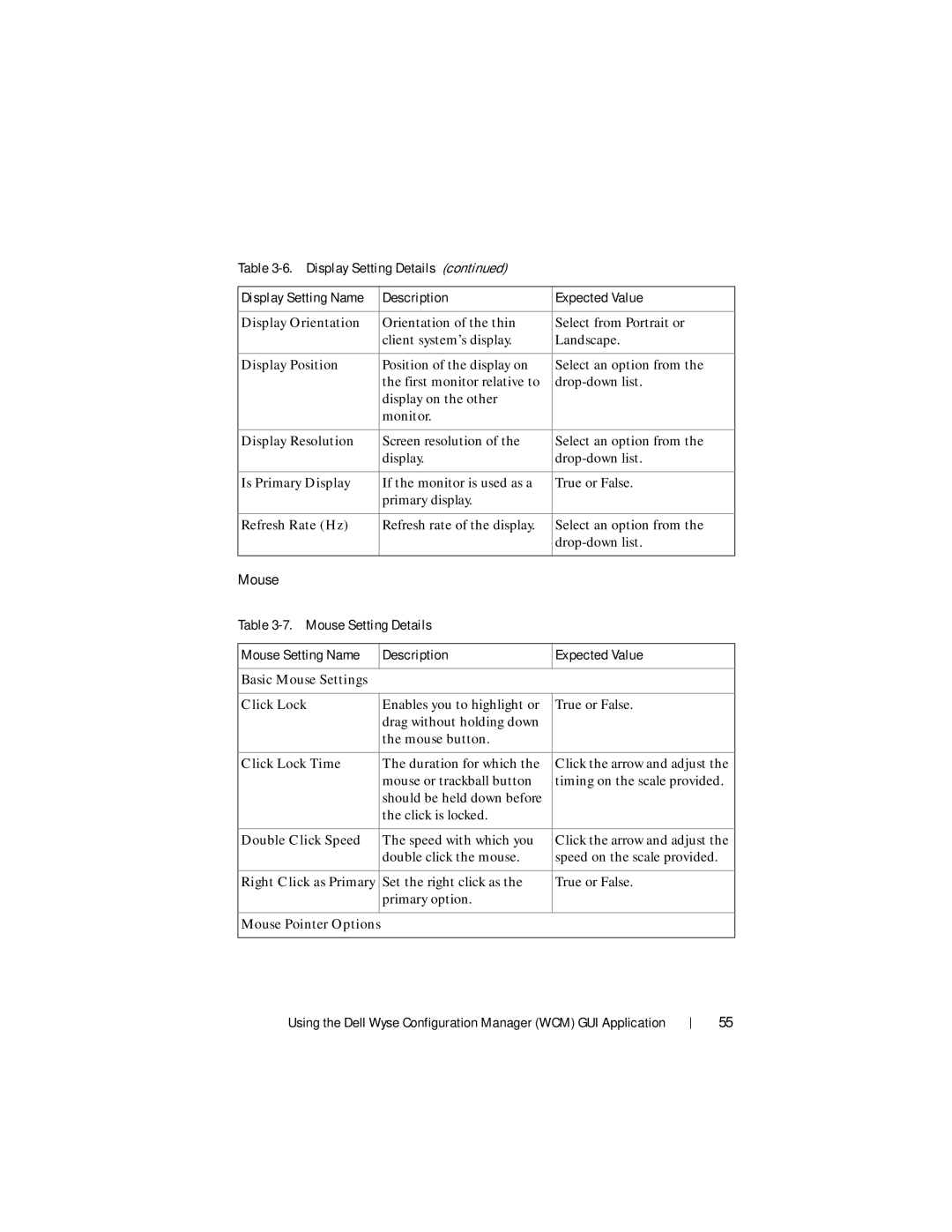Table
Display Setting Name |
| Description | Expected Value |
|
|
|
|
Display Orientation |
| Orientation of the thin | Select from Portrait or |
|
| client system’s display. | Landscape. |
|
|
|
|
Display Position |
| Position of the display on | Select an option from the |
|
| the first monitor relative to | |
|
| display on the other |
|
|
| monitor. |
|
|
|
|
|
Display Resolution |
| Screen resolution of the | Select an option from the |
|
| display. | |
|
|
|
|
Is Primary Display |
| If the monitor is used as a | True or False. |
|
| primary display. |
|
|
|
|
|
Refresh Rate (Hz) |
| Refresh rate of the display. | Select an option from the |
|
|
| |
|
|
|
|
Mouse |
|
| |
Table |
| ||
|
|
| |
Mouse Setting Name |
| Description | Expected Value |
|
|
|
|
Basic Mouse Settings |
|
| |
|
|
| |
Click Lock |
| Enables you to highlight or | True or False. |
|
| drag without holding down |
|
|
| the mouse button. |
|
|
|
|
|
Click Lock Time |
| The duration for which the | Click the arrow and adjust the |
|
| mouse or trackball button | timing on the scale provided. |
|
| should be held down before |
|
|
| the click is locked. |
|
|
|
|
|
Double Click Speed |
| The speed with which you | Click the arrow and adjust the |
|
| double click the mouse. | speed on the scale provided. |
|
|
|
|
Right Click as Primary |
| Set the right click as the | True or False. |
|
| primary option. |
|
|
|
|
|
Mouse Pointer Options |
|
| |
|
|
|
|
Using the Dell Wyse Configuration Manager (WCM) GUI Application
55