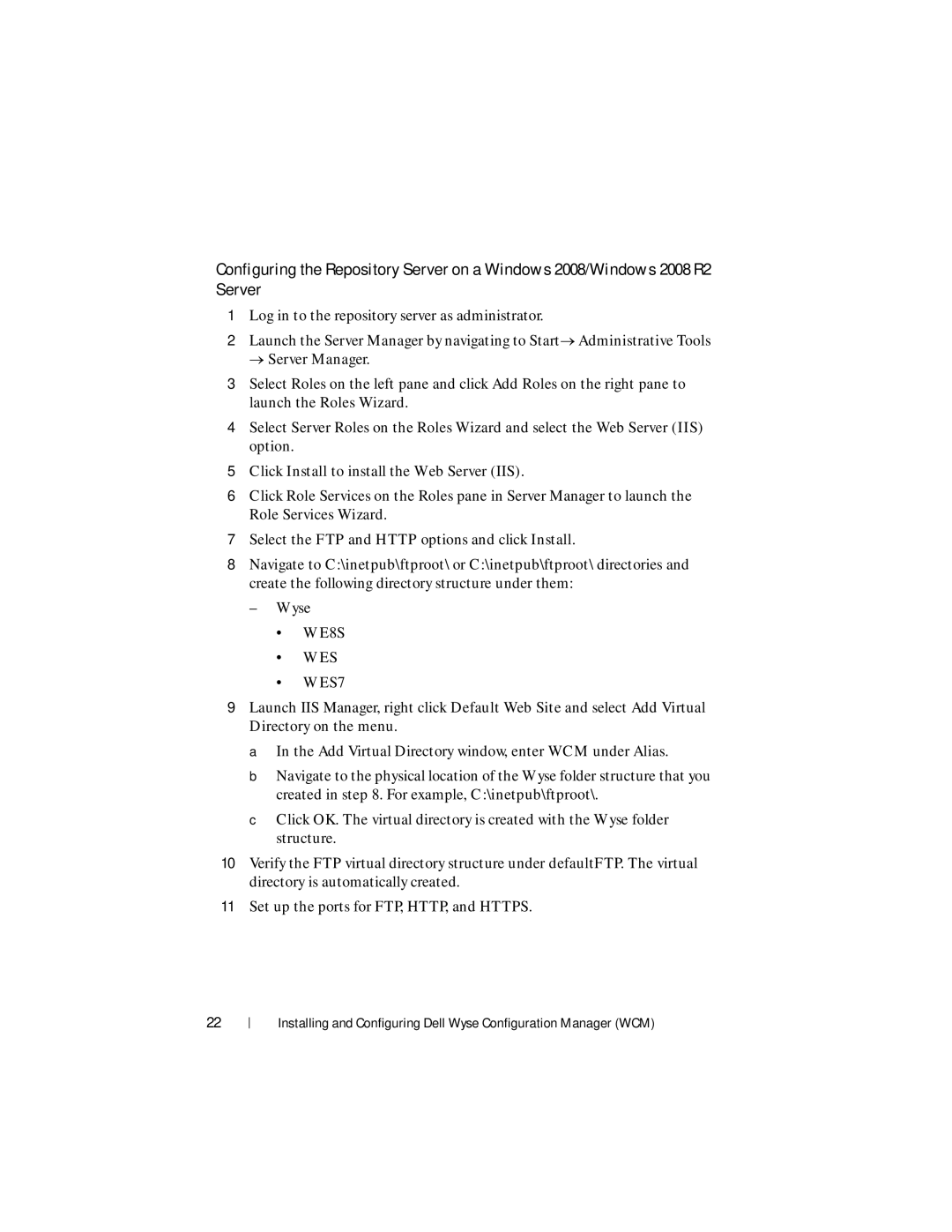Configuring the Repository Server on a Windows 2008/Windows 2008 R2 Server
1Log in to the repository server as administrator.
2Launch the Server Manager by navigating to StartAdministrative Tools
Server Manager.
3Select Roles on the left pane and click Add Roles on the right pane to launch the Roles Wizard.
4Select Server Roles on the Roles Wizard and select the Web Server (IIS) option.
5Click Install to install the Web Server (IIS).
6Click Role Services on the Roles pane in Server Manager to launch the Role Services Wizard.
7Select the FTP and HTTP options and click Install.
8Navigate to C:\inetpub\ftproot\ or C:\inetpub\ftproot\ directories and create the following directory structure under them:
– Wyse
•WE8S
•WES
•WES7
9Launch IIS Manager, right click Default Web Site and select Add Virtual Directory on the menu.
a In the Add Virtual Directory window, enter WCM under Alias.
b Navigate to the physical location of the Wyse folder structure that you created in step 8. For example, C:\inetpub\ftproot\.
c Click OK. The virtual directory is created with the Wyse folder structure.
10Verify the FTP virtual directory structure under defaultFTP. The virtual directory is automatically created.
11Set up the ports for FTP, HTTP, and HTTPS.
22
Installing and Configuring Dell Wyse Configuration Manager (WCM)