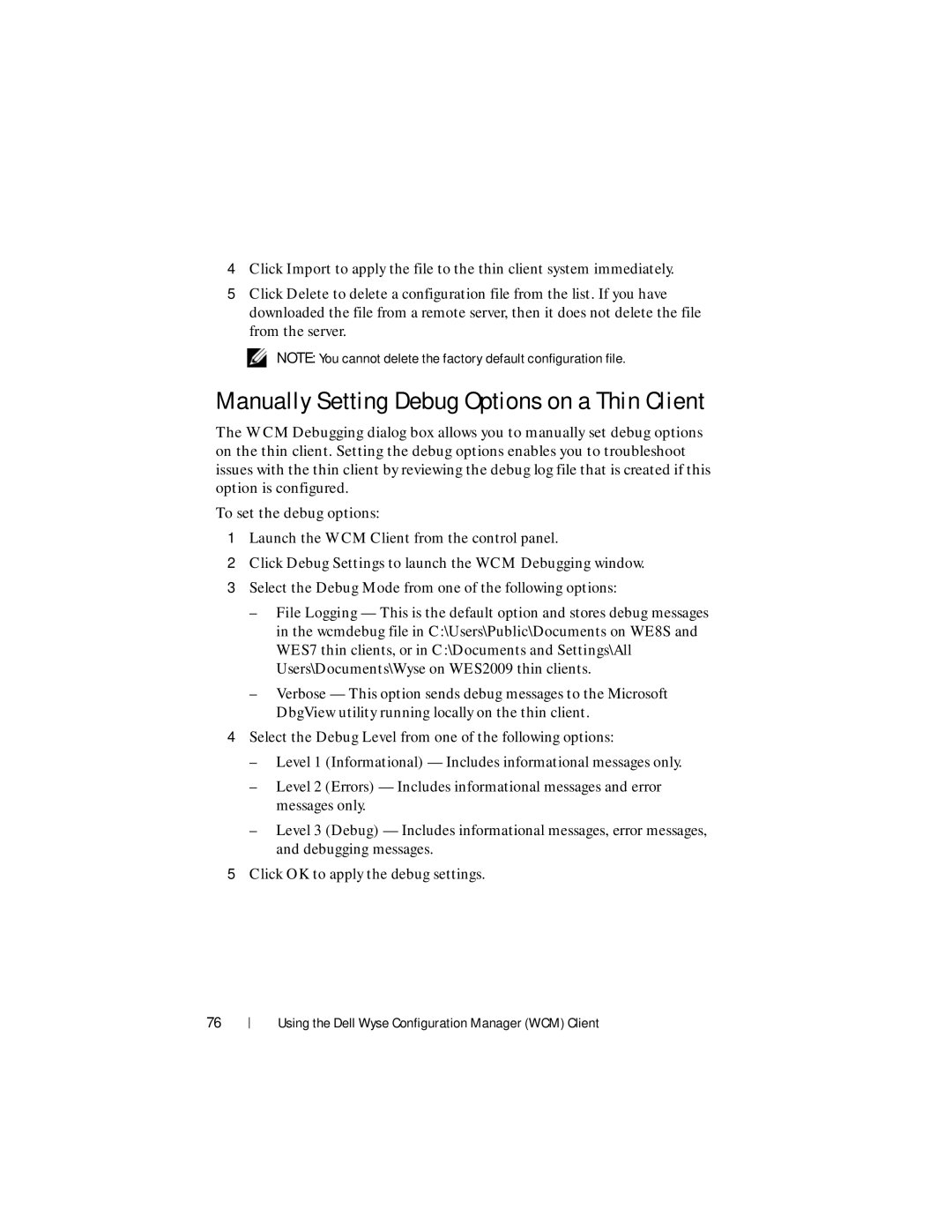4Click Import to apply the file to the thin client system immediately.
5Click Delete to delete a configuration file from the list. If you have downloaded the file from a remote server, then it does not delete the file from the server.
NOTE: You cannot delete the factory default configuration file.
Manually Setting Debug Options on a Thin Client
The WCM Debugging dialog box allows you to manually set debug options on the thin client. Setting the debug options enables you to troubleshoot issues with the thin client by reviewing the debug log file that is created if this option is configured.
To set the debug options:
1Launch the WCM Client from the control panel.
2Click Debug Settings to launch the WCM Debugging window.
3Select the Debug Mode from one of the following options:
–File Logging — This is the default option and stores debug messages in the wcmdebug file in C:\Users\Public\Documents on WE8S and WES7 thin clients, or in C:\Documents and Settings\All Users\Documents\Wyse on WES2009 thin clients.
–Verbose — This option sends debug messages to the Microsoft DbgView utility running locally on the thin client.
4Select the Debug Level from one of the following options:
–Level 1 (Informational) — Includes informational messages only.
–Level 2 (Errors) — Includes informational messages and error messages only.
–Level 3 (Debug) — Includes informational messages, error messages, and debugging messages.
5Click OK to apply the debug settings.
76
Using the Dell Wyse Configuration Manager (WCM) Client