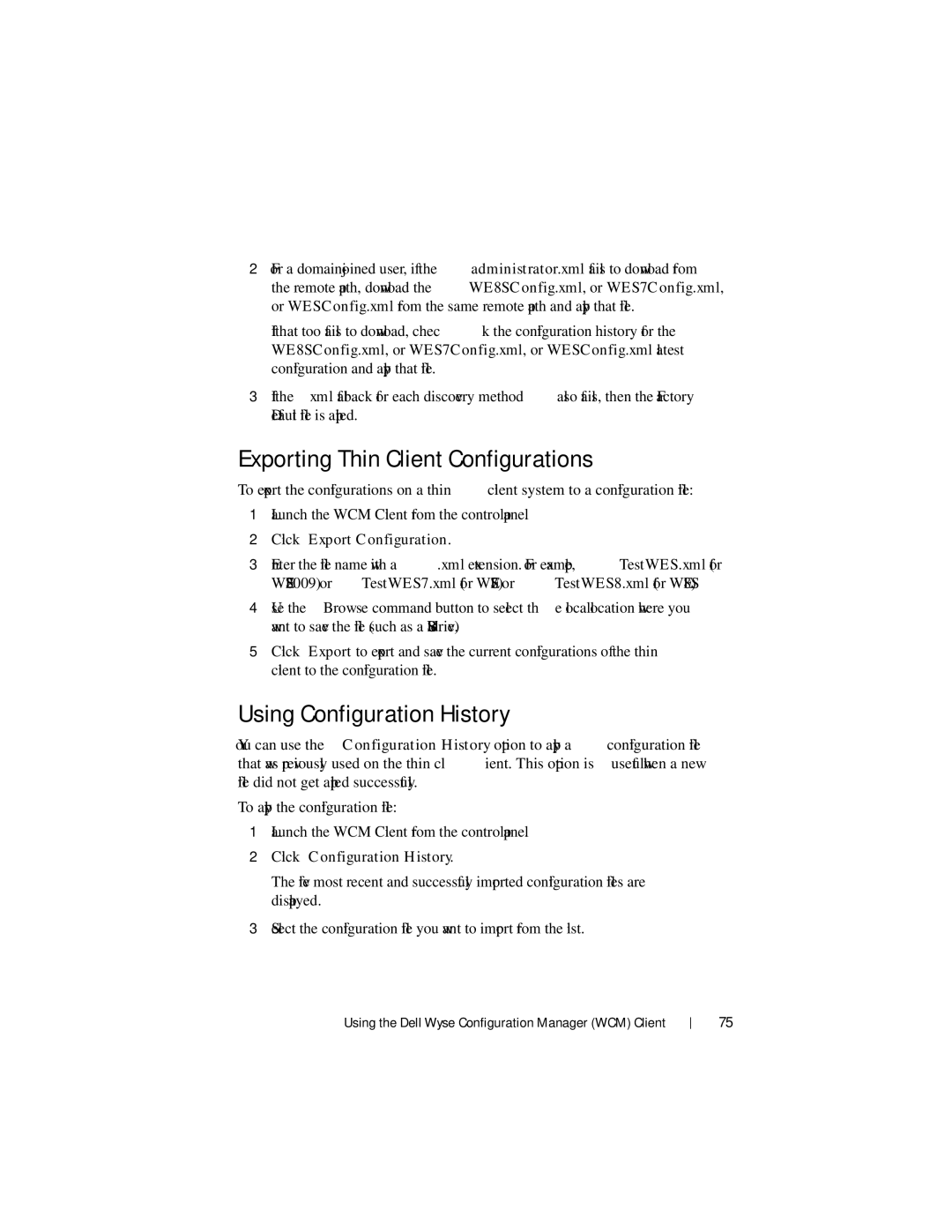2For a
If that too fails to download, check the configuration history for the WE8SConfig.xml, or WES7Config.xml, or WESConfig.xml latest configuration and apply that file.
3If the xml fallback for each discovery method also fails, then the Factory Default file is applied.
Exporting Thin Client Configurations
To export the configurations on a thin client system to a configuration file:
1Launch the WCM Client from the control panel.
2Click Export Configuration.
3Enter the file name with a .xml extension. For example, TestWES.xml (for WES2009) or TestWES7.xml (for WES7) or TestWES8.xml (for WE8S).
4Use the Browse command button to select the local location where you want to save the file (such as a USB drive).
5Click Export to export and save the current configurations of the thin client to the configuration file.
Using Configuration History
You can use the Configuration History option to apply a configuration file that was previously used on the thin client. This option is useful when a new file did not get applied successfully.
To apply the configuration file:
1Launch the WCM Client from the control panel.
2Click Configuration History.
The five most recent and successfully imported configuration files are displayed.
3Select the configuration file you want to import from the list.
Using the Dell Wyse Configuration Manager (WCM) Client
75