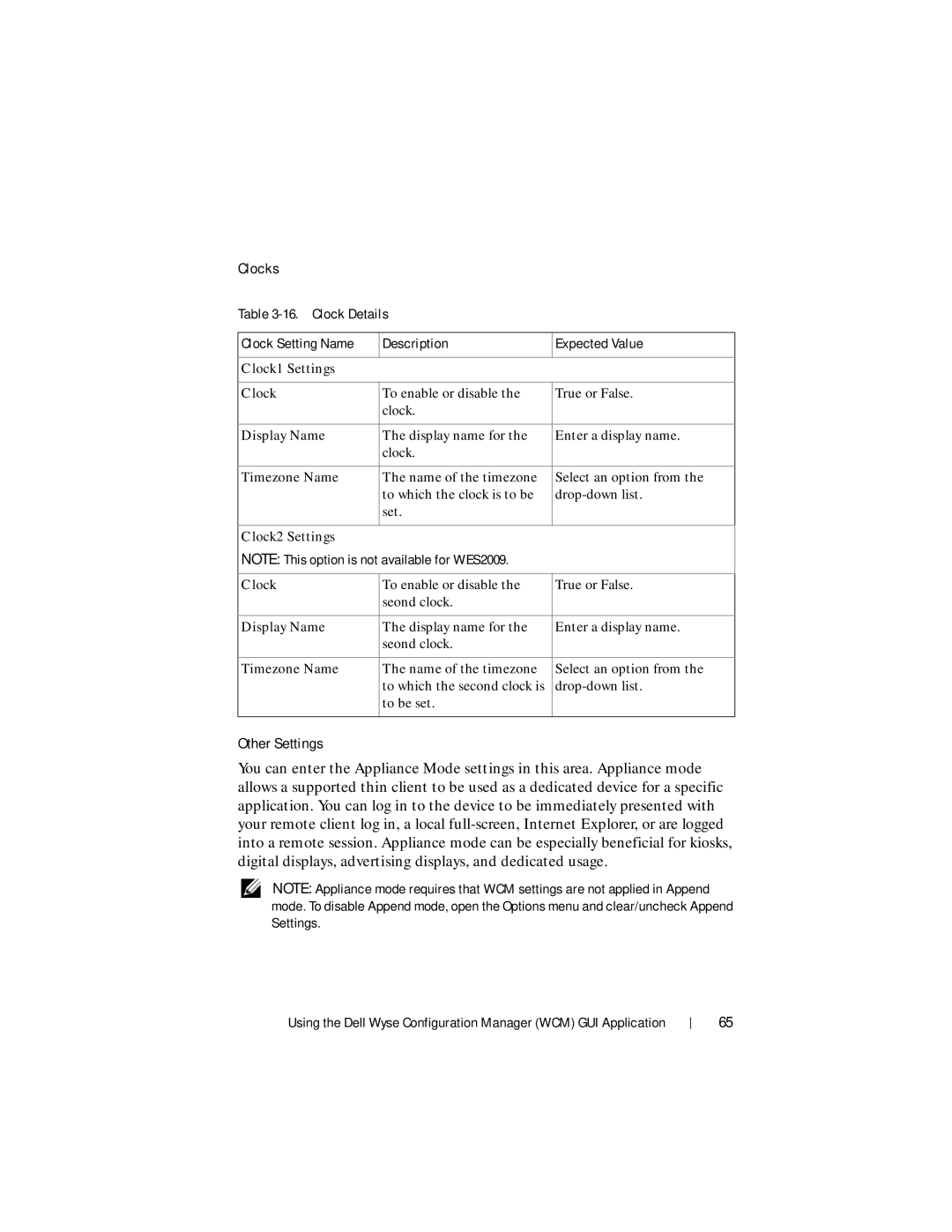Clocks
Table
Clock Setting Name | Description | Expected Value |
|
|
|
Clock1 Settings |
|
|
|
|
|
Clock | To enable or disable the | True or False. |
| clock. |
|
|
|
|
Display Name | The display name for the | Enter a display name. |
| clock. |
|
|
|
|
Timezone Name | The name of the timezone | Select an option from the |
| to which the clock is to be | |
| set. |
|
|
|
|
Clock2 Settings |
|
|
NOTE: This option is not available for WES2009. |
| |
|
|
|
Clock | To enable or disable the | True or False. |
| seond clock. |
|
|
|
|
Display Name | The display name for the | Enter a display name. |
| seond clock. |
|
|
|
|
Timezone Name | The name of the timezone | Select an option from the |
| to which the second clock is | |
| to be set. |
|
|
|
|
Other Settings
You can enter the Appliance Mode settings in this area. Appliance mode allows a supported thin client to be used as a dedicated device for a specific application. You can log in to the device to be immediately presented with your remote client log in, a local
NOTE: Appliance mode requires that WCM settings are not applied in Append mode. To disable Append mode, open the Options menu and clear/uncheck Append Settings.
Using the Dell Wyse Configuration Manager (WCM) GUI Application
65