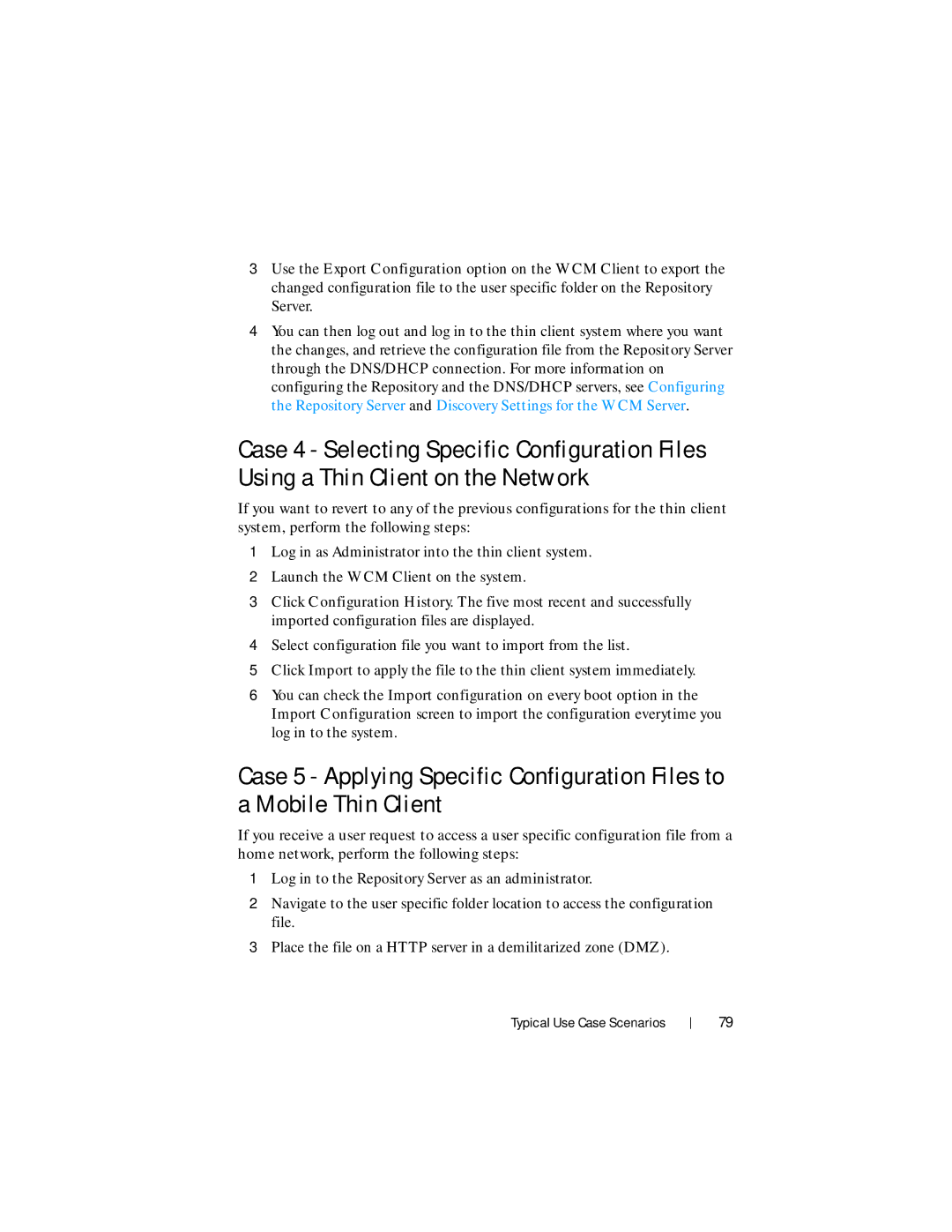3Use the Export Configuration option on the WCM Client to export the changed configuration file to the user specific folder on the Repository Server.
4You can then log out and log in to the thin client system where you want the changes, and retrieve the configuration file from the Repository Server through the DNS/DHCP connection. For more information on configuring the Repository and the DNS/DHCP servers, see Configuring the Repository Server and Discovery Settings for the WCM Server.
Case 4 - Selecting Specific Configuration Files Using a Thin Client on the Network
If you want to revert to any of the previous configurations for the thin client system, perform the following steps:
1Log in as Administrator into the thin client system.
2Launch the WCM Client on the system.
3Click Configuration History. The five most recent and successfully imported configuration files are displayed.
4Select configuration file you want to import from the list.
5Click Import to apply the file to the thin client system immediately.
6You can check the Import configuration on every boot option in the Import Configuration screen to import the configuration everytime you log in to the system.
Case 5 - Applying Specific Configuration Files to a Mobile Thin Client
If you receive a user request to access a user specific configuration file from a home network, perform the following steps:
1Log in to the Repository Server as an administrator.
2Navigate to the user specific folder location to access the configuration file.
3Place the file on a HTTP server in a demilitarized zone (DMZ).
Typical Use Case Scenarios
79