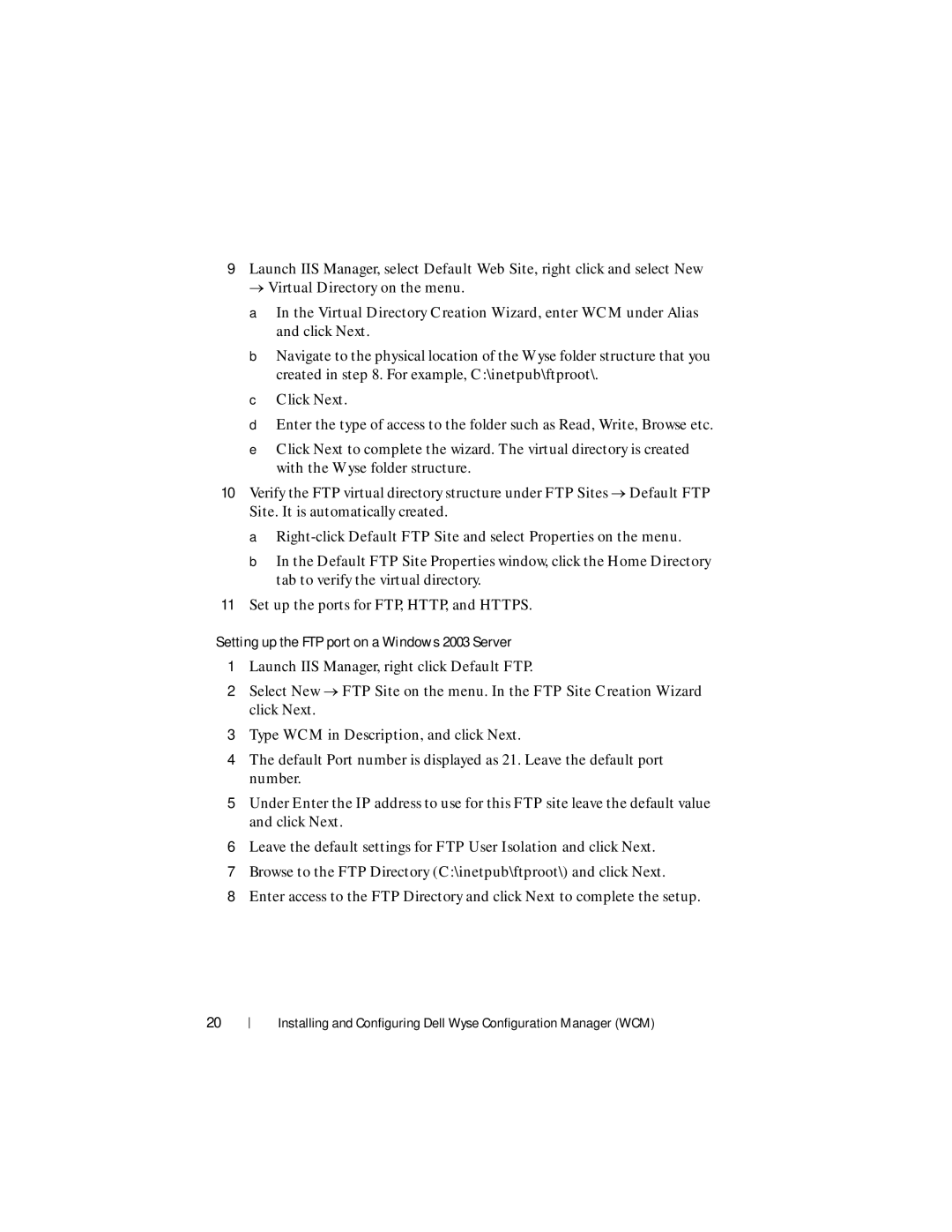9Launch IIS Manager, select Default Web Site, right click and select New
Virtual Directory on the menu.
aIn the Virtual Directory Creation Wizard, enter WCM under Alias and click Next.
bNavigate to the physical location of the Wyse folder structure that you created in step 8. For example, C:\inetpub\ftproot\.
cClick Next.
dEnter the type of access to the folder such as Read, Write, Browse etc.
eClick Next to complete the wizard. The virtual directory is created with the Wyse folder structure.
10Verify the FTP virtual directory structure under FTP Sites Default FTP Site. It is automatically created.
a
b In the Default FTP Site Properties window, click the Home Directory tab to verify the virtual directory.
11Set up the ports for FTP, HTTP, and HTTPS.
Setting up the FTP port on a Windows 2003 Server
1Launch IIS Manager, right click Default FTP.
2Select New FTP Site on the menu. In the FTP Site Creation Wizard click Next.
3Type WCM in Description, and click Next.
4The default Port number is displayed as 21. Leave the default port number.
5Under Enter the IP address to use for this FTP site leave the default value and click Next.
6Leave the default settings for FTP User Isolation and click Next.
7Browse to the FTP Directory (C:\inetpub\ftproot\) and click Next.
8Enter access to the FTP Directory and click Next to complete the setup.
20
Installing and Configuring Dell Wyse Configuration Manager (WCM)