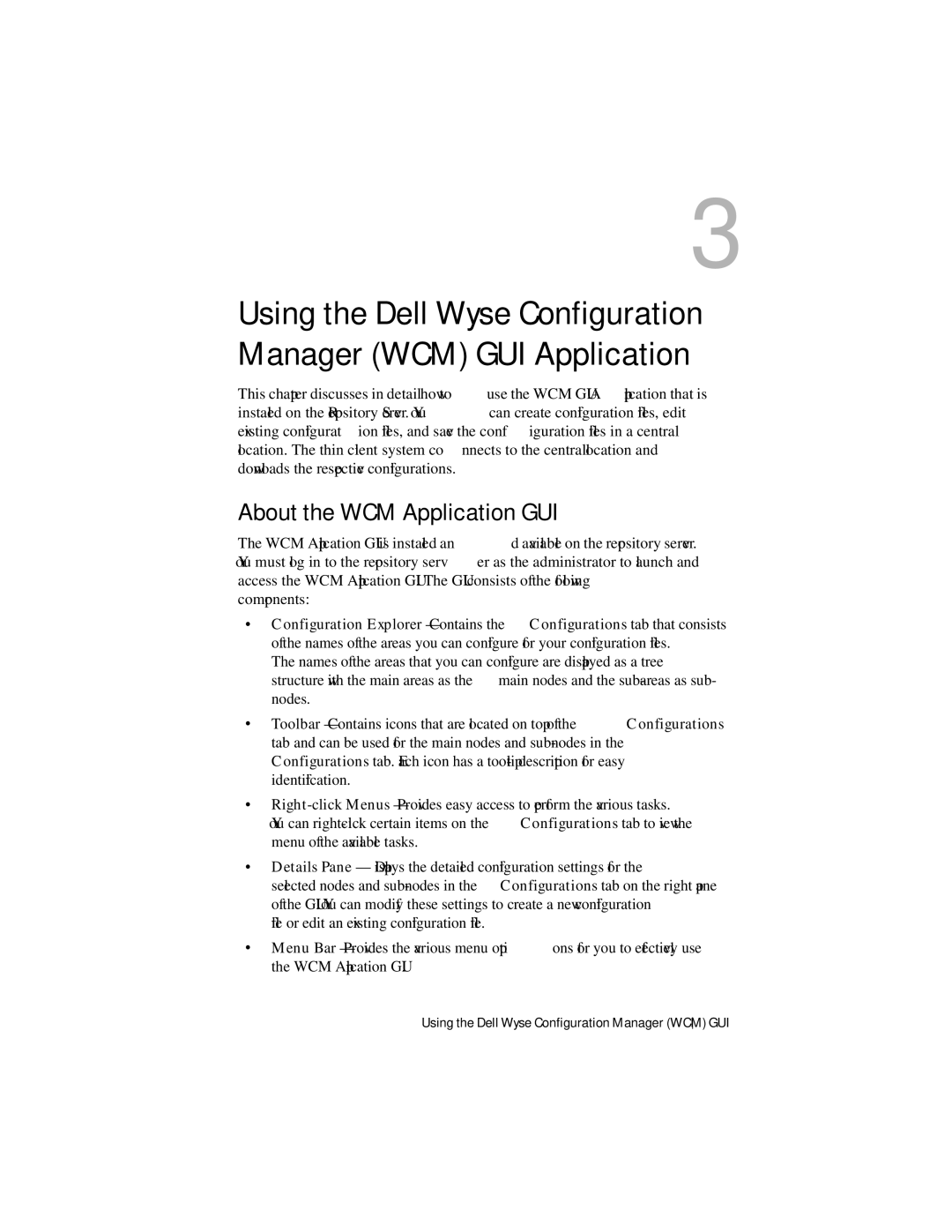3
Using the Dell Wyse Configuration Manager (WCM) GUI Application
This chapter discusses in detail how to use the WCM GUI Application that is installed on the Repository Server. You can create configuration files, edit existing configuration files, and save the configuration files in a central location. The thin client system connects to the central location and downloads the respective configurations.
About the WCM Application GUI
The WCM Application GUI is installed and available on the repository server. You must log in to the repository server as the administrator to launch and access the WCM Application GUI. The GUI consists of the following components:
•Configuration Explorer — Contains the Configurations tab that consists of the names of the areas you can configure for your configuration files. The names of the areas that you can configure are displayed as a tree structure with the main areas as the main nodes and the
•Toolbar — Contains icons that are located on top of the Configurations tab and can be used for the main nodes and
•
•Details Pane — Displays the detailed configuration settings for the selected nodes and
•Menu Bar — Provides the various menu options for you to effectively use the WCM Application GUI.
Using the Dell Wyse Configuration Manager (WCM) GUI