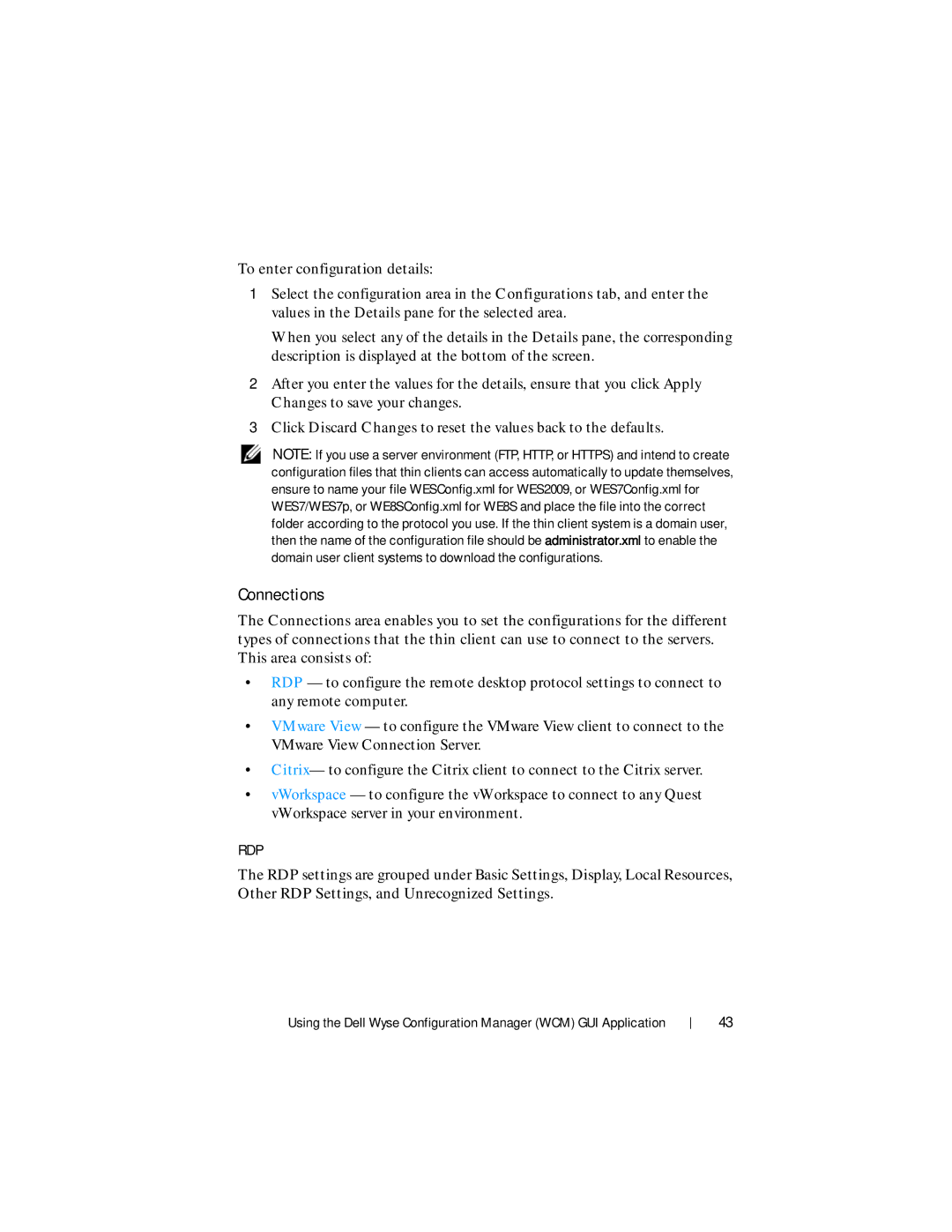To enter configuration details:
1Select the configuration area in the Configurations tab, and enter the values in the Details pane for the selected area.
When you select any of the details in the Details pane, the corresponding description is displayed at the bottom of the screen.
2After you enter the values for the details, ensure that you click Apply Changes to save your changes.
3Click Discard Changes to reset the values back to the defaults.
NOTE: If you use a server environment (FTP, HTTP, or HTTPS) and intend to create configuration files that thin clients can access automatically to update themselves, ensure to name your file WESConfig.xml for WES2009, or WES7Config.xml for WES7/WES7p, or WE8SConfig.xml for WE8S and place the file into the correct folder according to the protocol you use. If the thin client system is a domain user, then the name of the configuration file should be administrator.xml to enable the domain user client systems to download the configurations.
Connections
The Connections area enables you to set the configurations for the different types of connections that the thin client can use to connect to the servers. This area consists of:
•RDP — to configure the remote desktop protocol settings to connect to any remote computer.
•VMware View — to configure the VMware View client to connect to the VMware View Connection Server.
•Citrix— to configure the Citrix client to connect to the Citrix server.
•vWorkspace — to configure the vWorkspace to connect to any Quest vWorkspace server in your environment.
RDP
The RDP settings are grouped under Basic Settings, Display, Local Resources, Other RDP Settings, and Unrecognized Settings.
Using the Dell Wyse Configuration Manager (WCM) GUI Application
43