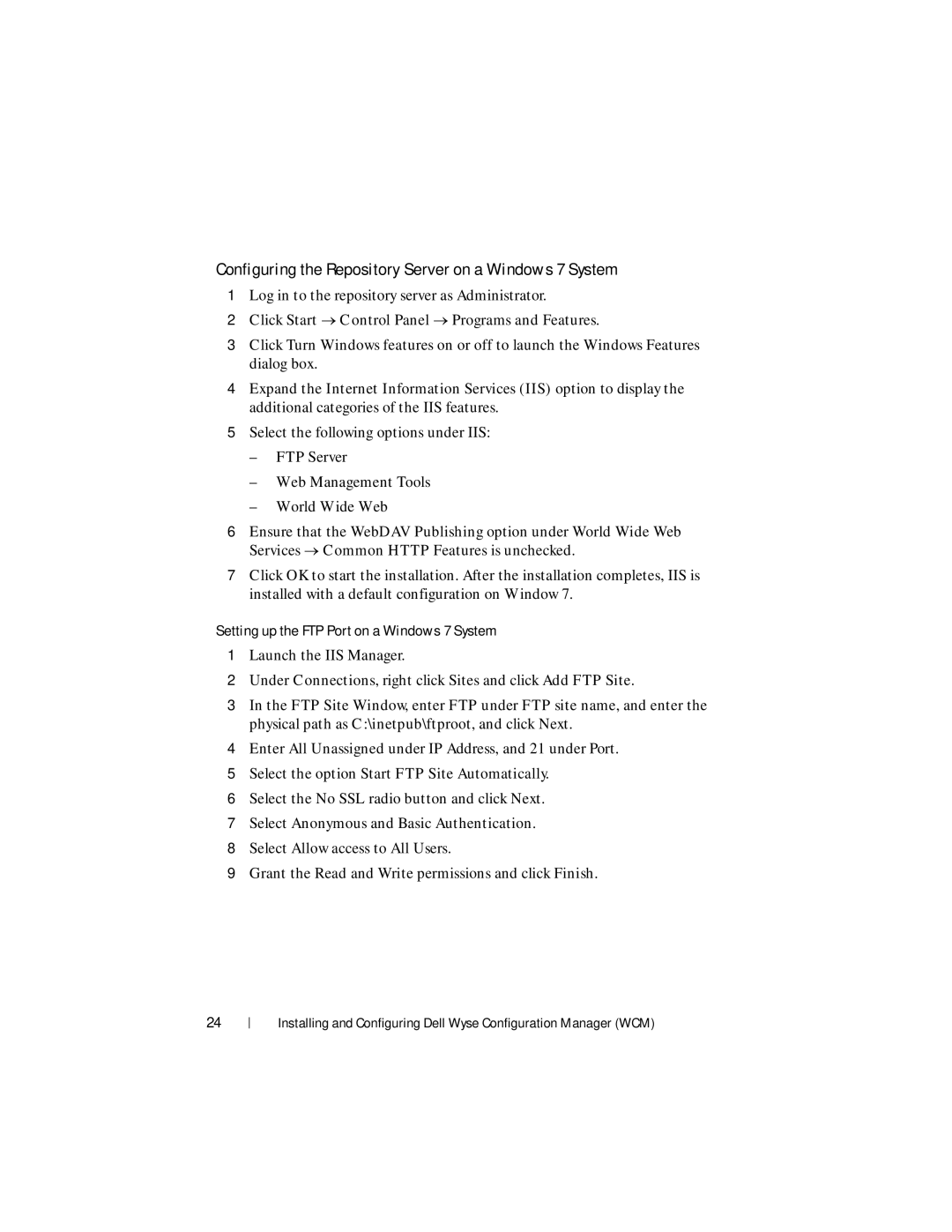Configuring the Repository Server on a Windows 7 System
1Log in to the repository server as Administrator.
2Click Start Control Panel Programs and Features.
3Click Turn Windows features on or off to launch the Windows Features dialog box.
4Expand the Internet Information Services (IIS) option to display the additional categories of the IIS features.
5Select the following options under IIS:
–FTP Server
–Web Management Tools
–World Wide Web
6Ensure that the WebDAV Publishing option under World Wide Web Services Common HTTP Features is unchecked.
7Click OK to start the installation. After the installation completes, IIS is installed with a default configuration on Window 7.
Setting up the FTP Port on a Windows 7 System
1Launch the IIS Manager.
2Under Connections, right click Sites and click Add FTP Site.
3In the FTP Site Window, enter FTP under FTP site name, and enter the physical path as C:\inetpub\ftproot, and click Next.
4Enter All Unassigned under IP Address, and 21 under Port.
5Select the option Start FTP Site Automatically.
6Select the No SSL radio button and click Next.
7Select Anonymous and Basic Authentication.
8Select Allow access to All Users.
9Grant the Read and Write permissions and click Finish.
24
Installing and Configuring Dell Wyse Configuration Manager (WCM)