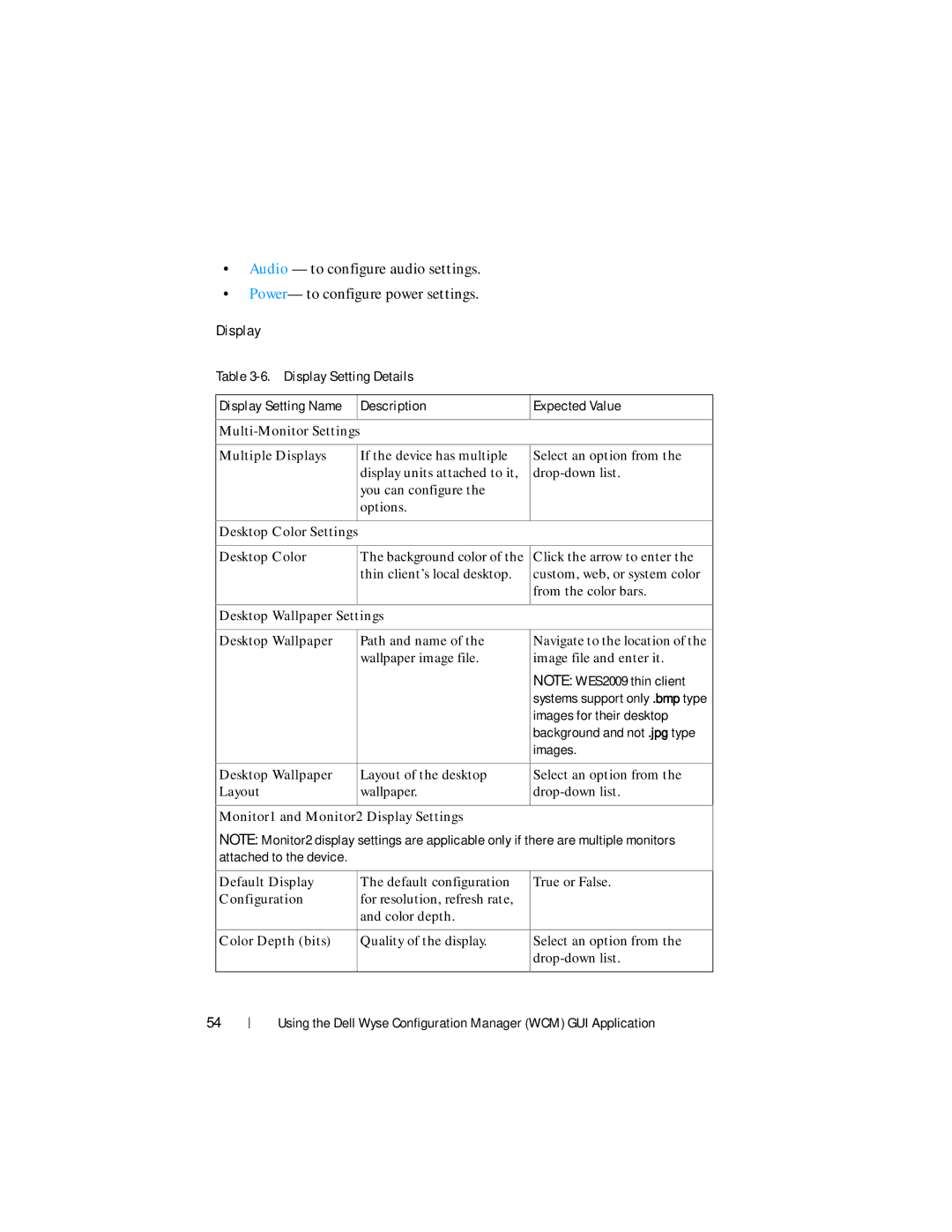•Audio — to configure audio settings.
•Power— to configure power settings.
Display
Table
Display Setting Name |
| Description | Expected Value |
|
|
|
|
|
| ||
|
|
| |
Multiple Displays |
| If the device has multiple | Select an option from the |
|
| display units attached to it, | |
|
| you can configure the |
|
|
| options. |
|
|
|
|
|
Desktop Color Settings |
|
| |
|
|
| |
Desktop Color |
| The background color of the | Click the arrow to enter the |
|
| thin client’s local desktop. | custom, web, or system color |
|
|
| from the color bars. |
|
|
| |
Desktop Wallpaper Settings |
| ||
|
|
| |
Desktop Wallpaper |
| Path and name of the | Navigate to the location of the |
|
| wallpaper image file. | image file and enter it. |
|
|
| NOTE: WES2009 thin client |
|
|
| systems support only .bmp type |
|
|
| images for their desktop |
|
|
| background and not .jpg type |
|
|
| images. |
|
|
|
|
Desktop Wallpaper |
| Layout of the desktop | Select an option from the |
Layout |
| wallpaper. | |
|
|
|
|
Monitor1 and Monitor2 Display Settings
NOTE: Monitor2 display settings are applicable only if there are multiple monitors attached to the device.
Default Display | The default configuration | True or False. |
Configuration | for resolution, refresh rate, |
|
| and color depth. |
|
|
|
|
Color Depth (bits) | Quality of the display. | Select an option from the |
|
| |
|
|
|
54
Using the Dell Wyse Configuration Manager (WCM) GUI Application