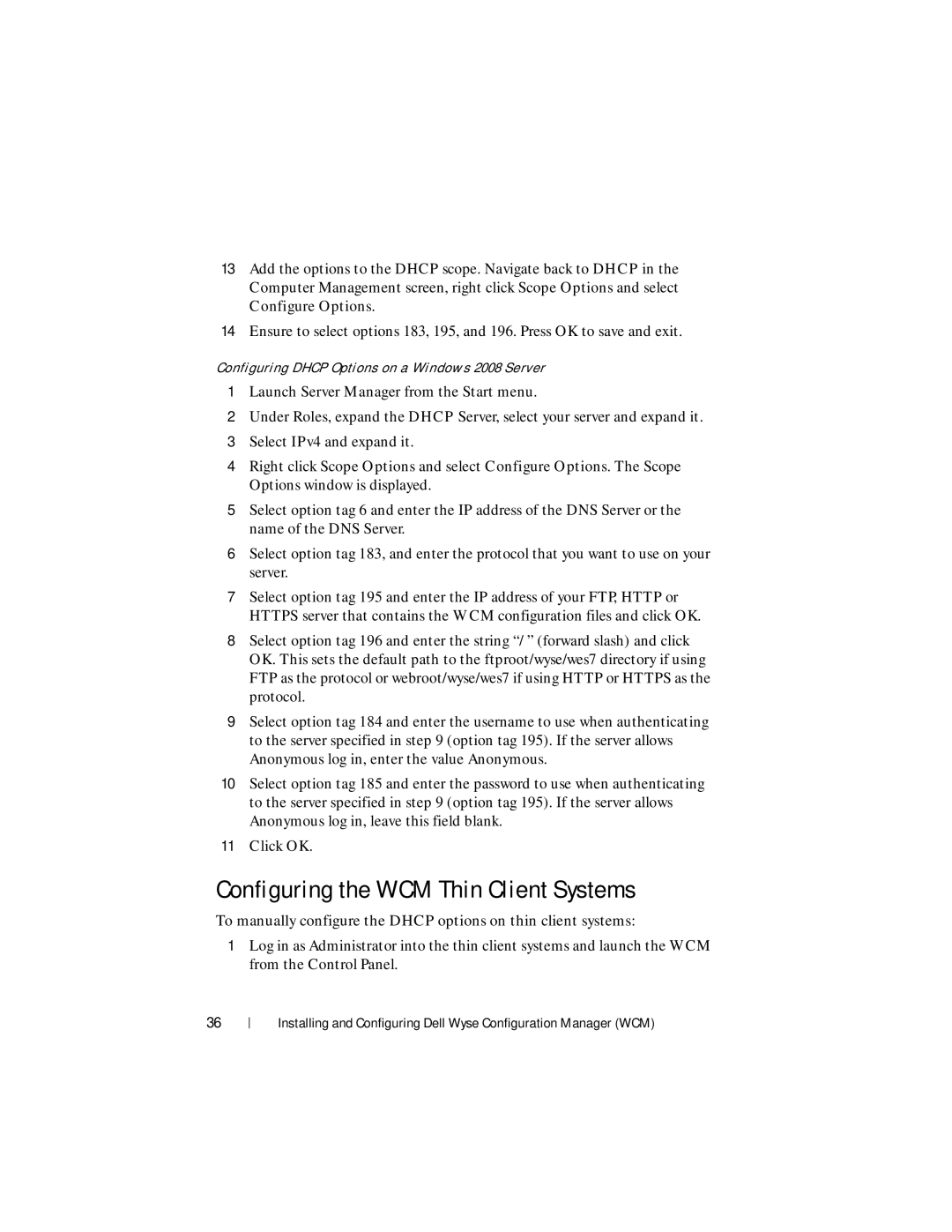13Add the options to the DHCP scope. Navigate back to DHCP in the Computer Management screen, right click Scope Options and select Configure Options.
14Ensure to select options 183, 195, and 196. Press OK to save and exit.
Configuring DHCP Options on a Windows 2008 Server
1Launch Server Manager from the Start menu.
2Under Roles, expand the DHCP Server, select your server and expand it.
3Select IPv4 and expand it.
4Right click Scope Options and select Configure Options. The Scope Options window is displayed.
5Select option tag 6 and enter the IP address of the DNS Server or the name of the DNS Server.
6Select option tag 183, and enter the protocol that you want to use on your server.
7Select option tag 195 and enter the IP address of your FTP, HTTP or HTTPS server that contains the WCM configuration files and click OK.
8Select option tag 196 and enter the string “/ ” (forward slash) and click OK. This sets the default path to the ftproot/wyse/wes7 directory if using FTP as the protocol or webroot/wyse/wes7 if using HTTP or HTTPS as the protocol.
9Select option tag 184 and enter the username to use when authenticating to the server specified in step 9 (option tag 195). If the server allows Anonymous log in, enter the value Anonymous.
10Select option tag 185 and enter the password to use when authenticating to the server specified in step 9 (option tag 195). If the server allows Anonymous log in, leave this field blank.
11Click OK.
Configuring the WCM Thin Client Systems
To manually configure the DHCP options on thin client systems:
1Log in as Administrator into the thin client systems and launch the WCM from the Control Panel.
36
Installing and Configuring Dell Wyse Configuration Manager (WCM)