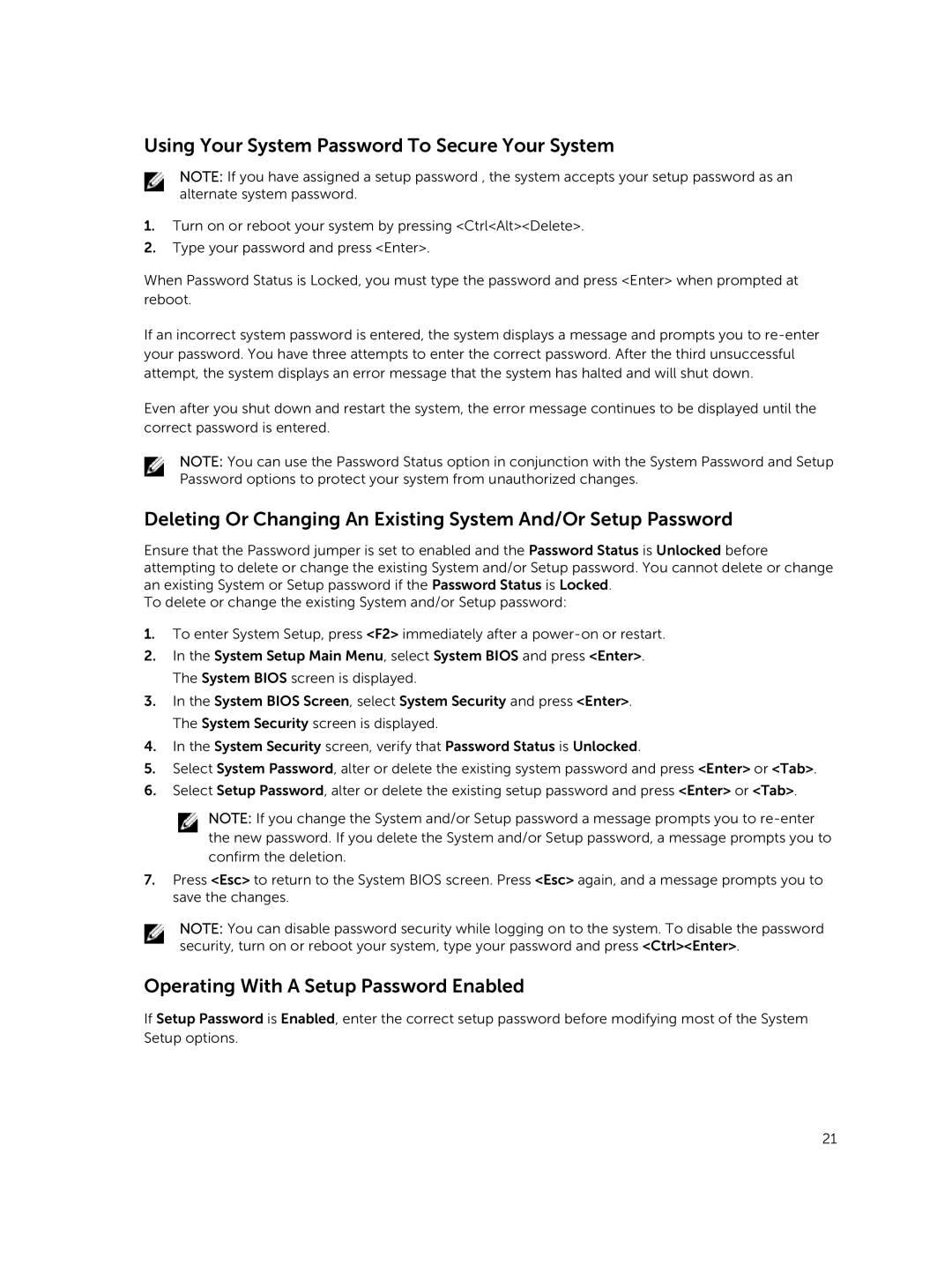Using Your System Password To Secure Your System
NOTE: If you have assigned a setup password , the system accepts your setup password as an alternate system password.
1.Turn on or reboot your system by pressing <Ctrl<Alt><Delete>.
2.Type your password and press <Enter>.
When Password Status is Locked, you must type the password and press <Enter> when prompted at reboot.
If an incorrect system password is entered, the system displays a message and prompts you to
Even after you shut down and restart the system, the error message continues to be displayed until the correct password is entered.
NOTE: You can use the Password Status option in conjunction with the System Password and Setup Password options to protect your system from unauthorized changes.
Deleting Or Changing An Existing System And/Or Setup Password
Ensure that the Password jumper is set to enabled and the Password Status is Unlocked before attempting to delete or change the existing System and/or Setup password. You cannot delete or change an existing System or Setup password if the Password Status is Locked.
To delete or change the existing System and/or Setup password:
1.To enter System Setup, press <F2> immediately after a
2.In the System Setup Main Menu, select System BIOS and press <Enter>. The System BIOS screen is displayed.
3.In the System BIOS Screen, select System Security and press <Enter>. The System Security screen is displayed.
4.In the System Security screen, verify that Password Status is Unlocked.
5.Select System Password, alter or delete the existing system password and press <Enter> or <Tab>.
6.Select Setup Password, alter or delete the existing setup password and press <Enter> or <Tab>.
NOTE: If you change the System and/or Setup password a message prompts you to
7.Press <Esc> to return to the System BIOS screen. Press <Esc> again, and a message prompts you to save the changes.
NOTE: You can disable password security while logging on to the system. To disable the password security, turn on or reboot your system, type your password and press <Ctrl><Enter>.
Operating With A Setup Password Enabled
If Setup Password is Enabled, enter the correct setup password before modifying most of the System Setup options.
21