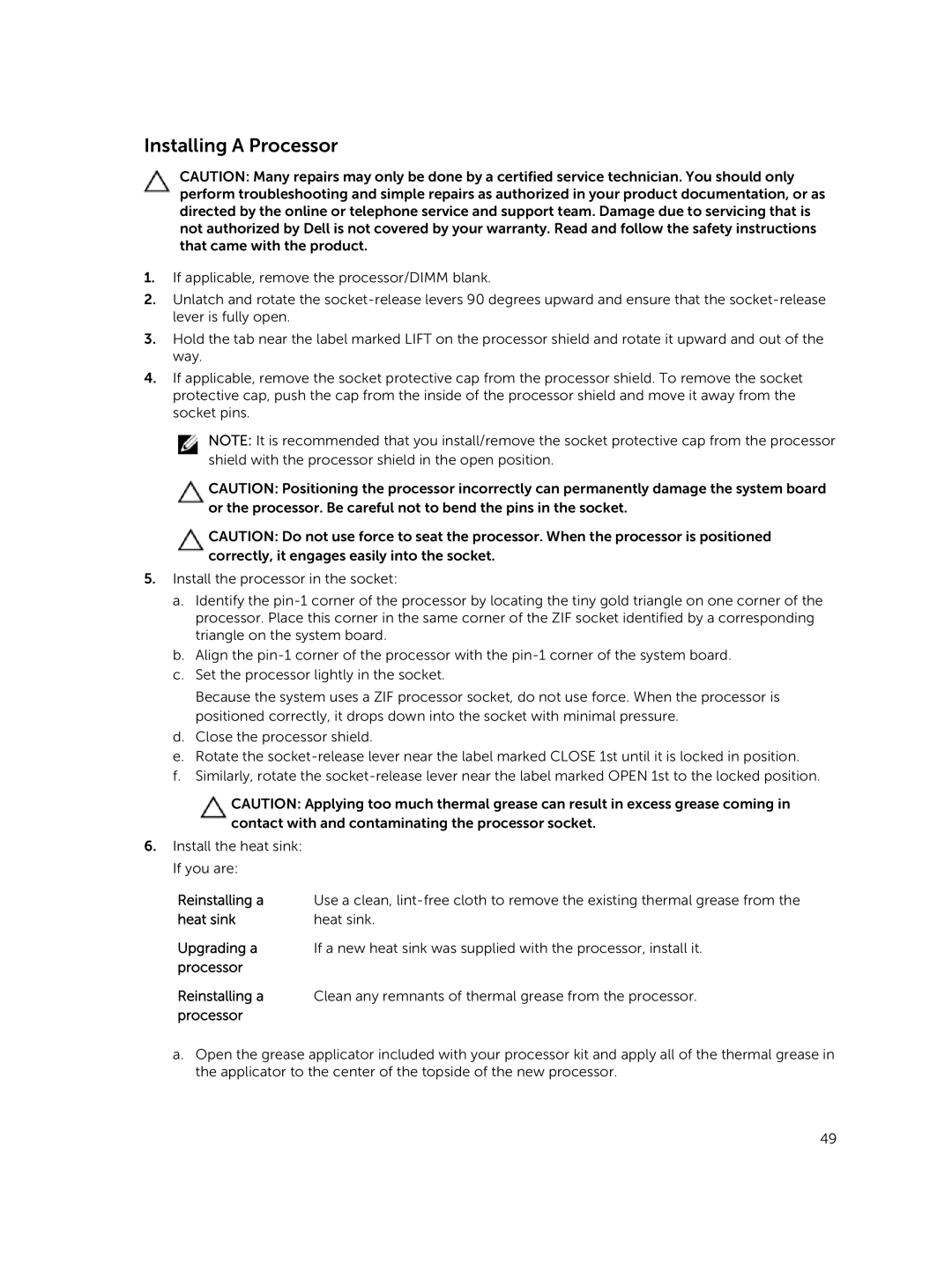Installing A Processor
CAUTION: Many repairs may only be done by a certified service technician. You should only perform troubleshooting and simple repairs as authorized in your product documentation, or as directed by the online or telephone service and support team. Damage due to servicing that is not authorized by Dell is not covered by your warranty. Read and follow the safety instructions that came with the product.
1.If applicable, remove the processor/DIMM blank.
2.Unlatch and rotate the
3.Hold the tab near the label marked LIFT on the processor shield and rotate it upward and out of the way.
4.If applicable, remove the socket protective cap from the processor shield. To remove the socket protective cap, push the cap from the inside of the processor shield and move it away from the socket pins.
NOTE: It is recommended that you install/remove the socket protective cap from the processor shield with the processor shield in the open position.
CAUTION: Positioning the processor incorrectly can permanently damage the system board or the processor. Be careful not to bend the pins in the socket.
CAUTION: Do not use force to seat the processor. When the processor is positioned correctly, it engages easily into the socket.
5.Install the processor in the socket:
a.Identify the
b.Align the
c.Set the processor lightly in the socket.
Because the system uses a ZIF processor socket, do not use force. When the processor is positioned correctly, it drops down into the socket with minimal pressure.
d.Close the processor shield.
e.Rotate the
f.Similarly, rotate the
CAUTION: Applying too much thermal grease can result in excess grease coming in contact with and contaminating the processor socket.
6.Install the heat sink: If you are:
Reinstalling a | Use a clean, |
heat sink | heat sink. |
Upgrading a | If a new heat sink was supplied with the processor, install it. |
processor |
|
Reinstalling a | Clean any remnants of thermal grease from the processor. |
processor |
|
a.Open the grease applicator included with your processor kit and apply all of the thermal grease in the applicator to the center of the topside of the new processor.
49