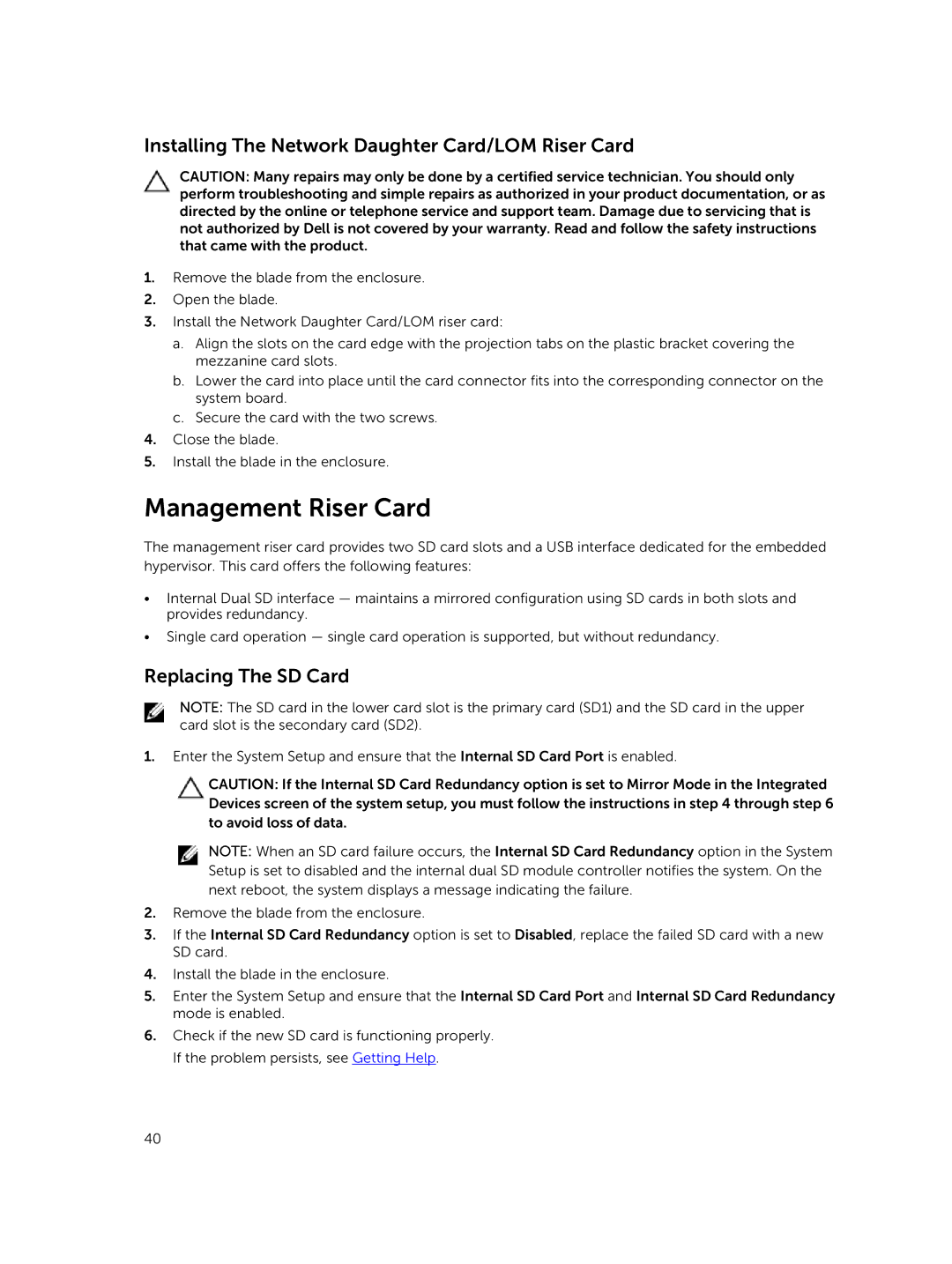Installing The Network Daughter Card/LOM Riser Card
CAUTION: Many repairs may only be done by a certified service technician. You should only perform troubleshooting and simple repairs as authorized in your product documentation, or as directed by the online or telephone service and support team. Damage due to servicing that is not authorized by Dell is not covered by your warranty. Read and follow the safety instructions that came with the product.
1.Remove the blade from the enclosure.
2.Open the blade.
3.Install the Network Daughter Card/LOM riser card:
a.Align the slots on the card edge with the projection tabs on the plastic bracket covering the mezzanine card slots.
b.Lower the card into place until the card connector fits into the corresponding connector on the system board.
c.Secure the card with the two screws.
4.Close the blade.
5.Install the blade in the enclosure.
Management Riser Card
The management riser card provides two SD card slots and a USB interface dedicated for the embedded hypervisor. This card offers the following features:
•Internal Dual SD interface — maintains a mirrored configuration using SD cards in both slots and provides redundancy.
•Single card operation — single card operation is supported, but without redundancy.
Replacing The SD Card
NOTE: The SD card in the lower card slot is the primary card (SD1) and the SD card in the upper card slot is the secondary card (SD2).
1.Enter the System Setup and ensure that the Internal SD Card Port is enabled.
CAUTION: If the Internal SD Card Redundancy option is set to Mirror Mode in the Integrated Devices screen of the system setup, you must follow the instructions in step 4 through step 6 to avoid loss of data.
NOTE: When an SD card failure occurs, the Internal SD Card Redundancy option in the System Setup is set to disabled and the internal dual SD module controller notifies the system. On the next reboot, the system displays a message indicating the failure.
2.Remove the blade from the enclosure.
3.If the Internal SD Card Redundancy option is set to Disabled, replace the failed SD card with a new SD card.
4.Install the blade in the enclosure.
5.Enter the System Setup and ensure that the Internal SD Card Port and Internal SD Card Redundancy mode is enabled.
6.Check if the new SD card is functioning properly. If the problem persists, see Getting Help.
40