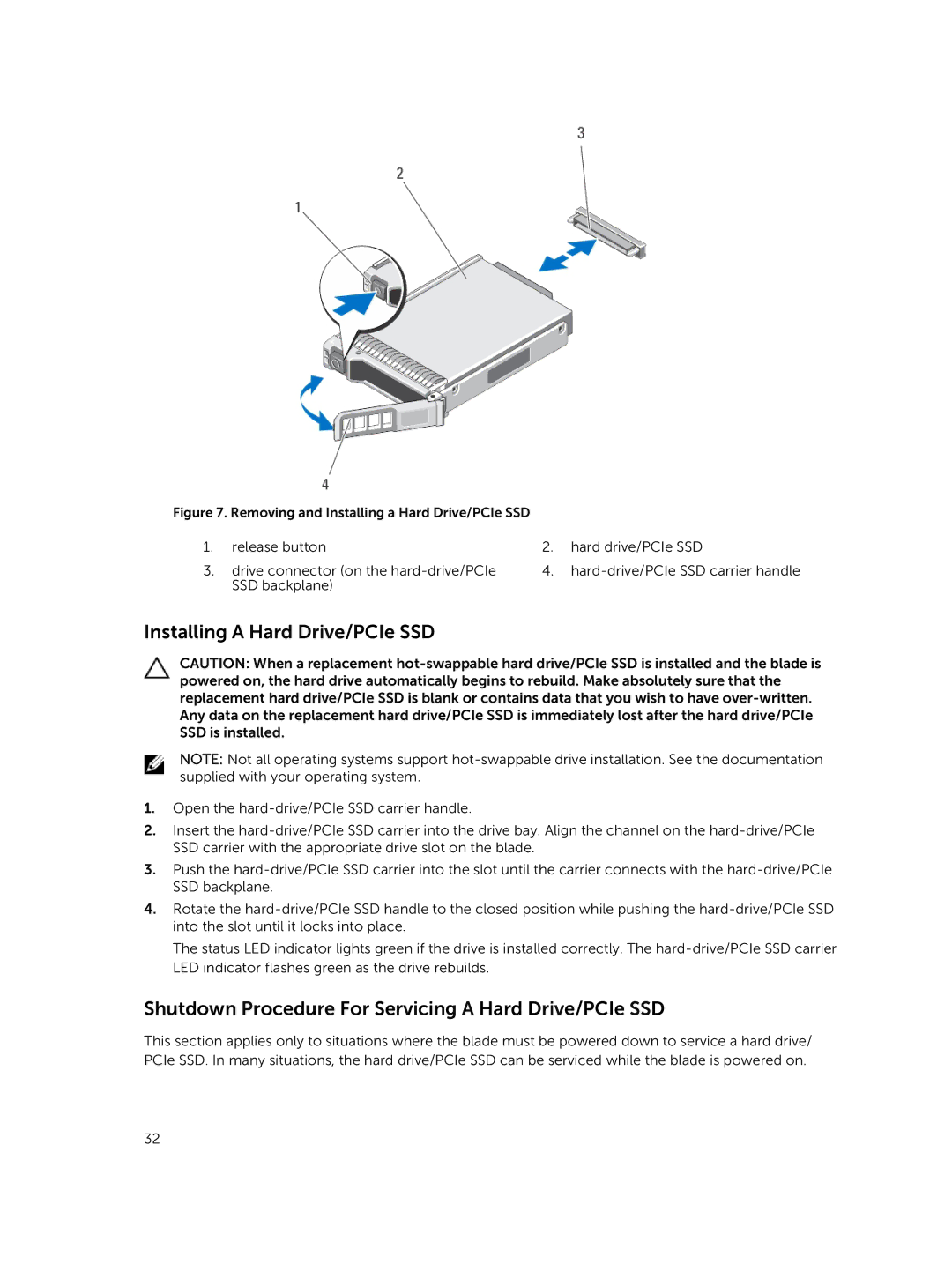Figure 7. Removing and Installing a Hard Drive/PCIe SSD |
|
| |
1. | release button | 2. | hard drive/PCIe SSD |
3. | drive connector (on the | 4. | |
| SSD backplane) |
|
|
Installing A Hard Drive/PCIe SSD
CAUTION: When a replacement
NOTE: Not all operating systems support
1.Open the
2.Insert the
3.Push the
4.Rotate the
The status LED indicator lights green if the drive is installed correctly. The
Shutdown Procedure For Servicing A Hard Drive/PCIe SSD
This section applies only to situations where the blade must be powered down to service a hard drive/ PCIe SSD. In many situations, the hard drive/PCIe SSD can be serviced while the blade is powered on.
32