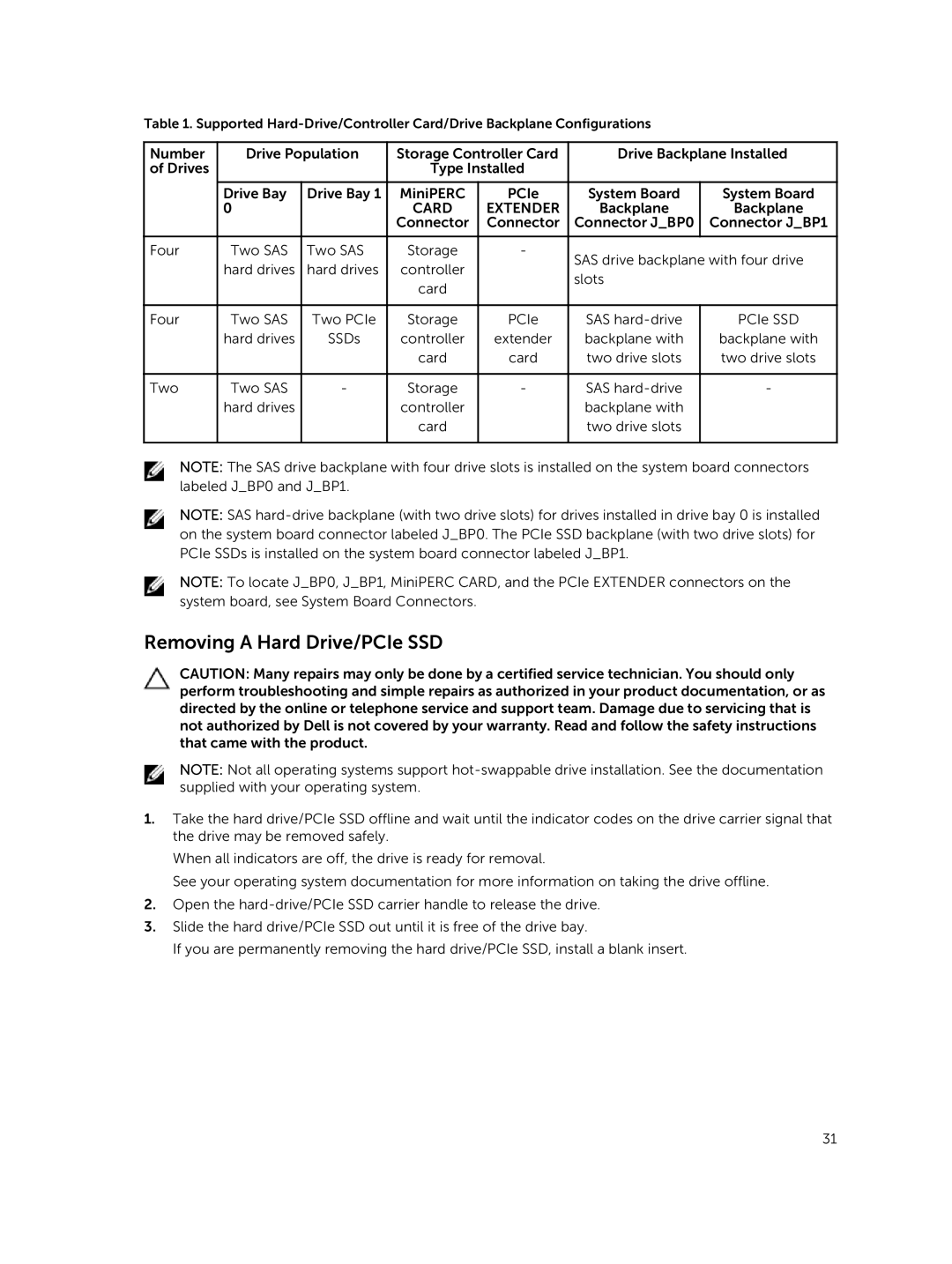Table 1. Supported
Number | Drive Population | Storage Controller Card | Drive Backplane Installed | |||
of Drives |
|
| Type Installed |
|
| |
|
|
|
|
|
|
|
| Drive Bay | Drive Bay 1 | MiniPERC | PCIe | System Board | System Board |
| 0 |
| CARD | EXTENDER | Backplane | Backplane |
|
|
| Connector | Connector | Connector J_BP0 | Connector J_BP1 |
|
|
|
|
|
|
|
Four | Two SAS | Two SAS | Storage | - | SAS drive backplane with four drive | |
| hard drives | hard drives | controller |
| ||
|
| slots |
| |||
|
|
| card |
|
| |
|
|
|
|
|
| |
|
|
|
|
|
|
|
Four | Two SAS | Two PCIe | Storage | PCIe | SAS | PCIe SSD |
| hard drives | SSDs | controller | extender | backplane with | backplane with |
|
|
| card | card | two drive slots | two drive slots |
|
|
|
|
|
|
|
Two | Two SAS | - | Storage | - | SAS | - |
| hard drives |
| controller |
| backplane with |
|
|
|
| card |
| two drive slots |
|
|
|
|
|
|
|
|
NOTE: The SAS drive backplane with four drive slots is installed on the system board connectors labeled J_BP0 and J_BP1.
NOTE: SAS
NOTE: To locate J_BP0, J_BP1, MiniPERC CARD, and the PCIe EXTENDER connectors on the system board, see System Board Connectors.
Removing A Hard Drive/PCIe SSD
CAUTION: Many repairs may only be done by a certified service technician. You should only perform troubleshooting and simple repairs as authorized in your product documentation, or as directed by the online or telephone service and support team. Damage due to servicing that is not authorized by Dell is not covered by your warranty. Read and follow the safety instructions that came with the product.
NOTE: Not all operating systems support
1.Take the hard drive/PCIe SSD offline and wait until the indicator codes on the drive carrier signal that the drive may be removed safely.
When all indicators are off, the drive is ready for removal.
See your operating system documentation for more information on taking the drive offline.
2.Open the
3.Slide the hard drive/PCIe SSD out until it is free of the drive bay.
If you are permanently removing the hard drive/PCIe SSD, install a blank insert.
31