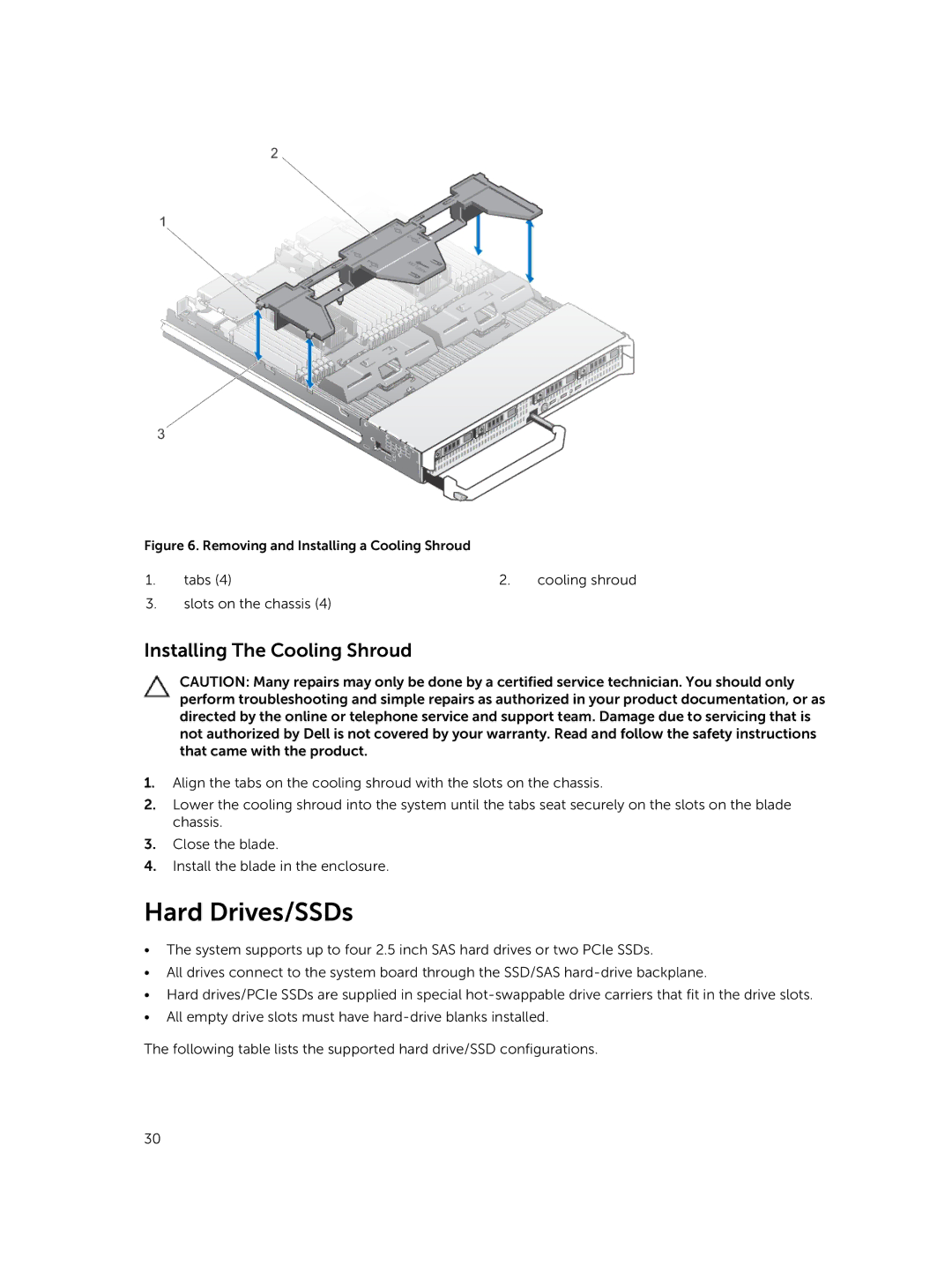Figure 6. Removing and Installing a Cooling Shroud
1. | tabs (4) | 2. | cooling shroud |
3.slots on the chassis (4)
Installing The Cooling Shroud
CAUTION: Many repairs may only be done by a certified service technician. You should only perform troubleshooting and simple repairs as authorized in your product documentation, or as directed by the online or telephone service and support team. Damage due to servicing that is not authorized by Dell is not covered by your warranty. Read and follow the safety instructions that came with the product.
1.Align the tabs on the cooling shroud with the slots on the chassis.
2.Lower the cooling shroud into the system until the tabs seat securely on the slots on the blade chassis.
3.Close the blade.
4.Install the blade in the enclosure.
Hard Drives/SSDs
•The system supports up to four 2.5 inch SAS hard drives or two PCIe SSDs.
•All drives connect to the system board through the SSD/SAS
•Hard drives/PCIe SSDs are supplied in special
•All empty drive slots must have
The following table lists the supported hard drive/SSD configurations.
30