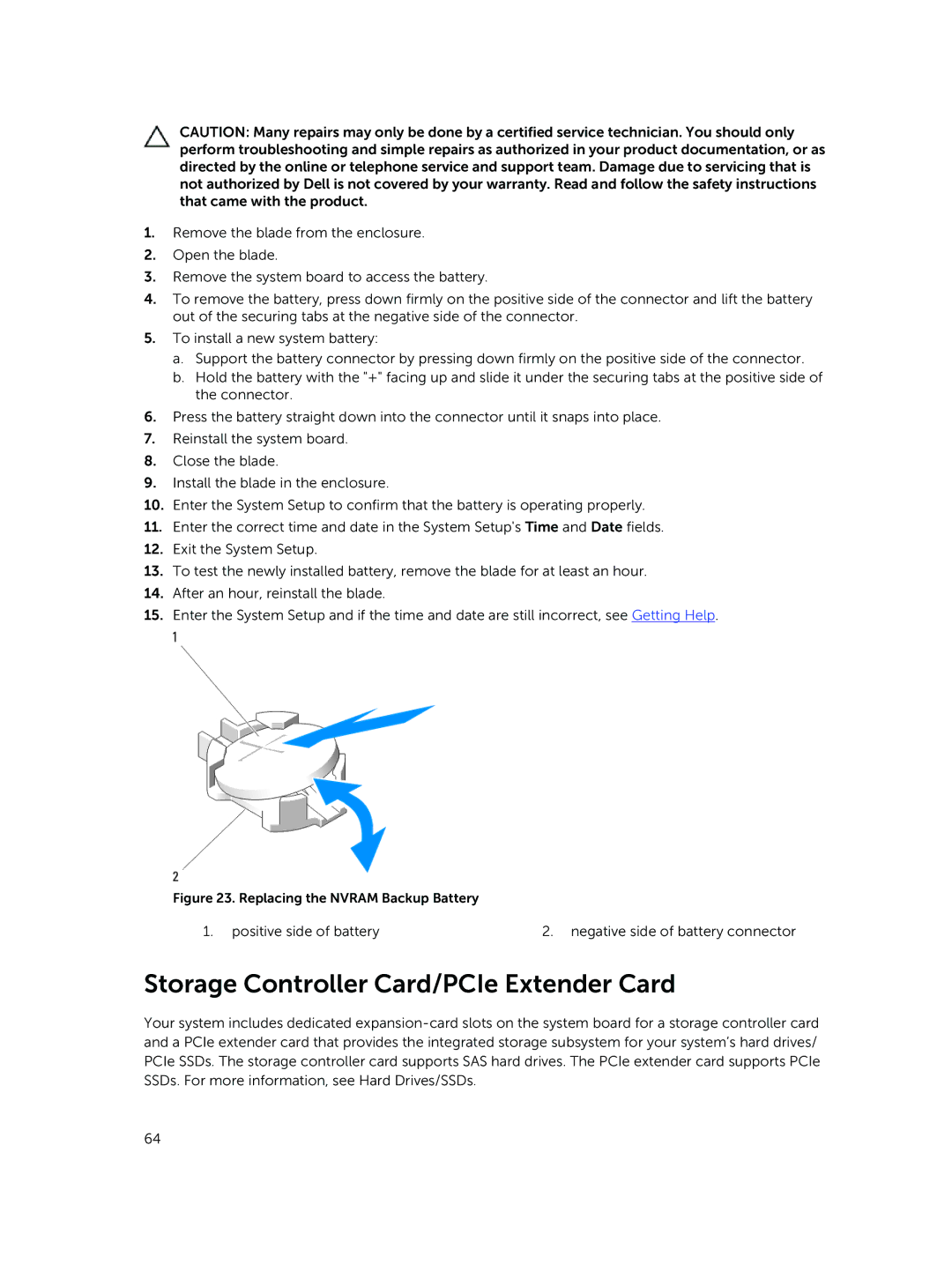CAUTION: Many repairs may only be done by a certified service technician. You should only perform troubleshooting and simple repairs as authorized in your product documentation, or as directed by the online or telephone service and support team. Damage due to servicing that is not authorized by Dell is not covered by your warranty. Read and follow the safety instructions that came with the product.
1.Remove the blade from the enclosure.
2.Open the blade.
3.Remove the system board to access the battery.
4.To remove the battery, press down firmly on the positive side of the connector and lift the battery out of the securing tabs at the negative side of the connector.
5.To install a new system battery:
a.Support the battery connector by pressing down firmly on the positive side of the connector.
b.Hold the battery with the "+" facing up and slide it under the securing tabs at the positive side of the connector.
6.Press the battery straight down into the connector until it snaps into place.
7.Reinstall the system board.
8.Close the blade.
9.Install the blade in the enclosure.
10.Enter the System Setup to confirm that the battery is operating properly.
11.Enter the correct time and date in the System Setup's Time and Date fields.
12.Exit the System Setup.
13.To test the newly installed battery, remove the blade for at least an hour.
14.After an hour, reinstall the blade.
15.Enter the System Setup and if the time and date are still incorrect, see Getting Help.
Figure 23. Replacing the NVRAM Backup Battery
1. positive side of battery | 2. negative side of battery connector |
Storage Controller Card/PCIe Extender Card
Your system includes dedicated
64