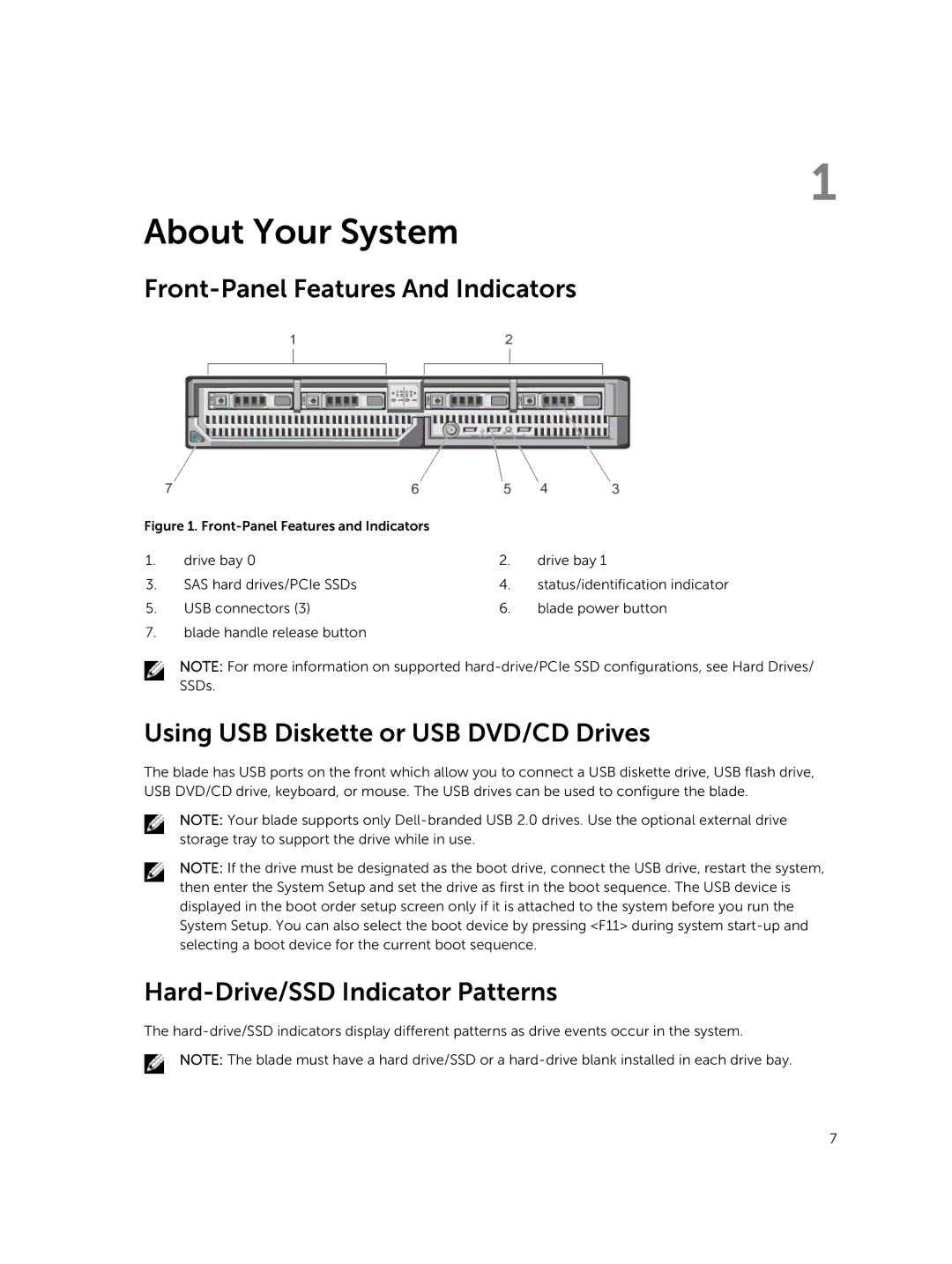1
About Your System
Front-Panel Features And Indicators
Figure 1. |
|
| |
1. | drive bay 0 | 2. | drive bay 1 |
3. | SAS hard drives/PCIe SSDs | 4. | status/identification indicator |
5. | USB connectors (3) | 6. | blade power button |
7.blade handle release button
NOTE: For more information on supported
Using USB Diskette or USB DVD/CD Drives
The blade has USB ports on the front which allow you to connect a USB diskette drive, USB flash drive, USB DVD/CD drive, keyboard, or mouse. The USB drives can be used to configure the blade.
NOTE: Your blade supports only
NOTE: If the drive must be designated as the boot drive, connect the USB drive, restart the system, then enter the System Setup and set the drive as first in the boot sequence. The USB device is displayed in the boot order setup screen only if it is attached to the system before you run the System Setup. You can also select the boot device by pressing <F11> during system
Hard-Drive/SSD Indicator Patterns
The
NOTE: The blade must have a hard drive/SSD or a
7