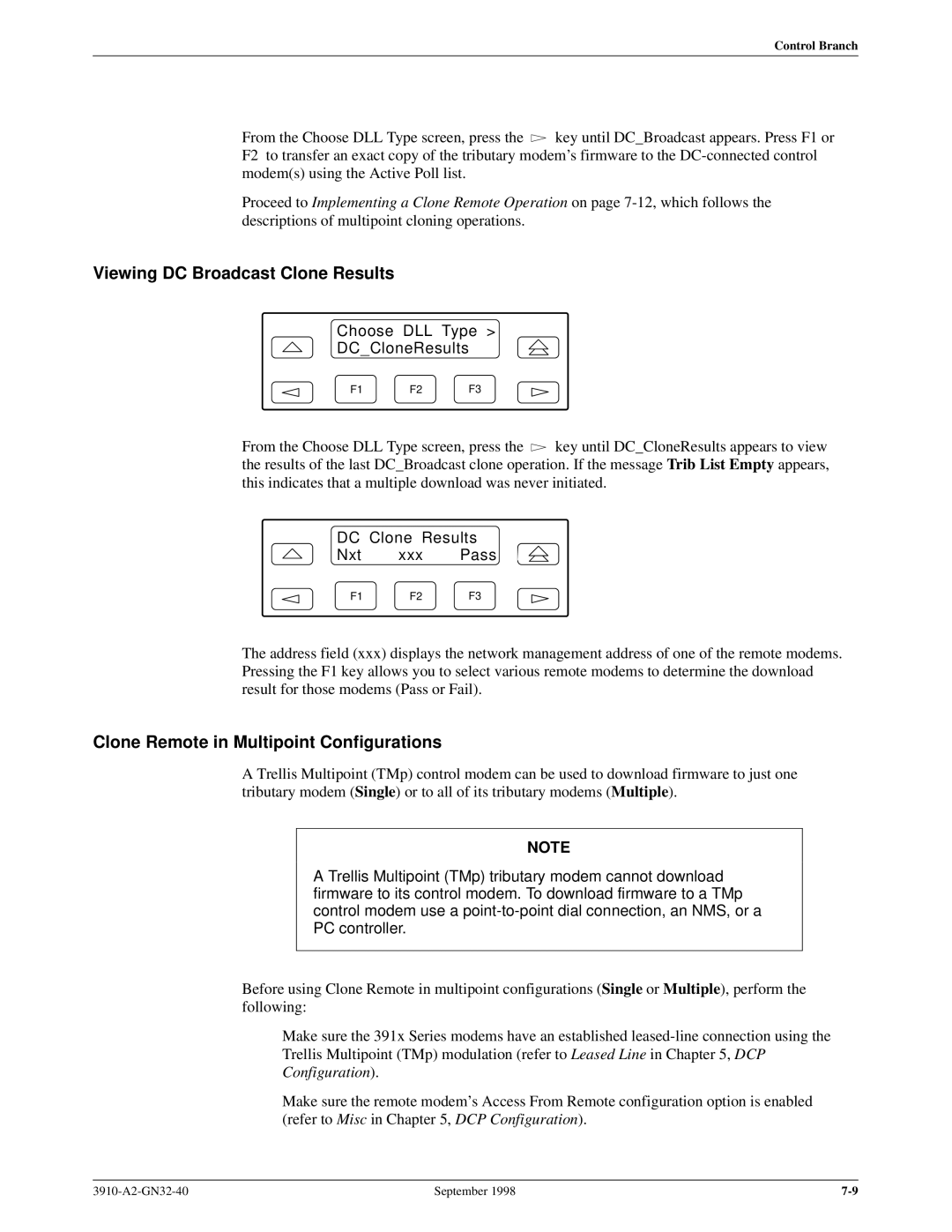Document No -A2-GN32-41
Trademarks
Warranty, Sales, and Service Information
Important Safety Instructions
3910-A2-GN32-40
Table of Contents
Status Branch
Remote Branch
Glossary Index
List of Figures
This page intentionally left blank
List of Tables
Viii
How to Use this Manual
Preface
Objectives and Reader Assumptions
Related Documents
Features
Introduction
Overview
Leased Backup Applications
Multipoint Applications
Comsphere 391x Series Models
Model
Standalone Model 3910 4-Wire/2-Wire Modem
Carrier-Mounted Model 3911 4-Wire/2-Wire Modem
United States
Government Requirements and Equipment Return
Comsphere 3900 Series Modems
Canada
Technical Specifications for 391x Series Modems Description
Technical Specifications
Model Certification Number See label on modem
Leased-Line Modulations
Specifications Description
Technical Specifications for 391x Series Modems
Pin D-subminiature connector EIA-232-D/ITU-T
100 to 250 Vac, 50 to 60 Hz
MNP
ITU-T
ITU-T V.42bis
MNP Class
391x Series Modem Package
Modem Installation
Customer-Supplied Equipment
Model 3910 Modem Installation
Model 3910 Rear Panel and Power Supply
Connecting Cables to the Model 3910 Modems
Model 3910 Dial Backup Connection
Model 3910 4-Wire/2-Wire Leased-Line Connection
Model 3910 Leased Backup Connection
DTE Connection
Modem Power-Up
Power Supply Connection
Power On Selftst Passed
Network Management System Connection
Using the Diagnostic Control Panel DCP
Selecting Factory Configuration Options
Type AT
Using AT Commands
Type AT&Fy&Wn
Removing and Replacing Model 3910 Modems
Model 3911 Modem Installation
Installing a Model 3911 Modem
Circuit Pack Lock
Removing and Replacing Model 3911 Modems
DCP Operation
Diagnostic Control Panels
Model 3910 DCP
Model 3910 Diagnostic Control Panel
Optional SDCP, Model 3911 Faceplate, and Optional SDU
Status Indicators
Label Color Indicates Pwr
Model 3910 and Model 3911 DCP LEDs
Alrm
Diag
Diagnostic Control Panel Operation
LCD Display
Key
Keypad
Top-Level Menu Status and Operational Messages
Menu Structure
Dial Backup or
Call Setup
Leased Backup
Top-Level Menu Status
Status Message Indicates Call Failure
Reset
AT Command
Status Message Indicates Call Disconnect
Firmware
Dial Access Security Indicates Message
Dial Access Security Messages
Common Operational Messages
Common Indicates Operational Message
Quick Configuration Display
Leased19.2 Status Configure
Leased19.2 abbb cdd ee ffff
Comsphere 3900 Series Modems
DTE
Status Branch
Device Health and Status DeviceHS
Status DeviceHS VF
Device HS Major Minor
Type Message Indicates Major
Health and Status Messages
Minor
Status
Thresh
Type Message Indicates Dial
Security
Port
RcvLevel
SigQual
Sig/Noise
NrEchLvl
Identity
Backup
Status Identity DTE
LSD DTR DSR Tst
StatusBackup Line=Pri 4w APL
Backup
StatusBackup Bkup2wAPL=Good
Status
Backup Status Screens
Record
Options
Options
OptionsStatus 29V.33
Record Number Modem O.K
Record Status Display Clear
This page intentionally left blank
DCP Configuration
DCP Configuration Process
AT Command Configuration Process
Choose Function
Configure Branch
Editing and Saving a Configuration Option
LdEditAreafrm ActivOperating
LdEditAreafrm Factory
Choose Mode Answer Originate
Ld Fact Preset SyncLeased
Choose Function EditSave
Edit StrapGroup DTEInterface
RemAccssPasswrd Nxt
StrapsWhenDisc Nxt NoChange
Summary
Choose Function Edit Save
Sav EditArea to ActiveSaved
DTE Interface
Configuration Tables
DTE Interface Configuration Options
Asyn Parity Bit None Nxt None Even Odd Mark Space
DTE Interface Configuration Options
DTE Interface Configuration Options
DTE Interface Configuration Options
DTE Interface Configuration Options
DTE Interface Configuration Options
TX Clock Source Internal Nxt Internal External RXCLoop
Fallback2 Not available for TMp tributaries
Extend Main Ch. Disable Nxt Disable Enable
DTE Dialer
Primary data can only be extended one link
DTE Dialer Configuration Options
AT Escape Char 043 Asci Nxt 043 Asci
CarriageRtn Char 013 Asci Nxt 013 Asci
AT Commands and S-Registers
AT Cmnd Mode Normal Nxt Normal NoERROR NoStrapOrERR
Line Dialer
Line Dialer Configuration Options
Blind Dial Pause 2sec Nxt 2sec 4sec 6sec 8sec 10sec 20sec
Line Dialer Configuration Options
Line Dialer Configuration Options
Line Dialer Configuration Options
Dial Line
Dial Line Configuration Options
V32bis Automode Enable Nxt Enable Disable System
V22b Guard Tone Disable Nxt Disable 550Hz 1800Hz
Leased Line
Leased Line Configuration Options
Leased Line Configuration Options
V32bis Autorate Enable Nxt Enable Disable
Leased Line Configuration Options
V27bis Train Short Nxt Short Long
42/MNP/Buffer
42/MNP/Buffer Configuration Options
42/MNP/Buffer Configuration Options
EC Negotiat Bfr Disable Nxt Disable Enable Disab&Switch
XON/XOFF
Flw Cntl of DTE CTStoDTE Nxt CTStoDTE Disable XON/XOFF
XON/XOFF Psthru Disable Nxt Disable Enable
Break Buffr Ctl KeepData Nxt KeepData DiscardData
BuffrDiscDelay 10sec Nxt 10sec Disable 60sec
Test
Test Configuration Options
Test Configuration Options
Misc
Miscellaneous Configuration Options
Miscellaneous Configuration Options
Miscellaneous Configuration Options
Security
Diag Connection ModemDC Nxt ModemDC Nmscc Disable
This page intentionally left blank
Poll List Branch
Display
Leased19.2 PList Control
Poll List Display Clear
Clear
Clear function does not appear in Remote mode
Change
Change function does not appear in Remote
Poll Listyyyyyy Ent
Poll ListChang Active Delete
Acquire function does not appear in Remote mode
Add
Acquire
Poll ListAcquir Num Acquired yyy
Poll ListAcquir Abort xxx yyy
Control Branch
Speaker
Control Speaker Reset
Leased19.2 Control Test
Speaker Control Off Low Med
Data Stream function is not available in Async mode
Reset
Data Stream Port1 Disable
Data Stream
Eialed Command Complete
Data Stream Port1 Enable
EIA LEDs
Control EIALEDs
Make Busy Command Complete
Make Busy/Remove Make Busy
Control MakeBusy
Service Line/Disconnect Service Line
Control ServiceLine
Control RemoveMakeBusy
Selecting Clone Remote
Download Software
Control DownloadCode
DwnLoadSoftware CloneRemote
Clone Remote in Broadcast Configurations
Clone Remote in Point-to-Point Configurations
Cloning DC Broadcast Remote
Choose DLL Type SCClone
Viewing DC Broadcast Clone Results
Clone Remote in Multipoint Configurations
Choose DLL Type DCCloneResults
DC Clone Results Nxt xxx Pass
Cloning a Single TMp Remote
Choose Password Ent yyyyyyyy
Choose DLL Type Single Multiple
Choose Address Ent
Viewing Multiple TMp Clone Results
Cloning a Multiple TMp Remote
Choose DLL Type MPtCloneResults
MPtCloneResults Nxt xxx Pass
Implementing a Clone Remote Operation
Incompat Modulat
No Response
Access Disabled
VF Thresholds Update
Password Invalid
No Circuit
RSL High dBm Nxt
VF Thresholds Edit Save Reset
Save VF Thresh Thd Out of Range
If you want to modify additional VF thresholds, select Nxt
Valid Ranges for VF Thresholds Default Values
Test Branch
TestAbort Command Complete
Abort
Test Abort Self
Self
Loc Analog Loop
Test LocAnalogLoop
TestLocal Loop Started
Test RemDigitalLoop
Rem Digital Loop
TestRemote Loop Started
Loc Digital Loop
Pattern
Test LocDigitalLoop
TestDigitl Loop Started
TestPattern BlksErrd=xxxxxxx
Test Pattern
Test Branch
This page intentionally left blank
Leased19.2 TestSubHS
Sub-Network Health Status Branch
Press the key until SubHS appears. Select SubHS
Call Setup function is not available in TMp Control mode
Call Setup Branch10
Call Setup Dial Disconnect
Leased19.2 CallSetup
Dial
DialDirectory Nxt
Disconnect Command Complete
Disconnect
DialDirectory01 Off Hook
Call Setup Answer
Answer Command Complete
Answer
Call Setup Dial Standby
Call Setup ReturntoDial
Dial Standby/Return to Dial
Dial Standby Command Complete
Call Setup ChangeDirectory
Change Directory
01 551234 z Nxt
02 z Nxt
019W5556789z Nxt
Valid Dial Command Modifiers
Call Setup DirectoryStatus
Directory Status Does Not Appear in North America
Number Status Nxt 01Allowed
10-10
Talk/Data function is not available in TMp Control mode
Talk/Data Branch11
Model 3911 modems
Idle19.2 Tlk/Data
Online19.2 CallSetup
Talk/Data Branch
11-4
Dial Access Security12
Answer Access Security
Originate Access Security
DTE-Side Passwords
Leased19.2 Security Remote
Security Branch
Admin Password? Ent
Set Access Ctrl
Set Access Ctrl EditPassWdTable
Security SetAcessCtrl
Select Index Ent
EditPasswdTable
Edit Password Table Group Options
12-8
Set Answer Security Group Options
Set Access Ctrl SetAnswerSec
Set Originate Security Group Options
Set Access Ctrl SetOrigSec
Set Admin PsWd Ent
Set Access Ctrl SetAdminPsWd
Security ResetSecurity
Reset Security
Reset Security AbortSecReset
Reset Security EraseAllPasswd
Security Configuration Options
Security Configuration Options
EntryWaitTime 20 sec Nxt 20 sec 10 sec 40 sec 60 sec
12-14
12-15
Answer Access Password VF-Side and DTE-Side Entry Techniques
Security Password Entry Techniques
Originate Access Password
Assigned to column is not stored in the modem
Database Table Examples
12-19
12-20
Dial Access Security
12-22
Remote Branch13
To access the Remote branch, make the following selections
Select Channel Secondary Prim Data blckd
Trellis Multipoint tributary modems
Online14.4 Control ExitRem
Frnt Panl Acces GrantDeny
Diagnostic Control Panel Access
13-6
AT Command Set and S-Registers14
Switching Between Data Mode and Online Command Mode
Operating Modes
Command Guidelines
Result Codes
Result Codes
Numbers Word Description
AT Command Format
AT Command List
Delayed number
Result Codes Numbers Word Description
391x Series AT Commands Description
Command
ATD9W5551234
14-6
Sn=r
Detect
Dial Tone
Busy Tone
Only displays OK, CONNECT, RING, no Carrier
14-9
14-10
Bert
\C0
\A3
\D0
\G0
\N5
Disable V42/MNP/Buffer
42bis Compression Configure\Edit\
Register List
\X0
391x Series S-Registers Description
Register Format
14-16
14-17
14-18
14-19
14-20
= Ascii = Ebcdic
14-22
14-23
14-24
14-25
14-26
14-27
14-28
Menu Tree a
DTE
Eialeds
This page intentionally left blank
Symptom Action
Troubleshooting B
Table B-1
Modem Health
Table B-2
Dial Backup Operation
Leased-Line Operation
Table B-3
Modem DTE Connection
Table B-4
Modem VF Connection
Verify that the DTE is providing DTR to the modem
If the DTE does not provide DTR to the modem, verify that
Branch
Table B-6
Pin Assignments C
Signal Circuit Function Source
EIA-232-D Pin Assignments
Table C-1 EIA-232-D Pin Assignments Name
Table C-2 VF Connector Pin Assignments Type of Telco Jack
VF Connector Pin Assignments
Leased Dial RJ11
Pin
Auxiliary Cables Not Supplied
Figure C-2. Wiring Diagram Y Cable for External Telephone
Position Plug PIN no
Figure C-4. Wiring Diagram 25-Pin Crossover Cable
ITU-T V.25bis Dialing Commands D and Responses
Call Request Commands
Call Request with Number Provided CRN
Call Response
Call Connecting CNX
Call Request with Stored Memory Address Provided CRS
Call Failure Indication CFI
Delayed Call Indicator
Call Answer Commands
Incoming Call INC
Disregard Incoming Call DIC
Program Normal PRN
Request List of Delayed Numbers RLD
Request List of Forbidden Numbers RLF
Request List of Stored Numbers RLN
Command Response
List Delayed Numbers Response LSD
List Forbidden Numbers Response LSF
List Stored Numbers Response LSN
Program Command
Call Answer Commands
Invalid INV
List Request
Command Response
Call Connecting Indication
Valid Command
Call Failure Indication
This page intentionally left blank
Ascii Character Table E
Table E-1 Ascii Characters Hexadecimal Decimal Control Key
Character
026
025
027
028
Ascii Character Table
Table E-1 Ascii Characters Hexadecimal Decimal Control Key
Default Configuration Options F
DTE Interface
Table F-1 Factory Default Configuration Options
DTE Dialer
Line Dialer
Leased Line
Default
Straps When Disconnected
Entry Wait Time VF Prompt Type
Sample Configurations G
Configuration Options
Point-to-Point
Cables
Multipoint
Figure G-2. Sample Configuration Multipoint
Auto Dial Back Set to Enable
Point-to-Point with Automatic Dial Backup
Point-to-Point with Network Management
Carrier with Network Management
Extended Multipoint
Figure G-6. Sample Configuration Extended Multipoint
Rate at 19.2K Set ports 1, 2, 3, and 4 to
Extended Diagnostics
Adapter
3910 E,G
871A
Equipment List H
Equipment Feature Part Number
This page intentionally left blank
Glossary
Configuration area
Command mode
Configuration option
Connector
Data mode
Mode Control Channel
Diagnostic Channel
Dial backup
Indicator
Error control
Download
Downstream device
Kbps
Interface
Keypad
Leased line
Phase jitter
Originate mode
Power-up self-test
Quick Configuration
RJ11
Return to Dial
RJ21
Secondary channel
25bis
22bis
27bis
32bis
Index
DTE
MNP
RTS
VF Thresholds Update
Comsphere 3900 Series Modems Index-6

![]() key until DC_Broadcast appears. Press F1 or F2 to transfer an exact copy of the tributary modem’s firmware to the
key until DC_Broadcast appears. Press F1 or F2 to transfer an exact copy of the tributary modem’s firmware to the ![]() key until DC_CloneResults appears to view the results of the last DC_Broadcast clone operation. If the message Trib List Empty appears, this indicates that a multiple download was never initiated.
key until DC_CloneResults appears to view the results of the last DC_Broadcast clone operation. If the message Trib List Empty appears, this indicates that a multiple download was never initiated.