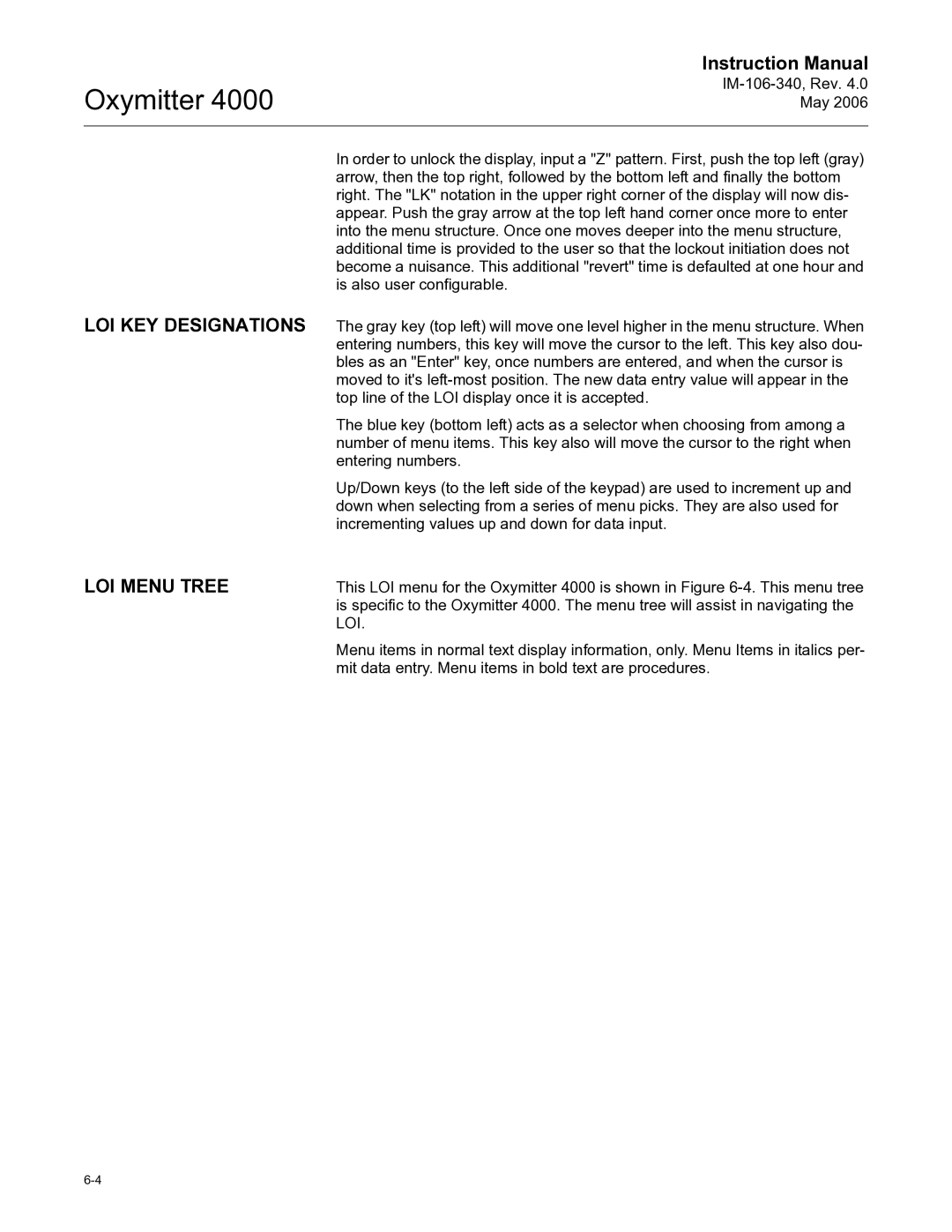Oxymitter 4000 Oxygen Transmitter
Page
Effective May 31, 2006 Rev
Summary
Highlights of Changes
Table of Contents
Configuration of Oxymitter 4000 with LOI
Troubleshooting
Maintenance and Service
Startup and Operation of Oxymitter 4000 with LOI
Replacement Parts
Optional Accessories
Safety Data Appendix B Return of Material
Appendix a
TOC-4
Essential Instructions
Oxymitter Oxygen Transmitters
Read this page Before Proceeding
Page
Section Introduction
Preface
Symbols
Definitions
What YOU Need to Know
Oxymitter
Oxymitter 4000 with
Oxymitter 4000 with Remote
Oxymitter 4000 with Remote Electronics SPS 4001B
Oxymitter 4000 with Remote Electronics Imps
Can YOU USE the Quick Start GUIDE?
Use this Quick Start Guide if
Quick Start Guide for Oxymitter 4000 Systems
Quick Reference Guide Manual Calibration Instructions
Performing a Manual Calibration with a Membrane Keypad
Hart Communicator Fast KEY Sequences
Technical Support Hotline
Component Checklist System Overview
Description and Specifications
Scope
Typical System Package IM-106-340, Rev May
System Description
System Configuration System Features
Oxymitter AutoCalibration System Options
Imps
Membrane Keypad
Oxymitter
Handling the Oxymitter
Model 751 LCD Display Panel
System Considerations
Oxymitter Hart Communications AMS Application
Standard
Imps 4000* Multiprobe
Autocalibration
Option
Inst
Mounting
Imps 4000 Optional SPS 4001B Optional
Operation
Model 751 Remote Powered Loop LCD Display
Ceramic Diffusion Assembly
Probe Options
Diffusion Elements
Cup-Type Diffusion Assembly
Snubber Diffusion Assembly
Abrasive Shield Assembly
14. Abrasive Shield Assembly
Specifications
Oxymitter Specifications
Oxymitter
IM-106-340, Rev .0 May Product Matrix
Code Language
IM-106-340, Rev .0 May Calibration Components
Section Installation
Probe Installation
Mechanical Installation
Selecting Location
Oxymitter 4000 Probe Installation
Oxymitter Remote Electronics Installation
Oxymitter 4000 with Abrasive Shield
Adaptor Plate Outline
Oxymitter 4000 Adapter Plate Installation
Oxymitter 4000 Abrasive Shield Bracing Installation
Remote Electronics Installation
Orienting Optional Vee DeflectorGas Flow
Electrical Installation with Integral Electronics
For Oxymitter 4000 with Integral Electronics
Oxymitter
Integral Electronics with Remote SPS 4001B
Integral Electronics Without SPS 4001B
Integral Electronics with Remote Imps
Electrical Installation with Remote Electronics
For Oxymitter 4000 with Remote Electronics
Oxymitter
Probe
Install Interconnecting Cable
Pneumatic Installation
Reference Air Package
Calibration Gas
11. Air Set, Plant Air Connection
Imps 4000 Connections SPS 4001B Connections
Verify Installation
Configuration of Oxymitter 4000 with Membrane Keypad
Mechanical Installation Terminal Block Wiring
Oxymitter 4000 Configuration
SW1 Setting
SW2 Setting
Read O2 Concentration
OFF
Alarm
Logic I/O
Recommended Configuration
Calibration Handshake Signal
MA Signal Upon Critical Alarm
Calibration
Configuration of Oxymitter 4000 with LOI
Electronics Housing Terminals with LOI
Model 751. The loop-driven LCD display
Defaults Oxymitter 4000 with LOI IM-106-340, Rev .0 May
Calibration Handshake Signal
Recommended Configuration
Configuration
Recommended
Power UP
Startup and Operation Oxymitter 4000 with Membrane Keypad
Startup Display
Operating Display
Operation
Overview
Calibration Recommended LED
Test Points
Keys
Model 751 Remote Powered Loop LCD Display Optional
CAL
Oxymitter
Startup and Operation of Oxymitter 4000 with LOI
LOI
O2 Ø.ØØ% LK warm up 367dgC
LOI Features
Overview Lockout
LOI KEY Designations LOI Menu Tree
Calib Time
Oxymitter 4000 Setup AT the LOI
Do O2 Trim
SYSTEM/Input/Output Analog
Digital
SYSTEM/Parameters
SYSTEM/Status
SYSTEM/Software
Sensor Data
LOI Installation
Temperatures
Voltages
Output Values
TP1 TP2 TP3 TP4 TP5 TP6
Section
Overview
Hart Communicator Signal Line Connections
Hart Communicator PC Connections
Method 1, For Load Resistance ≥ 250 Ohms
Method 2, For Load Resistance 250 ohms
Signal Line Connections, ≥ 250 Ohms Load Resistance
OFF-LINE and ON-LINE Operations Logic I/O Configurations
HART/AMS Menu Tree
HART/AMS Menu Tree Sheet 1
HART/AMS Menu Tree Sheet 2
HART/AMS Menu Tree Sheet 3
Hart Communicator O2 CAL Method
Complete CAL Recommended Apply GAS GAS 1 Flow
Defining a Timed Calibration VIA Hart Trim Procedure
LOI Menu
Oxymitter
Troubleshooting
EMF
Concentration O 2 %
200
150 100
General Alarm Indications
Grounding
Electrical Noise
Loose Integrated Circuits
Alarm Contacts
Diagnostic LEDs
Additional Imps 4000 Alarm Contacts
Identifying and Correcting Alarm Indications
SPS 4001B and Imps 4000, 1-4 probes
Diagnostic/Unit Alarm Fault Definitions LOI
Membrane Keypad
Fault 1, Open Thermocouple
Keypad
Alarms O2 T/C Shorted
Fault 2, Shorted Thermocouple
Alarms O2 T/C Reversed
Fault 3, Reversed Thermocouple Wiring or Faulty PC Board
Fault 4, A/D Comm Error Membrane Keypad
Keypad LOI
Alarms O2 Heater Open
Fault 5, Open Heater
Alarms Very Hi O2 Temp
Fault 6, High High Heater Temp
Alarms Board Temp Hi
Fault 7, High Case Temp
Alarms O2 Temp Low
Fault 8, Low Heater Temp
Alarms O2 Temp Hi
Fault 9, High Heater Temp
Alarms O2 Cell Open
Fault 10, High Cell mV
Alarms O2 Cell Bad
Fault 11, Bad Cell
Alarms EEprom Corrupt
Fault 12, EEprom Corrupt
Alarms O2 Cell Bad
Fault 13, Invalid Slope
16. Fault 14, Invalid Constant IM-106-340, Rev May
Fault 14, Invalid Constant
Alarms Calib Failed
Fault 15, Last Calibration Failed
Calibration PASSES, but Still Reads Incorrectly
Probe passes calibration, but still appears to read high
How do I detect a plugged diffuser?
Probe passes calibration, but still appears to read low
Can I calibrate a badly plugged diffuser?
Value to begin migrating
Maintenance and Service
Overview Calibration with Keypad
Automatic Calibration
Oxymitter
Alarms
Manual Calibration
CALIBRATION/Start Calibration
Apply Gas Hit E when ready
Flow Gas 1 xxxxs Read Gas 1 xxxxs Done Gas
Purge xxxxs
Abort Calibration
Previous Calibration
Failed Calibration
Removal and Replacement of Probe
Oxymitter 4000 Repair
Oxymitter 4000 with Integral Electronics Exploded View
Interconnecting Cable
Probe
Replace Entire Integral Electronics with Housing
Electronic Assembly
Terminal Block Replacement
Electronic Assembly Replacement Figure
Fuse Replacement Figure
Entire Probe Replacement Excluding Probe Head
Fuse Location
Heater Strut Replacement
Heater Strut Assembly
Probe to Probe Head Assembly Remote Electronics Only
Cell Replacement
10. Cell Replacement Kitl
Oxymitter
Replacement Procedure
Ceramic Diffusion Element Replacement
General
12. Contact Thermocouple Assembly Replacement
Replacement Parts
Probe Replacement Parts
IM-106-340, Rev .0 May Replacement Parts for Probe
Cell Replacement Kit
10-4
Probe Disassembly Kit
Electronics Replacement Parts
Replacement Parts for Electronics
Optional Accessories
Hart Handheld Communicator
Asset Management Solutions AMS
BY-PASS Packages
Imps 4000 Intelligent Multiprobe Test GAS Sequencer
Imps
SPS 4001B Single Probe Autocalibration Sequencer
SPS 4001B
O2 Calibration GAS
Calibration Gas Bottles
Catalyst Regeneration
Oxybalance Display Averaging System
Appendix a Safety Data
Safety Instructionsimportant
Belangrijk
Vigtigt
Oxymitter
Tärkeää
Oxymitter
Wichtig
Importante
Viktig
Oxymitter
Oxymitter
Viktigt
Oxymitter
Safety Data Sheet for Ceramic Fiber Products
Section I. Identification Product Name
Chemical Family
Health Hazard Summary Warning
Section IV. Fire and Explosion Data
Flash Point None
Flammability Limits N.A Extinguishing Media
Threshold Limit Value See Section
Exposure to Used Ceramic Fiber Product
Special Toxic Effects
Epidemiology
Toxicology
Section VI. Reactivity Data STABILITY/CONDITIONS to Avoid
Emergency First AID Procedures
Waste Disposal Methods
Section IX. Special Precautions
Ventilation
Skin Protection
EYE Protection
Concentration
Concentration
Oxymitter
Oxymitter
Appendix B Return of Material
Returning Material
Oxymitter
Index
Index-2
Warranty
Oxymitter Serial no Order no