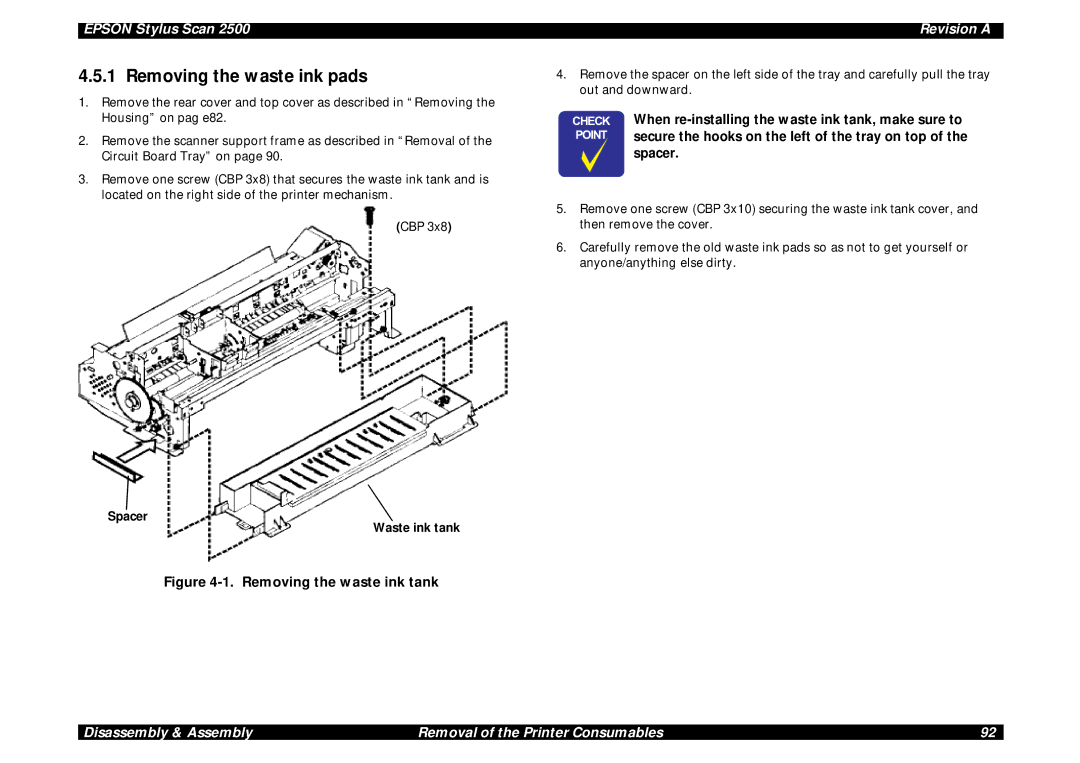Epson Stylus Scan
Epson Stylus Scan Revision a
Precautions
Preface
Revision Status
Issued Date
Revision
Description
Epson Stylus Scan Revision a
Contents
Maintenance
Product Description
Mode Scan Output Print Micro Dot Size Head Media
Local Copy Specifications
Mode Res Weave
Local copy
Document
Scan area
Starting scan Edge Position 1st bit Scanning Area
Document
Print area
Print Area
Paper feed direction Printable Area
Printing
Raster Graphics mode
Input data buffer
Control codes
Printable Area for Envelopes
Paper
Envelope Margin
Size Left Margin Right Margin Top Margin Bottom Margin Min
Color Ink Cartridge
9 Ink
AAS
Scanner
Common
Safety, EMC Electrical specifications
Environmental conditions
Humidity % Temperature C
Resistance to electric noise
Reliability
Interfaces
Printer Interface
Parallel
USB Preventing Data Transfer TIME-OUT of Hosts
USB Configuration
Interface Selection
Pin #2 Pin #1
IEEE1284.4 Protocol
Scanner interfaces
Scanner Configuration for USB
USB
Element Description
11. Special settings mode
10. Power-on functions
Control Panel
Buttons
12. Copy button functions
Copy Button
100% B&W Normal Quality Reduce Button Enlarge Number Color
Warm up
LCD
13. Settings Menu
14. LCD display and LED indicators
Indicators and LCD Display
Initialization
Printer Initialization
15. Initialization
Settings Menu
16. Settings Menu
Scanner Initialization
PRINTER-SPECIFIC Errors
Stylus Scan Errors
17. Printer-SPECIFIC errors
Menus
Options
SCANNER-SPECIFIC Errors
Scanning
ADF
Physical Characteristics
Dimensions
Weight
Page
Operating Principles
Printer Mechanism Operation
General
Motor Types and Corresponding Functions
Motor Type Function For details
PF motor
Printing Mechanism
Pump unit
CR guide shaft CR Motor PF roller PG lever
Sensor
Nozzle selector Board
Ink cartridge
Piezo unit Filter
Normal State
Printing Process
Ink course Piezo unit Cavity Ejecting State
Nozzles
CR Motor Control for Each Mode
Carriage Motor Specifications
Phase drive
Carriage Mechanism and Motor
Motor
Platen GAP Lever
Unit Forward
Normal
Paper Feeding Mechanism
Motor Control for Each Mode PF Motor Specifications
Paper Feeding Mechanism Top View
Multiple Paper Loading Prevention Mechanism right side view
MULTI-FEED Prevention Mechanism
Method
Smaller TRAILING-EDGE Margin
Power on sequence
Power off sequence
Carriage Lock Mechanism
Paper eject sequence
Combination 12.4,28 Eject roller transmission Gear
Paper PICK-UP Operation
Carriage lock Lever Cleaner blade
Pump, Carriage Lock, Head Cleaner Mechanism
Ink System
Pump roller Cap unit
Gear B Compression Spring Gear C Pump drive Roller
Pump Motor Rotation and Function
Pumping modes
Pump Mode Revolutions Absorption
Cap Mechanism
Carriage Unit
Scanner Principles
20. Carriage Movement
Carriage Operation
Local copy process
Local and PC Copy Principles
Stylus Scan 2500 Local Copy
Dpi Type Removal
Mode Setting Scan Res. dpi Print Res. dpi Media
PC Copy Settings
PC copy process
Normal PC copy
Electrical Circuit Operating Principles
1 B102 PSB/PSE Board
Application of DC Voltage
Voltage Application Printer Scanner
ZD53 Switch
Power signal
D89 D51 C51,C52 Power drop
Circuit Switch
2 B102 Main Board
Option
1284 I/F
Transceiver
Unit
Epson Stylus Scan Revision a
Troubleshooting
Printer Condition and Panel Stat us
Unit Level Troubleshooting
Printer/Scanner does not operate at power on
Symptoms and Problem s
Flowchart
Error is detected
Failure occurs during printing
EndEnd
Control panel operation is abnormal
Printer does not feed paper correctly
Printer-Specific errors
Printer Related Troubleshooting
Repair of the Printer Mechanis m
Symptom Condition Cause Check Point Solution
Repair of the Printer Mechanism
Epson Stylus Scan Revision a
Epson Stylus Scan Revision a
User-level Scanner-Specific errors
Scanner Troubleshooting
Service Level Troubleshooting Starts Here
Power problems
Carriage Unit does not operate
Scanner does not initialize
11. The lamp does not light up
10. Carriage unit crashes into frame
14. Parallel Interface Error
13. Scsi Interface Error
12. Poor image quality
15. Option unit malfunction
16. Motor Resistance and Measurement Procedure
Troubleshooting Motors and Sensors
Sensor Name Location Signal Level Sensor Status
17. Sensor Check
Disassembly & Assembly
Overview
Assembling or adjusting the printer
When transporting the printer after installing
Make the specified adjustments when you
When assembling, if an ink cartridge is removed
Screw Characteristics
Specification for Screws
Tools
Tool List
Head Top Side Body Washer Assembled
Screw Types and Abbreviations
Service Checks After Repair
Inspection Checklist for the Stylus Scan
Category Component Item to check Is Check Required?
Epson Stylus Scan Revision a
Disassembly Procedures
Removing the rear cover
Removing the Housing
Removing the control panel assembly
Removing the top cover
Remove three CBS 3x6 screws
Removing the scanner support frame
Removing the side covers
Removing the paper eject assembly
Remove two screws On the left side
Removing the power supply board upper frame
Cable protector Remove two Screws
Removal of the B102 PSB/PSE Board
Removing the printer mechanism
Remove three screws Remove two screws Remove one screw
Remove four screws
Removal of the Circuit Board Tray
Removal of the Printer Consumables
Spacer Waste ink tank
Removing the waste ink pads
Removing the cleaning assembly Pump Cap
Assembly, be careful that the parts do not pop out during
When reassembling the cleaning assembly, refer to
Disassembly and assembly
When assembling the printer, be careful not to crush nor
Removing the Cap and Pump Assemblies
Removing the Printhead Unit
Disassembling the Printer Mechanism
Nozzle Selector has been enclosed into head
Fastener Head
Compression Spring
Removing the PF Motor Assembly
No.1
Removing the CR Motor Assembly
Removing the ASF Assembly
Removing the ASF Assembly
Disassembling the ASF Roller Assembly
Paper Feed Roller Assembly
Hopper Assembly Brake Leveer Torsion Spring
Epson standard color
Black
When installing the LD roller assembly, make sure
Removing the Right and Left LD Roller Assembly
Assembly
That the hooks are hung on the paper feed
Removing the Carriage Assembly
12. Removing the Carriage Assembly
Removing the PF Roller Assembly
PF Roller Assembly
Front Paper Guide B Eject Paper Roller Assembly
16. Removing the PE Detector Assembly
Removing the PE Paper Detector Assembly
Disassembly of the Scanner Mechanism
Removing the HP Detector
HP Detector
Removing the scanner
Removing the lamp
Remove two screws
Removing the scanner power supply board
Removing the scanner assembly from the scanner guide shaft
Remove spring here Remove the FFC
Frame as described in .7.1.3 above
Removing the scanner motor
Adjustment
List of Service Procedures That Require Adjustment
Required Adjustments
List of Required Adjustments
Content of Operation Adjustment Procedure
Adjustment Tools Required
Printer Adjustment
Printer hardware adjustments
Parallelism Adjustment
Left Parallelism Adjustment
Fixing Parallelism Adjustment Bushing
Checking Parallelism
Installing the program
Using the Service-Adjustment Program
Service Menu Items
Software-based Adjustment Procedures
Openning the Start-up menu
Head ID Menu
Adjustment Using the Service-Adjustment Program 118
Adjustment Using the Service-Adjustment Program 119
Production Menu
Adjustment Using the Service-Adjustment Program 121
Initial Ink Charge Operation
Bi-D Adjustment
CL2 cleaning operation takes 60 seconds to complete
Head Cleaning Operation
Head Angular Adjustment
Head Voltage ID Input
Following patterns are printed
Printhead Securing screw
Sample of Head Angular Adjustment Pattern
Scanner Adjustment
Ink draining
Special Menu
Maintenance
Lubrication
Cleaning
Printer lubrication points
Scanner lubrication points
Standard Remarks Pag
Lubrication Point s
Maintenance Overview 131
Maintenance Overview 132
GEAR,8
Gear 40.8 No.4
Two Pieces
Roller, Exit
Maintenance Overview 135
Faces out Carriage Assembly Bottom view
Never apply the oil exceeding 0.6cc
Oil pad Lubricated side
GEAR,8 No.6 No.7
No.3 Gear
No.9
No.10 No.8
Scanner Mechanism
Type Name Supply Specification Quantity
Appendix
Connector
Board Connector Summary
Connector Pin Assignment
Connector Pin Assignment-CN9
Connector Pin Assignment-CN8
Connector Pin Assignment-CN10
10. Connector Pin Assignment-CN11
12. Connector Pin Assignment-CN13
11. Connector Pin Assignment-CN12
13. Connector Pin Assignment-CN1
14. Connector Pin Assignment-CN15
Settings
Address Explanation Setting
Eeprom Address Map
15. Printer Unit Eeprom Address Map
Appendix Eeprom Address Map 147
Appendix Eeprom Address Map 148
16. System Unit Eeprom Map
Appendix Eeprom Address Map 150
Appendix Eeprom Address Map 151
Appendix Exploded Diagrams 152
Exploded Diagrams
Epson Stylus Scan 2500 No.1
Epson Stylus Scan 2500 No.2
Epson Stylus Scan 2500 No.3
Epson Stylus Scan 2500 No.4
Epson Stylus Scan 2500 No.5
Epson Stylus Scan 2500 No.6 Rev.01
Epson Stylus Scan 2500 No.7
Epson Stylus Scan 2500 No.8
Packing Material for Epson Stylus Scan
Parts List
17. Parts List
RefernceNumber Part Name
Appendix Parts List 163
Appendix Parts List 164
Appendix Parts List 165
Appendix Parts List 166
Component Layouts
Appendix Component Layouts 168
Appendix Component Layouts 169
Appendix Component Layouts 170
Appendix Component Layouts 171
Circuit Diagrams
Page
Page
Page