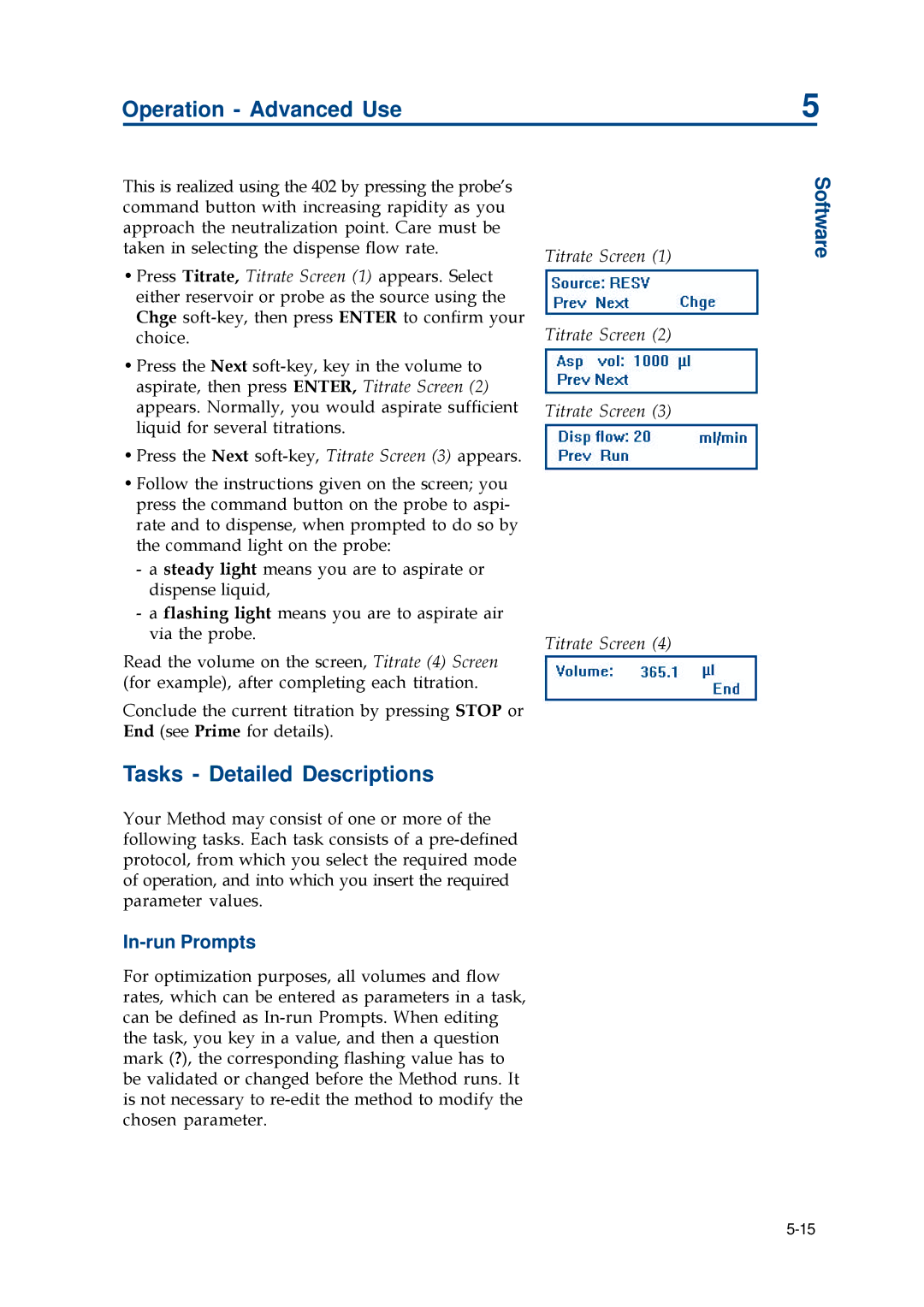402 specifications
The Gilson 402 is a highly regarded laboratory device known for its precision and reliability in liquid handling applications. Primarily utilized in research and clinical labs, this automated pipetting system significantly enhances productivity by reducing the time taken for repetitive tasks while ensuring maximum accuracy.One of the standout features of the Gilson 402 is its intuitive user interface. The touchscreen display allows operators to easily navigate through various functions and settings, enabling quick setup and adjustments. Its intuitive design minimizes the learning curve for new users, making it accessible even for those with limited technical expertise.
The Gilson 402 employs advanced pipetting technologies, which provide exceptional reproducibility and reliability. The system is equipped with proprietary Pipette G (as used in Gilson's PIPETMAN series), which ensures precise volume delivery. This is crucial in applications such as molecular biology, where even minor discrepancies in liquid volumes can lead to significant variations in experimental outcomes.
Another key characteristic of the Gilson 402 is its versatility. The device accommodates a wide range of pipette tips, allowing users to work with varying volumes and types of samples. Whether handling delicate biological fluids or viscous solutions, the Gilson 402 adapts to different protocols seamlessly.
The automation capabilities extend to a customizable programming feature that permits users to create complex pipetting protocols with ease. Multiple-step pipetting tasks can be completed effortlessly, reducing the likelihood of errors caused by manual handling.
Equipped with high-precision motors and sensors, the Gilson 402 also features built-in calibration and quality control functions. This guarantees that the system remains accurate over time and can easily be adjusted to maintain compliance with stringent laboratory standards.
In summary, the Gilson 402 is a cutting-edge liquid handling solution that combines advanced technology with user-friendly features. Its reliability, precision, and versatility make it an indispensable tool in modern laboratories. Whether used for routine tasks or complex experiments, the Gilson 402 enhances efficiency, promotes accuracy, and ultimately supports groundbreaking scientific research.