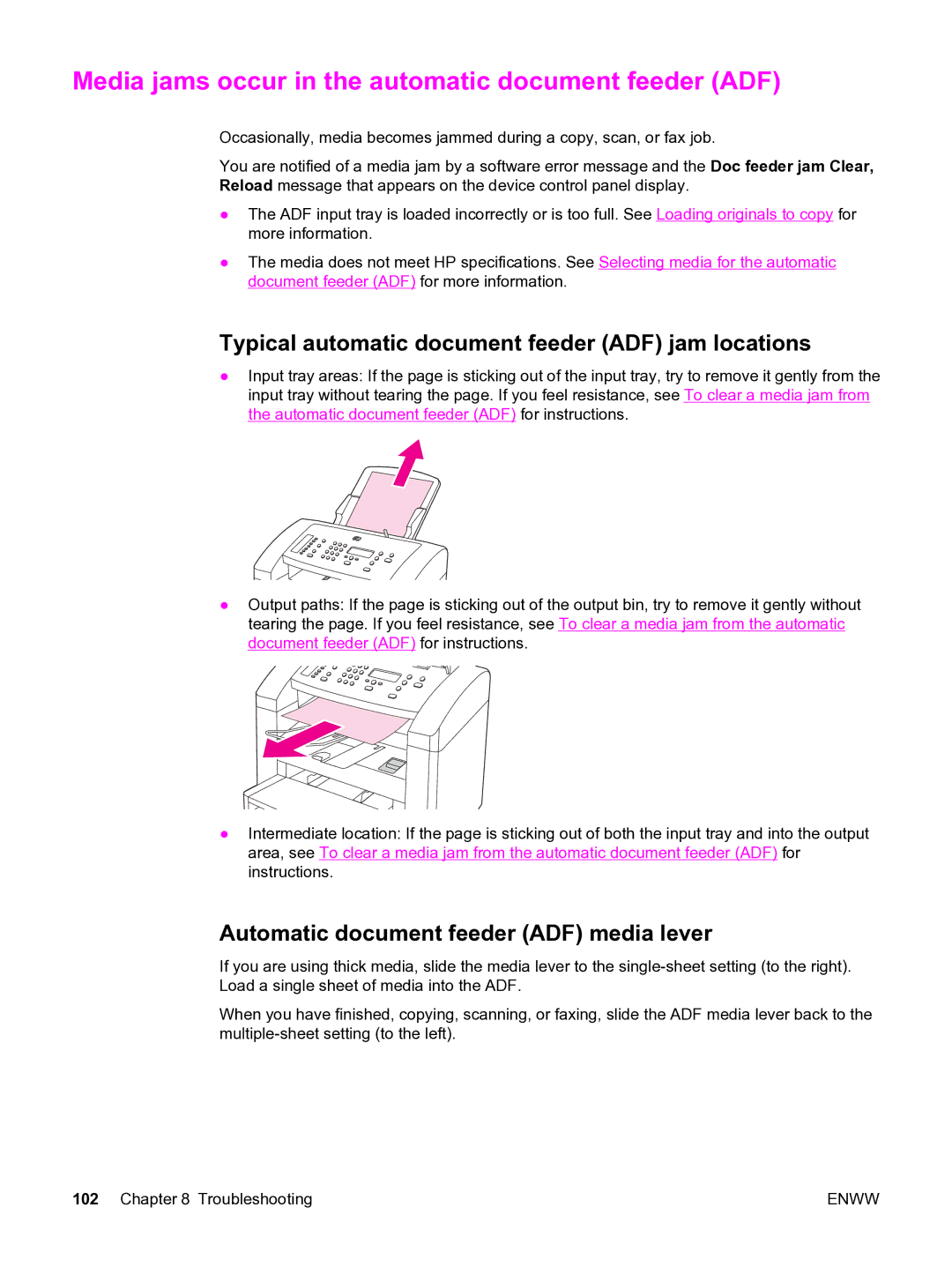Media jams occur in the automatic document feeder (ADF)
Occasionally, media becomes jammed during a copy, scan, or fax job.
You are notified of a media jam by a software error message and the Doc feeder jam Clear, Reload message that appears on the device control panel display.
●The ADF input tray is loaded incorrectly or is too full. See Loading originals to copy for more information.
●The media does not meet HP specifications. See Selecting media for the automatic document feeder (ADF) for more information.
Typical automatic document feeder (ADF) jam locations
●Input tray areas: If the page is sticking out of the input tray, try to remove it gently from the input tray without tearing the page. If you feel resistance, see To clear a media jam from the automatic document feeder (ADF) for instructions.
●Output paths: If the page is sticking out of the output bin, try to remove it gently without tearing the page. If you feel resistance, see To clear a media jam from the automatic document feeder (ADF) for instructions.
●Intermediate location: If the page is sticking out of both the input tray and into the output area, see To clear a media jam from the automatic document feeder (ADF) for instructions.
Automatic document feeder (ADF) media lever
If you are using thick media, slide the media lever to the
When you have finished, copying, scanning, or faxing, slide the ADF media lever back to the
102 Chapter 8 Troubleshooting | ENWW |