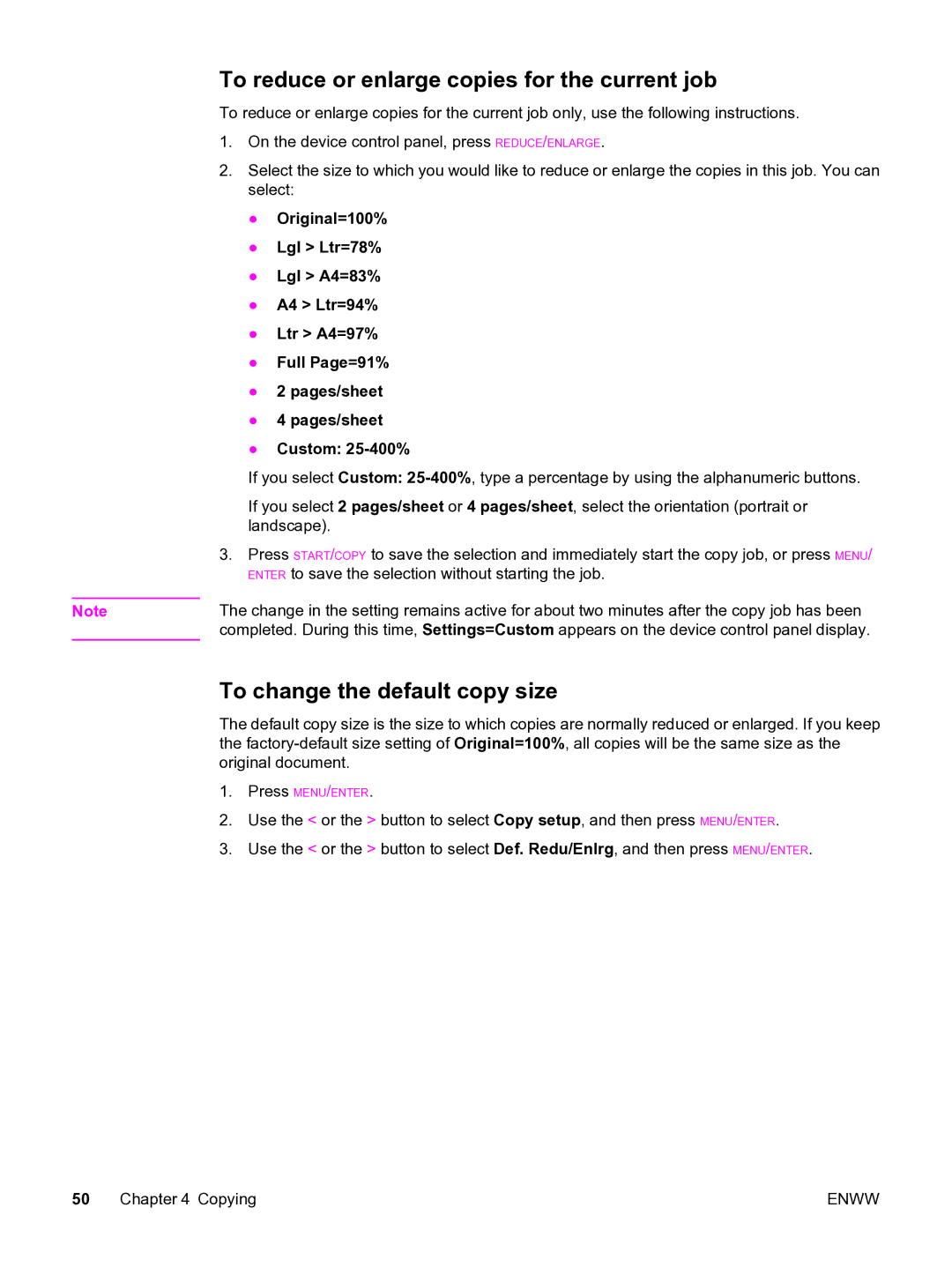To reduce or enlarge copies for the current job
To reduce or enlarge copies for the current job only, use the following instructions.
1.On the device control panel, press REDUCE/ENLARGE.
2.Select the size to which you would like to reduce or enlarge the copies in this job. You can select:
●Original=100%
●Lgl > Ltr=78%
●Lgl > A4=83%
●A4 > Ltr=94%
●Ltr > A4=97%
●Full Page=91%
●2 pages/sheet
●4 pages/sheet
●Custom:
If you select Custom:
If you select 2 pages/sheet or 4 pages/sheet, select the orientation (portrait or landscape).
3.Press START/COPY to save the selection and immediately start the copy job, or press MENU/ ENTER to save the selection without starting the job.
Note | The change in the setting remains active for about two minutes after the copy job has been |
| completed. During this time, Settings=Custom appears on the device control panel display. |
To change the default copy size
The default copy size is the size to which copies are normally reduced or enlarged. If you keep the
1.Press MENU/ENTER.
2.Use the < or the > button to select Copy setup, and then press MENU/ENTER.
3.Use the < or the > button to select Def. Redu/Enlrg, and then press MENU/ENTER.
50 Chapter 4 Copying | ENWW |