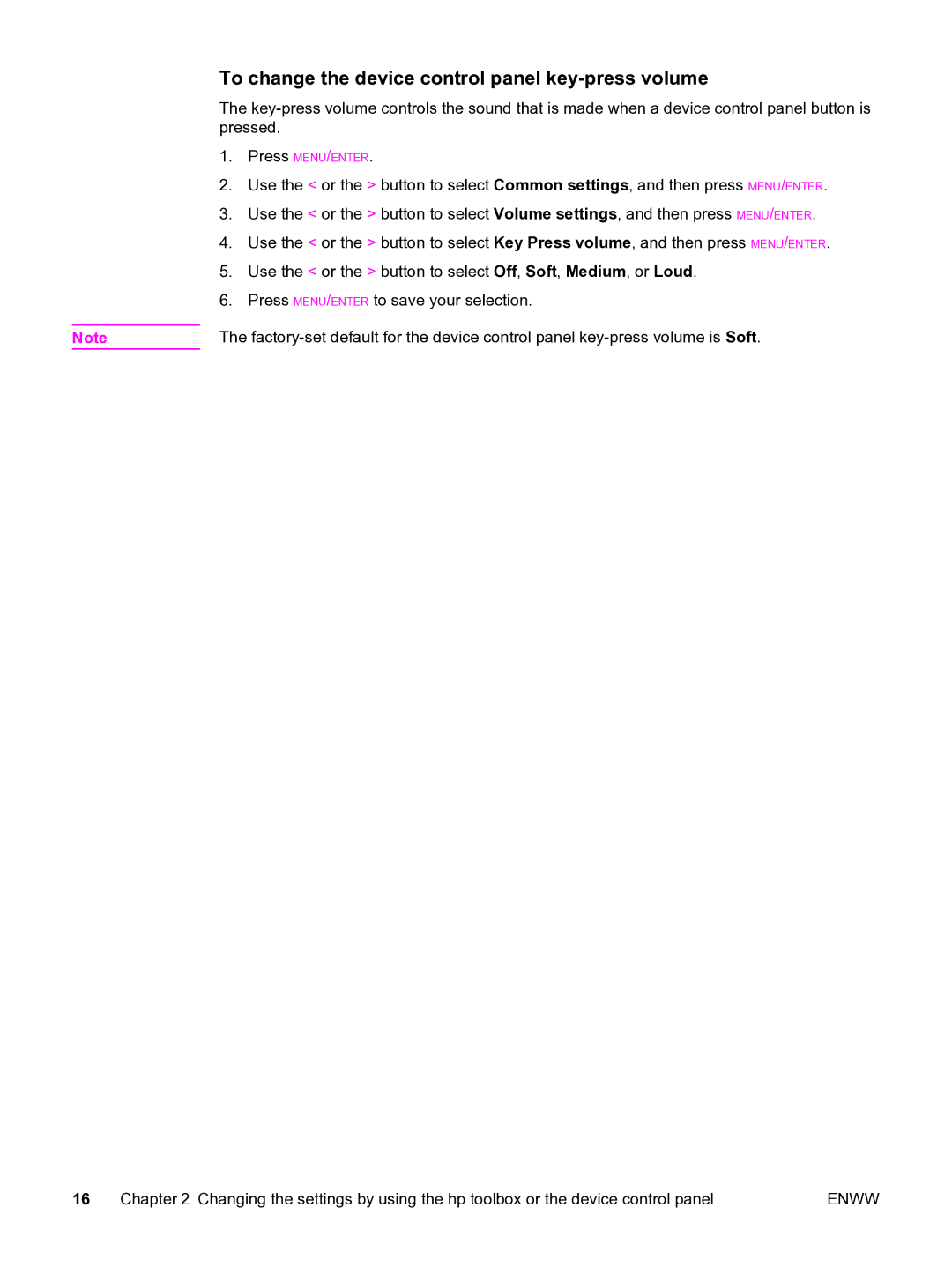To change the device control panel key-press volume
The
1.Press MENU/ENTER.
2.Use the < or the > button to select Common settings, and then press MENU/ENTER.
3.Use the < or the > button to select Volume settings, and then press MENU/ENTER.
4.Use the < or the > button to select Key Press volume, and then press MENU/ENTER.
5.Use the < or the > button to select Off, Soft, Medium, or Loud.
6.Press MENU/ENTER to save your selection.
Note | The |
16 | Chapter 2 Changing the settings by using the hp toolbox or the device control panel | ENWW |