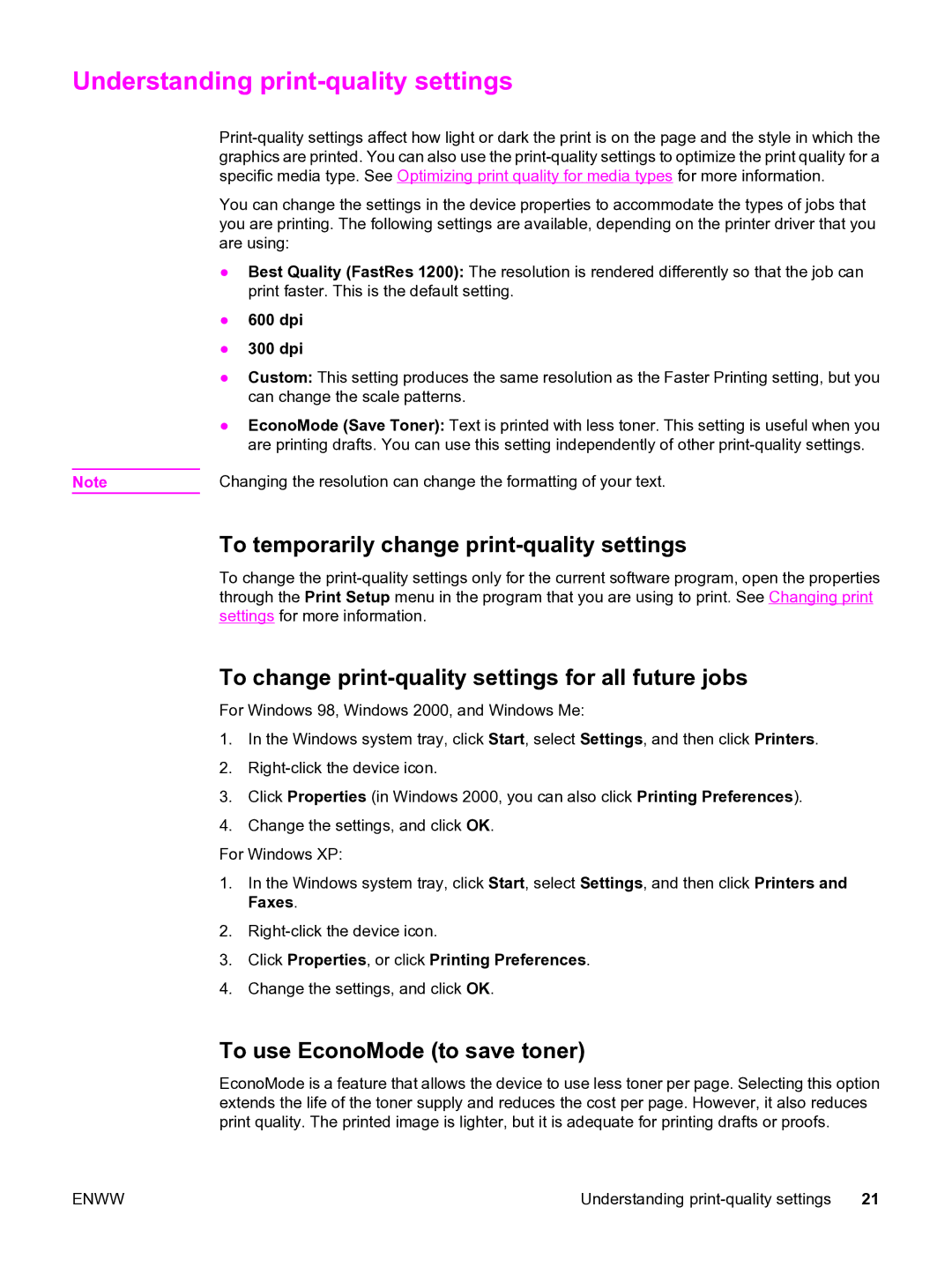Understanding print-quality settings
You can change the settings in the device properties to accommodate the types of jobs that you are printing. The following settings are available, depending on the printer driver that you are using:
●Best Quality (FastRes 1200): The resolution is rendered differently so that the job can print faster. This is the default setting.
●600 dpi
●300 dpi
●Custom: This setting produces the same resolution as the Faster Printing setting, but you can change the scale patterns.
●EconoMode (Save Toner): Text is printed with less toner. This setting is useful when you are printing drafts. You can use this setting independently of other
Note | Changing the resolution can change the formatting of your text. |
To temporarily change print-quality settings
To change the
To change print-quality settings for all future jobs
For Windows 98, Windows 2000, and Windows Me:
1.In the Windows system tray, click Start, select Settings, and then click Printers.
2.
3.Click Properties (in Windows 2000, you can also click Printing Preferences).
4.Change the settings, and click OK.
For Windows XP:
1.In the Windows system tray, click Start, select Settings, and then click Printers and Faxes.
2.
3.Click Properties, or click Printing Preferences.
4.Change the settings, and click OK.
To use EconoMode (to save toner)
EconoMode is a feature that allows the device to use less toner per page. Selecting this option extends the life of the toner supply and reduces the cost per page. However, it also reduces print quality. The printed image is lighter, but it is adequate for printing drafts or proofs.
ENWW | Understanding |