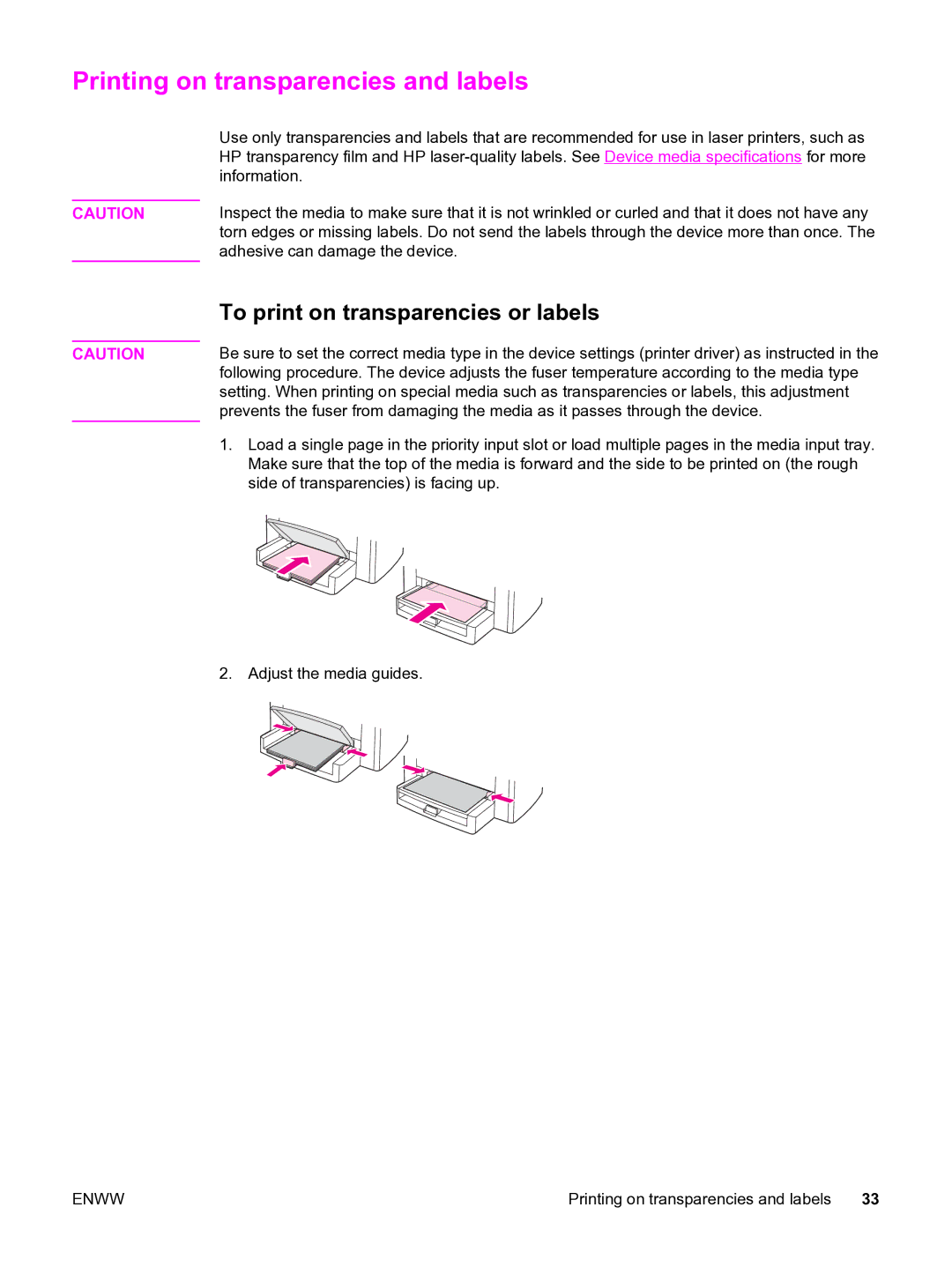Printing on transparencies and labels
| Use only transparencies and labels that are recommended for use in laser printers, such as |
| HP transparency film and HP |
| information. |
| Inspect the media to make sure that it is not wrinkled or curled and that it does not have any |
CAUTION | |
| torn edges or missing labels. Do not send the labels through the device more than once. The |
| adhesive can damage the device. |
CAUTION
To print on transparencies or labels
Be sure to set the correct media type in the device settings (printer driver) as instructed in the following procedure. The device adjusts the fuser temperature according to the media type setting. When printing on special media such as transparencies or labels, this adjustment prevents the fuser from damaging the media as it passes through the device.
1.Load a single page in the priority input slot or load multiple pages in the media input tray. Make sure that the top of the media is forward and the side to be printed on (the rough side of transparencies) is facing up.
2. Adjust the media guides.
ENWW | Printing on transparencies and labels 33 |