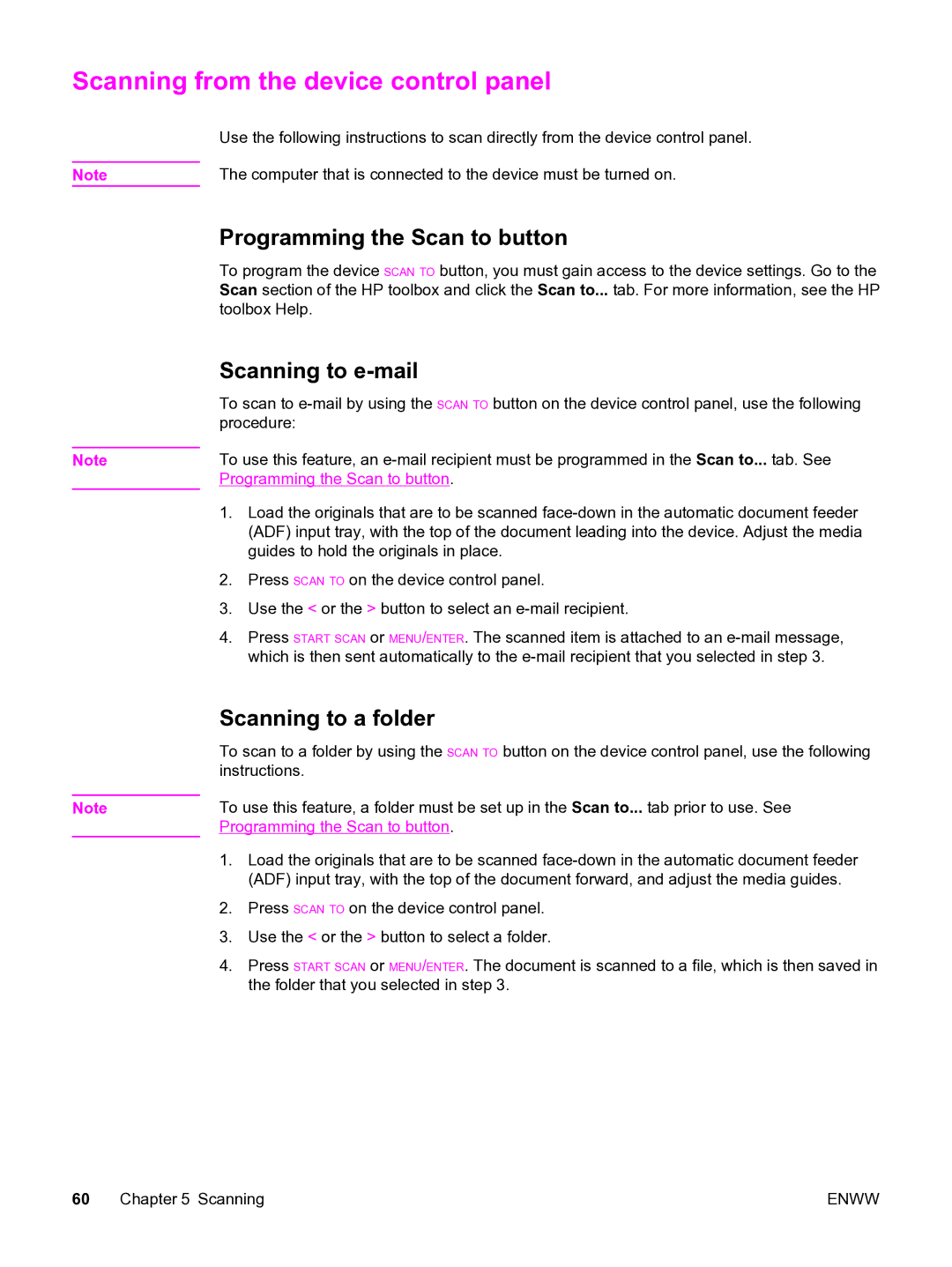Scanning from the device control panel
| Use the following instructions to scan directly from the device control panel. |
| The computer that is connected to the device must be turned on. |
Note |
Note
Note
Programming the Scan to button
To program the device SCAN TO button, you must gain access to the device settings. Go to the Scan section of the HP toolbox and click the Scan to... tab. For more information, see the HP toolbox Help.
Scanning to e-mail
To scan to
To use this feature, an
1.Load the originals that are to be scanned
2.Press SCAN TO on the device control panel.
3.Use the < or the > button to select an
4.Press START SCAN or MENU/ENTER. The scanned item is attached to an
Scanning to a folder
To scan to a folder by using the SCAN TO button on the device control panel, use the following instructions.
To use this feature, a folder must be set up in the Scan to... tab prior to use. See Programming the Scan to button.
1.Load the originals that are to be scanned
2.Press SCAN TO on the device control panel.
3.Use the < or the > button to select a folder.
4.Press START SCAN or MENU/ENTER. The document is scanned to a file, which is then saved in the folder that you selected in step 3.
60 Chapter 5 Scanning | ENWW |