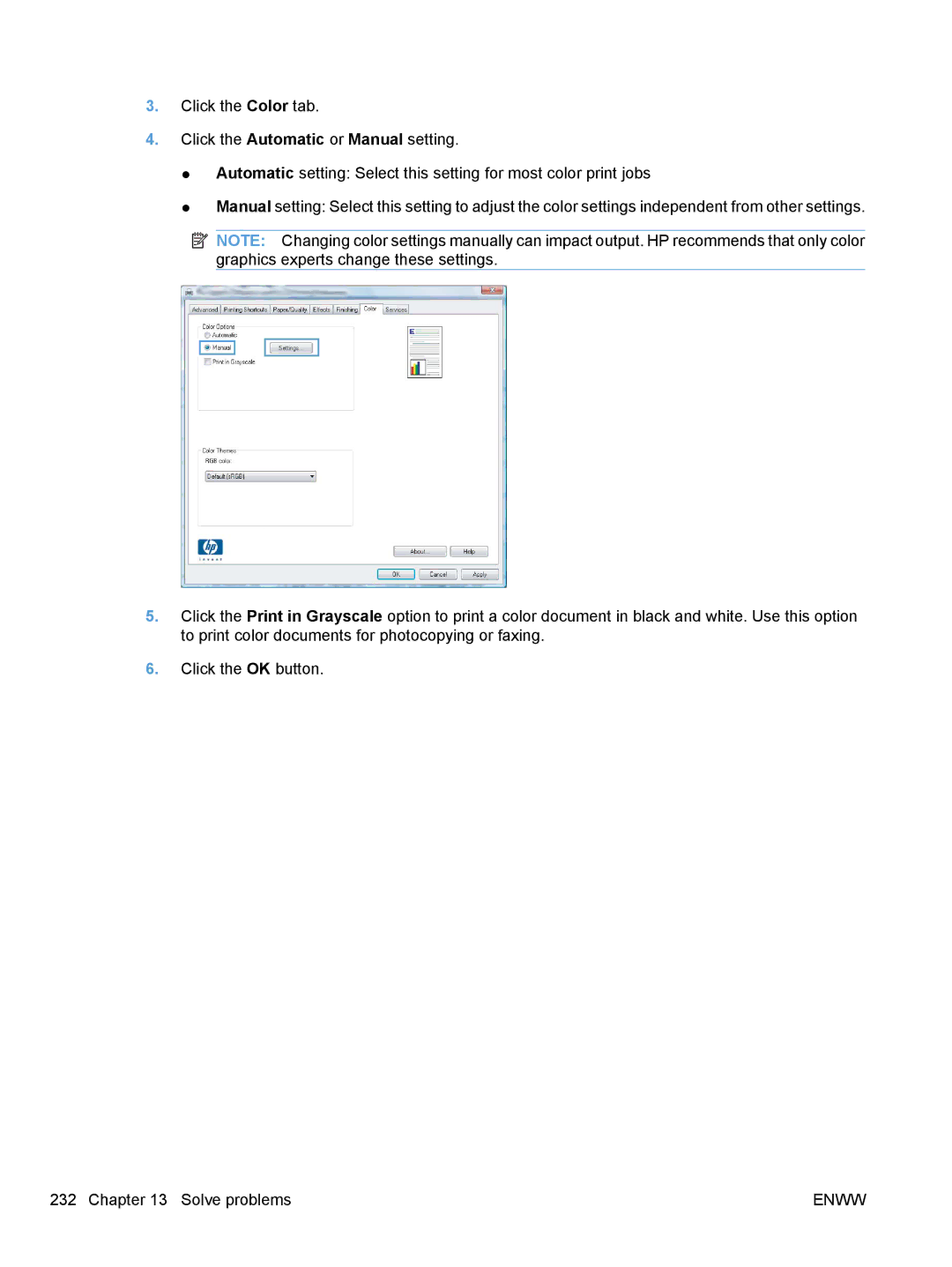User Guide
Page
HP LaserJet Pro CM1410 Color MFP Series
Copyright and License
Trademark Credits
Conventions used in this guide
Iv Conventions used in this guide
Table of contents
Use the product with Mac
101
107
121
129
183
207
251
253
263
265
267
283
Xiv
Product basics
Product is available in the following configurations
Product comparison
Environmental features
Accessibility features
Product views
Front view
Back view
Interface ports
Serial number and model number location
Control panel layout
10 9 8
Buttons on the Home screen
Control panel help system
Enww
Control panel menus
Setup Menu
Reports menu
Menu item Description
Quick Forms menu
Menu item Sub-menu item Description
Fax Setup menu
Menu item Sub-menu item Description
Dial Prefix
Private Receive
System Setup menu
PowerSave Time Sleep Delay Off
User-Defined Low Black
Service menu
Run Fax Test
Firmware
Network Setup menu
Wi-Fi Protected Setup
Function specific menus
Copy Menu
Fax Menu
Function specific menus
Fax Activity Log Print Log Now
On the USB flash drive
Scan Menu
USB Flash Drive
Scan to USB Drive
Software for Windows
Supported operating systems for Windows
Supported printer drivers for Windows
Select the correct printer driver for Windows
HP PCL 6 driver description
HP UPD PCL 5 driver description
Change print job settings
Print
Click Properties or Preferences
Printing Preferences
Change the product configuration settings
Change printer-driver settings for Windows
Change the default settings for all print jobs
Windows Vista and Windows
Remove software for Windows
Windows XP
Supported utilities for Windows
Software for other operating systems
Other Windows components and utilities
Software
Enww
Use the product with Mac
Install software for Mac operating systems
Software for Mac
Supported operating systems for Mac
Supported printer drivers for Mac
Install the software
Install software for Mac computers on a wired network
Configure the IP address
Connect the product to a wireless network using a USB cable
Install software for Mac computers on a wireless network
Connect the product to a wireless network using WPS
Change printer-driver settings for Mac
Print jobs Settings
Remove software from Mac operating systems
Mac OS X 10.5
Supported utilities for Mac
Software for Mac computers
HP Utility for Mac
Cancel a print job with Mac
Create and use printing presets with Mac
Print with Mac
Change the paper size and type with Mac
Create a printing preset
Use printing presets
Print a cover page with Mac
Use watermarks with Mac
Set the color options with Mac
Print multiple pages on one sheet of paper with Mac
Print on both sides of the page duplex printing with Mac
Use the Services menu with Mac
Select the Device Maintenance tab
Fax with Mac
Scan with Mac
Connect the product
Supported network operating systems
Printer sharing disclaimer
CD installation
Connect with USB
Install the product on a wired network
Configure the IP address
Connect to a network
Supported network protocols
Install the product on a wireless network
Install the software
Connect the product to a wireless network using WPS
Connect the product to a wireless network using a USB cable
Disconnect from the wireless network
Reduce interference on a wireless network
Wireless security
Advanced wireless setup
Wireless communication modes
Connect the product to an ad-hoc wireless network
Configure IP network settings
View or change network settings
Set or change the product password
Link speed and duplex settings
Setting Description
Enww
Paper and print media
Media type
Understand paper use
Special paper guidelines
Media type Do not
Supported paper sizes
Size Dimensions
Change the printer driver to match the paper type and size
Paper type Weight Capacity1 Paper orientation
Supported paper types and tray capacity
Load the input tray
Load the input tray
Enww
Load the document feeder
Paper use Configure the product Print
Configure the tray
Configure the tray
Print tasks
Cancel a print job
Get help for any printing option with Windows
Basic print tasks with Windows
Open the printer driver with Windows
Use a printing shortcut with Windows
Save custom print settings for reuse with Windows
Change the number of print copies with Windows
Create printing shortcuts
Select an existing shortcut as a base Print tasks
Improve print quality with Windows
Select the page size with Windows
Select the paper tray with Windows
Select a custom page size with Windows
Select the paper type with Windows
Print on both sides duplex with Windows
Print multiple pages per sheet with Windows
Enww
Select page orientation with Windows
Enww
Set color options with Windows
Print on preprinted letterhead or forms with Windows
Additional print tasks with Windows
Print colored text as black grayscale with Windows
Enww
Print on special paper, labels, or transparencies
Enww
Enww
Print the first or last page on different paper with Windows
Enww
Scale a document to fit page size
Enww
Add a watermark to a document with Windows
Create a booklet with Windows
Enww
Enww
Walk-up USB printing
Jpeg
Enww
Color
Change the color options
Adjust color
Change the color theme for a print job
Manual color options
Edge Control
Halftone
Neutral Grays
Use the HP EasyColor option for Windows
Match colors
Color
Copy
Multiple copies
Use copy functions
One-touch copy
Copy a multiple-page original
Copy identification cards
Cancel a copy job
Reduce or enlarge a copy
Collate a copy job
Change copy quality
Copy settings
Make color or black and white copies
Check the scanner glass for dirt and smudges
Adjust the lightness or darkness for copies
Define custom copy settings
Restore copy default settings
Set the paper size and type for copying on special paper
Print or copy edge-to-edge
Copy photos
Copy mixed size originals
Copy on both sides manually duplex
Enww
Scan
Scan by using HP Scan software Windows
Scan by using other software
Use scan functions
Scan methods
Scan from a WIA-compliant program
Cancel a scan
Scan by using optical character recognition OCR software
Scan settings
Scanner resolution and color
Color
Resolution and color guidelines
Setting Recommended use
Scan quality
Scan a photo
Enww
11 Fax
Set up fax
Install and connect the hardware
Connect fax to a telephone line
Connect additional devices
Set up fax
Enww
Set up fax with a telephone answering machine
Set up fax with an extension phone
Configure fax settings
Setup for stand-alone fax
Use the control panel to set the fax time, date, and header
Use of common localized letters in fax headers
Use the HP Fax Setup Wizard
Use the phone book
Use the control panel to create and edit the fax phone book
Use phone-book data from other programs
Delete phone book entries
Delete speed-dial entries
Use speed dials
Create and edit speed-dial entries
Delete group-dial entries
Manage group-dial entries
Create and edit group-dial entries
Set fax settings
Send fax settings
Set special dialing symbols and options
Set the dial-tone detection
Set the redial-on-communication-error option
Set autoredial and the time between redials
Set tone-dialing or pulse-dialing
Set the redial-on-busy option
Set light/dark and resolution
Set the default light/dark contrast setting
Set resolution settings
Set the default resolution setting
Set fax forwarding
Receive fax settings
Set billing codes
Set the answer mode
Block or unblock fax numbers
Set distinctive ring
Type of telephone line Recommended rings-to-answer setting
Set the number of rings-to-answer
Set fax reprint settings
Use autoreduction for incoming faxes
Set the fax sounds volume
Set the private receive feature
Set the alarm volume, phone-line volume, and ring volume
Set stamp-received faxes
Set fax polling
Cancel a fax
Use fax
Fax software
Delete faxes from memory
Use fax on a DSL, PBX, or Isdn system
DSL
Use fax on a VoIP service
Fax memory
Send a fax
Fax from the flatbed scanner
Fax from the document feeder
Use speed dials and group-dial entries
Send a fax from the software
Send a fax from the software
Send a fax with confirmation
Schedule a fax to be sent later
Use access codes, credit cards, or calling cards
Send faxes internationally
Receive a fax
Print a fax
Receive faxes when fax tones are audible on the phone line
Solve fax problems
Fax troubleshooting checklist
Solve fax problems
Fax error messages
Fax receive error
Redial pending
Fax Send error
Canceling the fax receive
Canceling the fax send
Fax storage is full
No dial tone
No fax answer
No fax detected
Code number Description
View and interpret fax error codes
Troubleshoot fax codes and trace reports
Fax logs and reports
Fax trace report
Print all fax reports
Print individual fax reports
Change error correction and fax speed
Set the fax error report
Set the fax-error-correction mode
Change the fax speed
Communication error. message appears
Solve problems sending faxes
An error message displays on the control panel
No dial tone
Fax is busy. message appears
Fax storage is full. message appears
No fax answer. message appears
Document feeder paper jam
Scanner error
Faxes can be received, but not sent
Unable to use group dials
Unable to use fax functions from the control panel
Unable to use speed dials
Enww
Solve problems receiving faxes
Fax does not respond
Fax has a dedicated phone line
An answering machine is connected to the product
Voice mail is available on the fax line
Answer Mode setting is set to the Manual setting
Telephone handset is connected to the product
No fax detected. message appears
Product is connected to a DSL phone service
Product uses a fax over IP or VoIP phone service
Select the Print Log Now option
Sender receives a busy signal
Private Receive feature is on
Fax is received but does not print
Handset is connected to the product
Phone line splitter is being used
No dial tone
Cannot send or receive a fax on a PBX line
Solve general fax problems
Faxes are sending slowly
Fax quality is poor
Fax cuts off or prints on two pages
Regulatory information and warranties
Manage and maintain the product
Print information pages
Use the HP ToolboxFX software
View the HP ToolboxFX
Status
Event log
Fax phone book
Fax
Fax Receive
Enww
Help
Fax send log
Fax receive log
Block Faxes
System Settings
Device Information
Paper Setup
System setup
Print Quality
Print Density
Print Settings
Network Settings
Device polling
Printing
Open the HP Embedded Web Server
Features
Use the HP Embedded Web Server
Assign a system password
Use HP Web Jetadmin software
Product security features
Economy settings
Powersave modes
Set sleep mode
Archive print
Supplies messages
Manage supplies and accessories
Print when a cartridge is at estimated end of life
Manage print cartridges
Print-cartridge storage
HP policy on non-HP print cartridges
HP fraud hotline and Web site
Replace the print cartridges
Replacement instructions
Print cartridge layout
Enww
Enww
Enww
Enww
Clean the product
Clean the paper path
Clean the scanner glass strip and platen
Clean the paper path from the product control panel
Clean the document feeder pickup rollers and separation pad
Clean the touch screen
Product updates
Enww
Solve problems
Self help
Problem-solving checklist
Check that the product power is on
Check the control panel for error messages
Test print functionality
Test copy functionality
Test the fax sending functionality
Test the fax receiving functionality
Try sending a print job from a computer
Restore the factory-set defaults
Factors that affect product performance
Control panel messages
Interpret control-panel messages
Control panel message types
Scanner Error
Fan Error, Turn off then on
Error Turn off then on
Canceled scan. Clear document
Device error, press OK
Cyan Cartridge Low
Cyan in wrong position
Cyan Very Low
Engine Communication Error
Engine error. Press OK to continue
Document feeder jam
Document feeder jam. Clear and reload
Redial pending
Install color cartridge
Fit to Page on flatbed only
Invalid driver Press OK
Invalid entry
Load Tray 1, Plain Size / Cleaning
Load Tray 1 Type SIZE, Press OK to use available media
Mode, OK to start
Magenta Cartridge Low
No dial tone
Print failure, press OK. If error repeats
Scanner error #, Turn off then on
Scanning error Cannot connect
Settings cleared
Yellow in wrong position
Yellow Very Low
Paper feeds incorrectly or becomes jammed
Product does not pick up paper
Product picks up multiple sheets of paper
Prevent paper jams
Clear jams
Jam locations
Clear jams from the document feeder
Clear jams from the input tray
Enww
Enww
Enww
Clear jams from the output bin
Use the correct paper type setting in the printer driver
Change the paper type setting for Windows
Change the paper type setting for Mac
Improve print quality
Change the color options
Adjust color settings in the printer driver
Change the color theme for a print job
Enww
Calibrate the product to align the colors
Use paper that meets HP specifications
Print a cleaning
Print the Supplies Status
Type of print cartridge Steps to resolve the problem
Check the print cartridges
Section Print-cartridge
Interpret the Print Quality
Inspect the print cartridge for damage
HP PCL 6 driver
Use the printer driver that best meets your printing needs
Repeating defects
Improve print quality for copies
HP UPD PS driver
Product does not print or it prints slowly
Product does not print
Product prints slowly
Solve walk-up USB printing problems
File does not print from the USB storage accessory
Solve connectivity problems
Solve direct-connect problems
Solve network problems
Computer is using the incorrect IP address for the product
Computer or workstation might be set up incorrectly
Computer is unable to communicate with the product
Solve wireless network problems
Wireless connectivity checklist
Enww
Cannot connect more computers to the wireless product
Network does not appear in the wireless networks list
Wireless network is not functioning
Printers folder
Product software problems
Problem Solution
Print job was not sent to the product that you wanted
Solve common Mac problems
Printer driver is not listed in the Print & Fax list
Software troubleshooting
Hardware troubleshooting
Enww
Supplies and accessories
Order parts, accessories, and supplies
Part numbers
Print cartridges
Cables and interfaces
Service and support
Hewlett-Packard limited warranty statement
Page
Data stored on the print cartridge
End User License Agreement
Transfer
Enww
OpenSSL
Customer support
Repack the product
Enww
Product specifications
Recommended Operating Storage
Physical specifications
Product Height Depth Width Weight
Regulatory information
Power consumption
FCC regulations
Environmental product stewardship program
Protecting the environment
Paper use
Plastics
HP LaserJet print supplies
Return and recycling instructions
Paper
Material restrictions
Non-U.S. returns
Shipping Residents of Alaska and Hawaii
Enww
Declaration of Conformity
Supplementary Information
For regulatory topics only
Boise, Idaho USA
September
Regulatory information
Declaration of Conformity wireless models
Safety statements
Laser safety
Vcci statement Japan Power cord instructions
Power cord statement Japan
EMC statement Korea Laser statement for Finland
GS statement Germany
Enww
Additional statements for telecom fax products
EU Statement for Telecom Operation
New Zealand Telecom Statements
Additional FCC statement for telecom products US
Telephone Consumer Protection Act US
Industry Canada CS-03 requirements
Enww
Additional statements for wireless products
Korean statement Taiwan statement
Enww
Index
USB
DSL
Help
Isdn
Msds
PBX
WIA
TCP/IP
WPS
Page
CE861-90907* *CE861-90907

![]() NOTE: Changing color settings manually can impact output. HP recommends that only color graphics experts change these settings.
NOTE: Changing color settings manually can impact output. HP recommends that only color graphics experts change these settings.