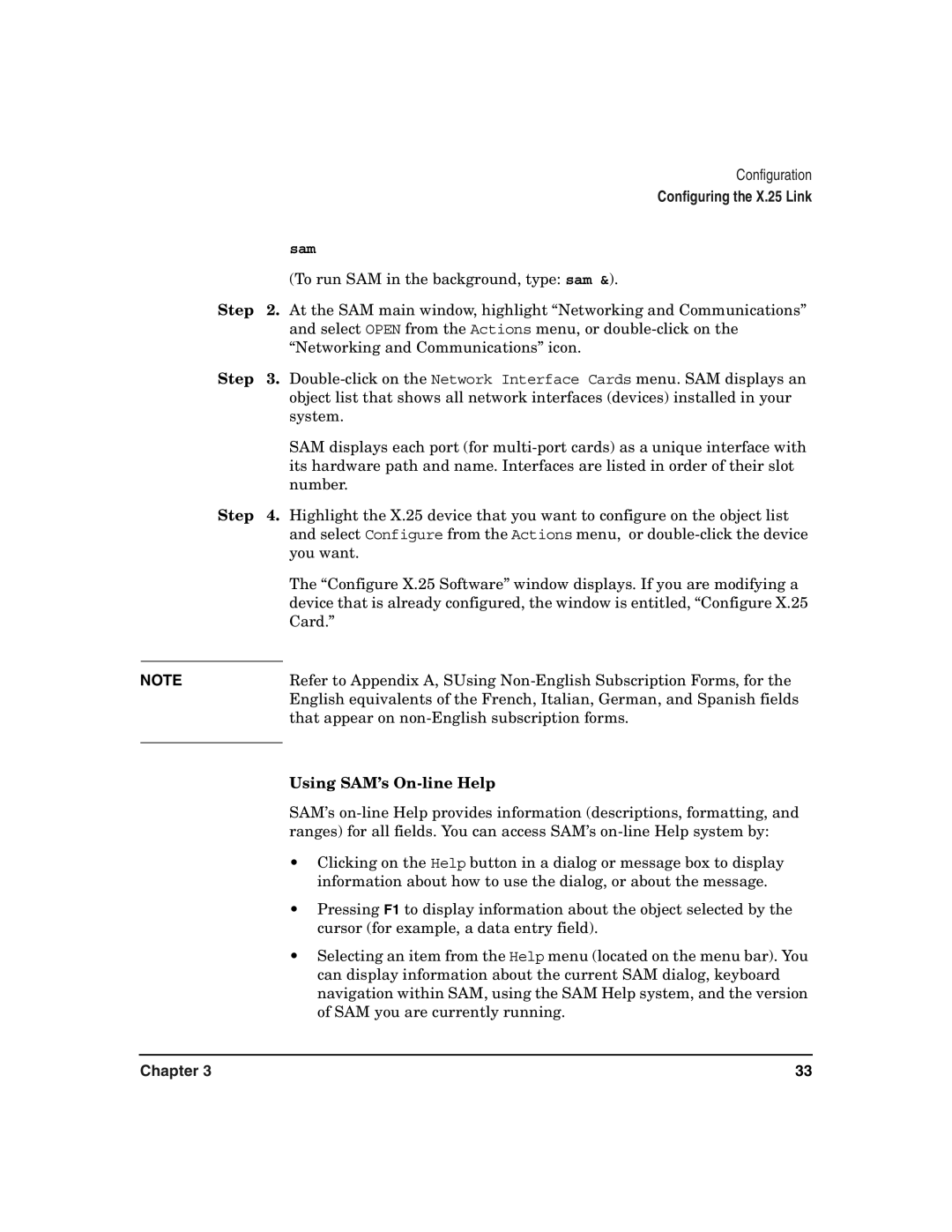|
| Configuration |
|
| Configuring the X.25 Link |
|
| sam |
|
| (To run SAM in the background, type: sam &). |
Step | 2. | At the SAM main window, highlight “Networking and Communications” |
|
| and select OPEN from the Actions menu, or |
|
| “Networking and Communications” icon. |
Step | 3. | |
|
| object list that shows all network interfaces (devices) installed in your |
|
| system. |
|
| SAM displays each port (for |
|
| its hardware path and name. Interfaces are listed in order of their slot |
|
| number. |
Step | 4. | Highlight the X.25 device that you want to configure on the object list |
|
| and select Configure from the Actions menu, or |
|
| you want. |
|
| The “Configure X.25 Software” window displays. If you are modifying a |
|
| device that is already configured, the window is entitled, “Configure X.25 |
|
| Card.” |
|
|
|
NOTE |
| Refer to Appendix A, SUsing |
|
| English equivalents of the French, Italian, German, and Spanish fields |
|
| that appear on |
|
|
|
Using SAM’s On-line Help
SAM’s
•Clicking on the Help button in a dialog or message box to display information about how to use the dialog, or about the message.
•Pressing F1 to display information about the object selected by the cursor (for example, a data entry field).
•Selecting an item from the Help menu (located on the menu bar). You can display information about the current SAM dialog, keyboard navigation within SAM, using the SAM Help system, and the version of SAM you are currently running.
Chapter 3 | 33 |