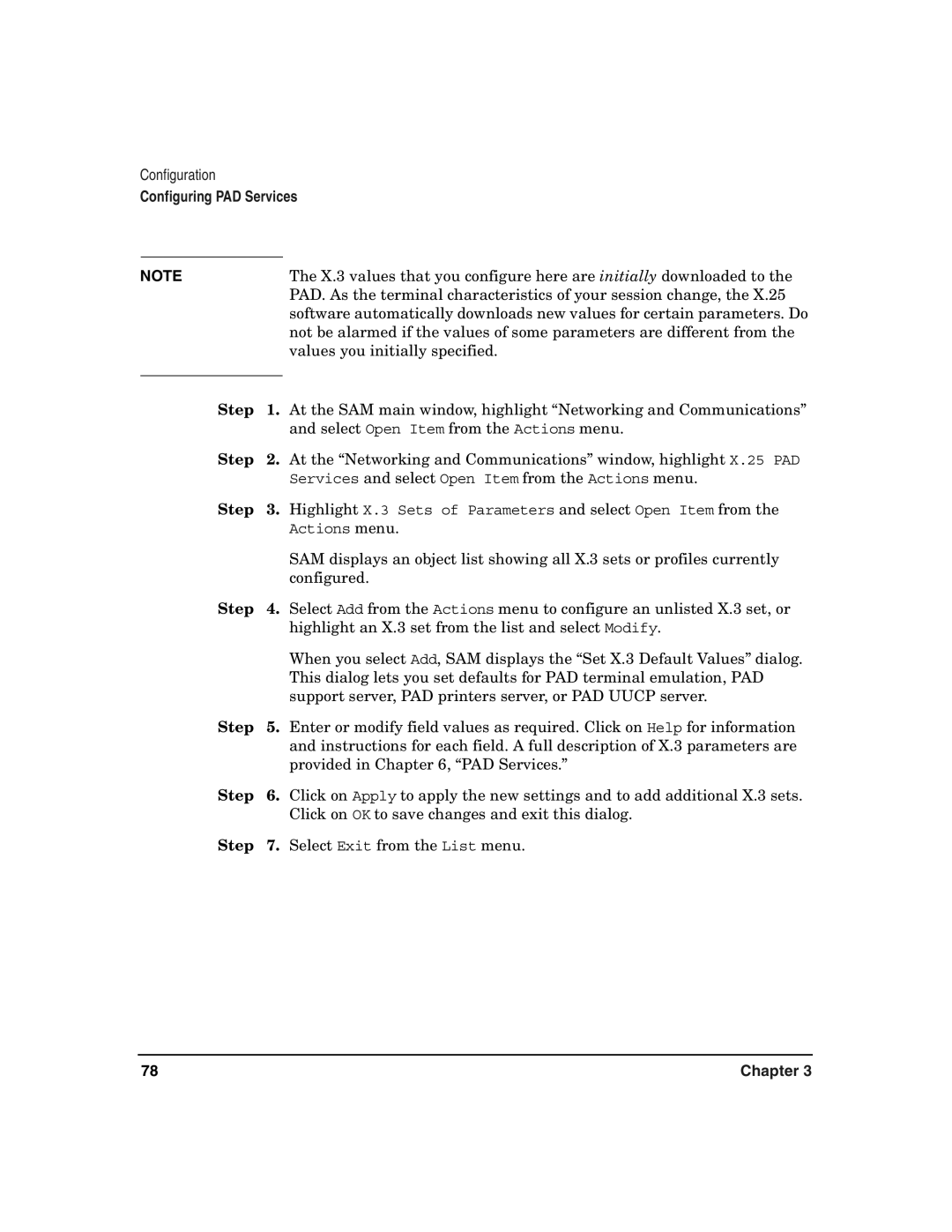Configuration
Configuring PAD Services
NOTE |
| The X.3 values that you configure here are initially downloaded to the |
|
| PAD. As the terminal characteristics of your session change, the X.25 |
|
| software automatically downloads new values for certain parameters. Do |
|
| not be alarmed if the values of some parameters are different from the |
|
| values you initially specified. |
|
|
|
Step | 1. | At the SAM main window, highlight “Networking and Communications” |
|
| and select Open Item from the Actions menu. |
Step | 2. | At the “Networking and Communications” window, highlight X.25 PAD |
|
| Services and select Open Item from the Actions menu. |
Step | 3. | Highlight X.3 Sets of Parameters and select Open Item from the |
|
| Actions menu. |
|
| SAM displays an object list showing all X.3 sets or profiles currently |
|
| configured. |
Step | 4. | Select Add from the Actions menu to configure an unlisted X.3 set, or |
|
| highlight an X.3 set from the list and select Modify. |
|
| When you select Add, SAM displays the “Set X.3 Default Values” dialog. |
|
| This dialog lets you set defaults for PAD terminal emulation, PAD |
|
| support server, PAD printers server, or PAD UUCP server. |
Step | 5. | Enter or modify field values as required. Click on Help for information |
|
| and instructions for each field. A full description of X.3 parameters are |
|
| provided in Chapter 6, “PAD Services.” |
Step | 6. | Click on Apply to apply the new settings and to add additional X.3 sets. |
|
| Click on OK to save changes and exit this dialog. |
Step | 7. | Select Exit from the List menu. |
78 | Chapter 3 |