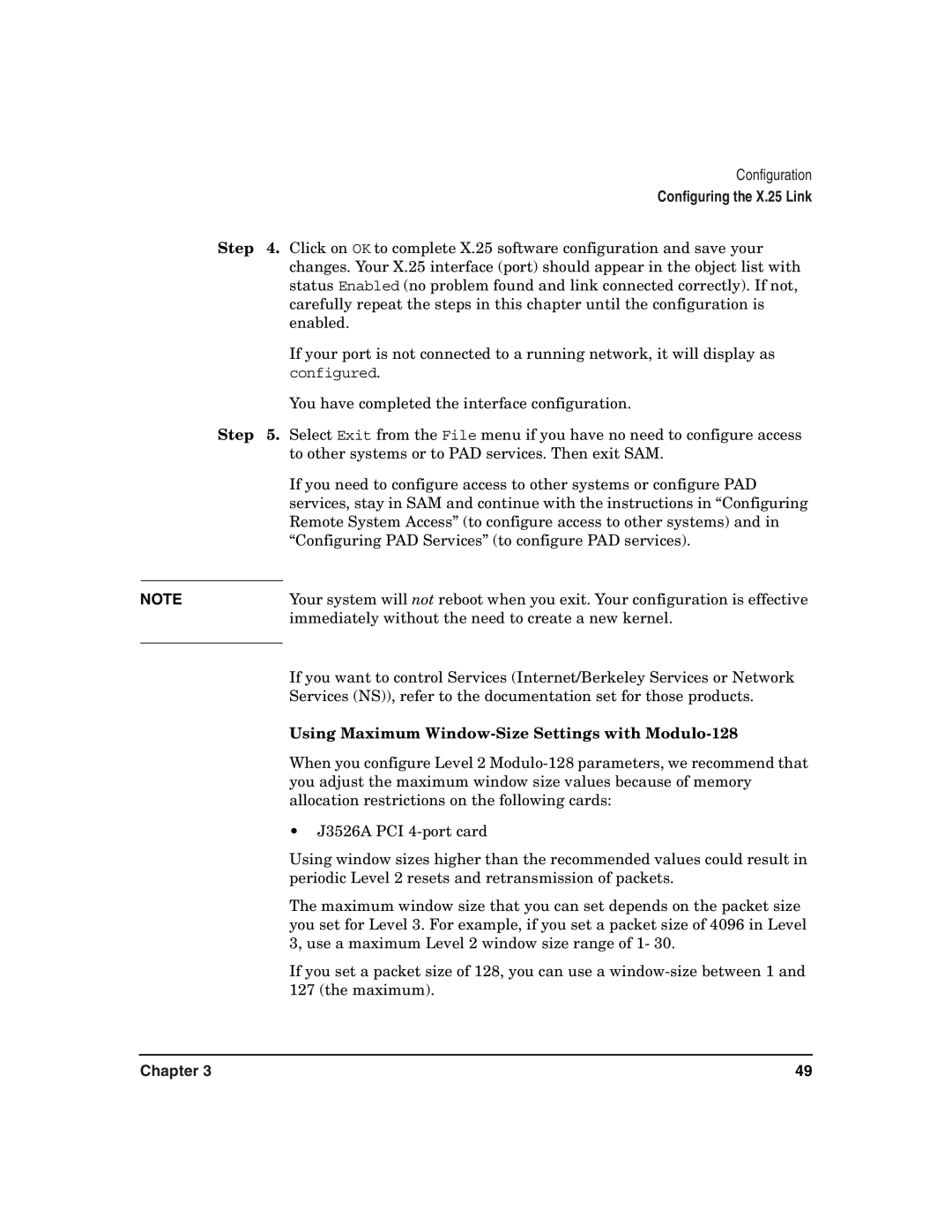Configuration
Configuring the X.25 Link
Step 4. Click on OK to complete X.25 software configuration and save your changes. Your X.25 interface (port) should appear in the object list with status Enabled (no problem found and link connected correctly). If not, carefully repeat the steps in this chapter until the configuration is enabled.
If your port is not connected to a running network, it will display as configured.
You have completed the interface configuration.
Step 5. Select Exit from the File menu if you have no need to configure access to other systems or to PAD services. Then exit SAM.
If you need to configure access to other systems or configure PAD services, stay in SAM and continue with the instructions in “Configuring Remote System Access” (to configure access to other systems) and in “Configuring PAD Services” (to configure PAD services).
NOTE | Your system will not reboot when you exit. Your configuration is effective |
| immediately without the need to create a new kernel. |
|
|
If you want to control Services (Internet/Berkeley Services or Network Services (NS)), refer to the documentation set for those products.
Using Maximum Window-Size Settings with Modulo-128
When you configure Level 2
•J3526A PCI
Using window sizes higher than the recommended values could result in periodic Level 2 resets and retransmission of packets.
The maximum window size that you can set depends on the packet size you set for Level 3. For example, if you set a packet size of 4096 in Level 3, use a maximum Level 2 window size range of 1- 30.
If you set a packet size of 128, you can use a
Chapter 3 | 49 |