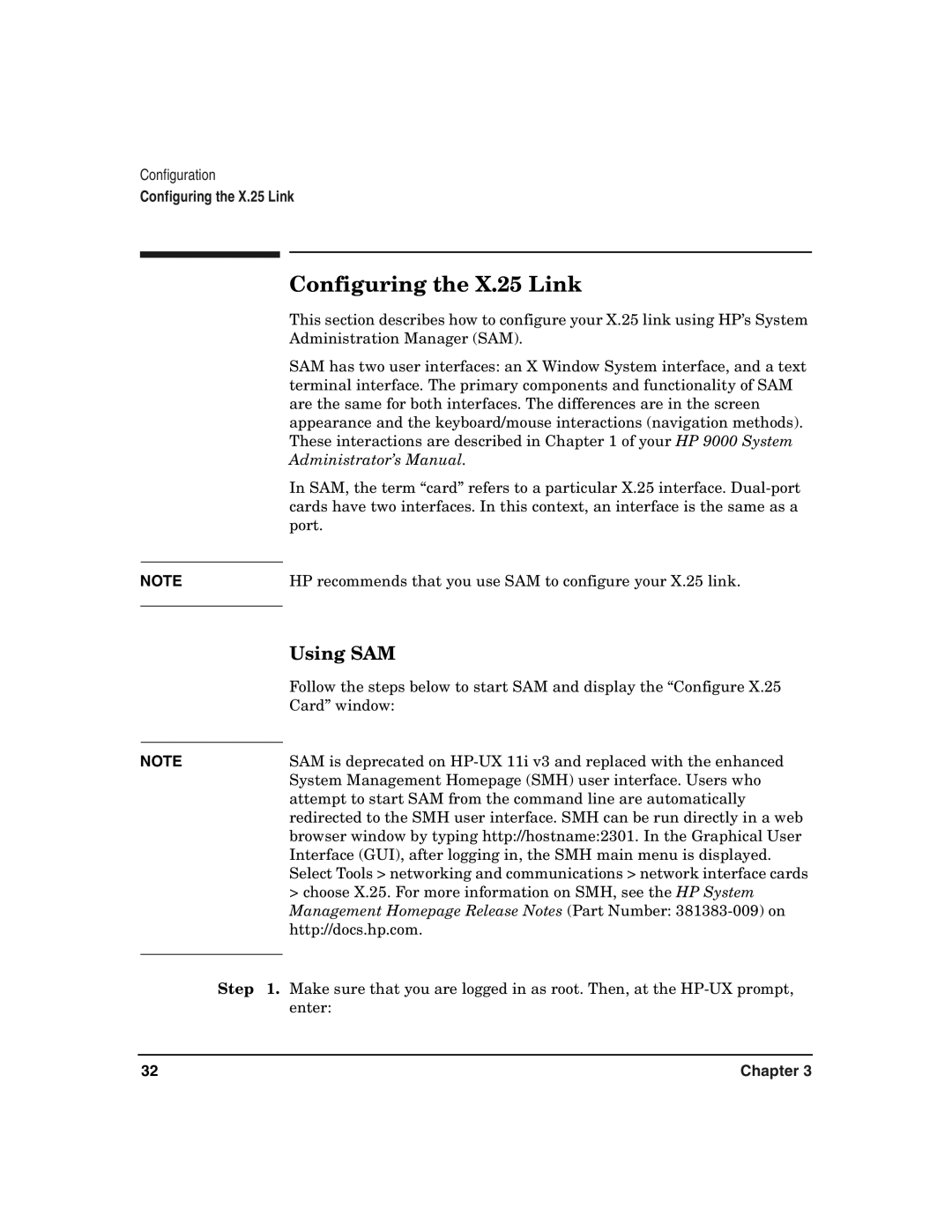Configuration
Configuring the X.25 Link
|
|
| Configuring the X.25 Link |
|
|
| This section describes how to configure your X.25 link using HP’s System |
|
|
| Administration Manager (SAM). |
|
|
| SAM has two user interfaces: an X Window System interface, and a text |
|
|
| terminal interface. The primary components and functionality of SAM |
|
|
| are the same for both interfaces. The differences are in the screen |
|
|
| appearance and the keyboard/mouse interactions (navigation methods). |
|
|
| These interactions are described in Chapter 1 of your HP 9000 System |
|
|
| Administrator’s Manual. |
|
|
| In SAM, the term “card” refers to a particular X.25 interface. |
|
|
| cards have two interfaces. In this context, an interface is the same as a |
|
|
| port. |
|
|
|
|
NOTE |
|
| HP recommends that you use SAM to configure your X.25 link. |
|
|
| Using SAM |
|
|
| |
|
|
| Follow the steps below to start SAM and display the “Configure X.25 |
|
|
| Card” window: |
|
|
|
|
NOTE |
|
| SAM is deprecated on |
|
|
| System Management Homepage (SMH) user interface. Users who |
|
|
| attempt to start SAM from the command line are automatically |
|
|
| redirected to the SMH user interface. SMH can be run directly in a web |
|
|
| browser window by typing http://hostname:2301. In the Graphical User |
|
|
| Interface (GUI), after logging in, the SMH main menu is displayed. |
|
|
| Select Tools > networking and communications > network interface cards |
|
|
| > choose X.25. For more information on SMH, see the HP System |
|
|
| Management Homepage Release Notes (Part Number: |
|
|
| http://docs.hp.com. |
|
|
| |
Step | 1. Make sure that you are logged in as root. Then, at the | ||
|
|
| enter: |
32 | Chapter 3 |