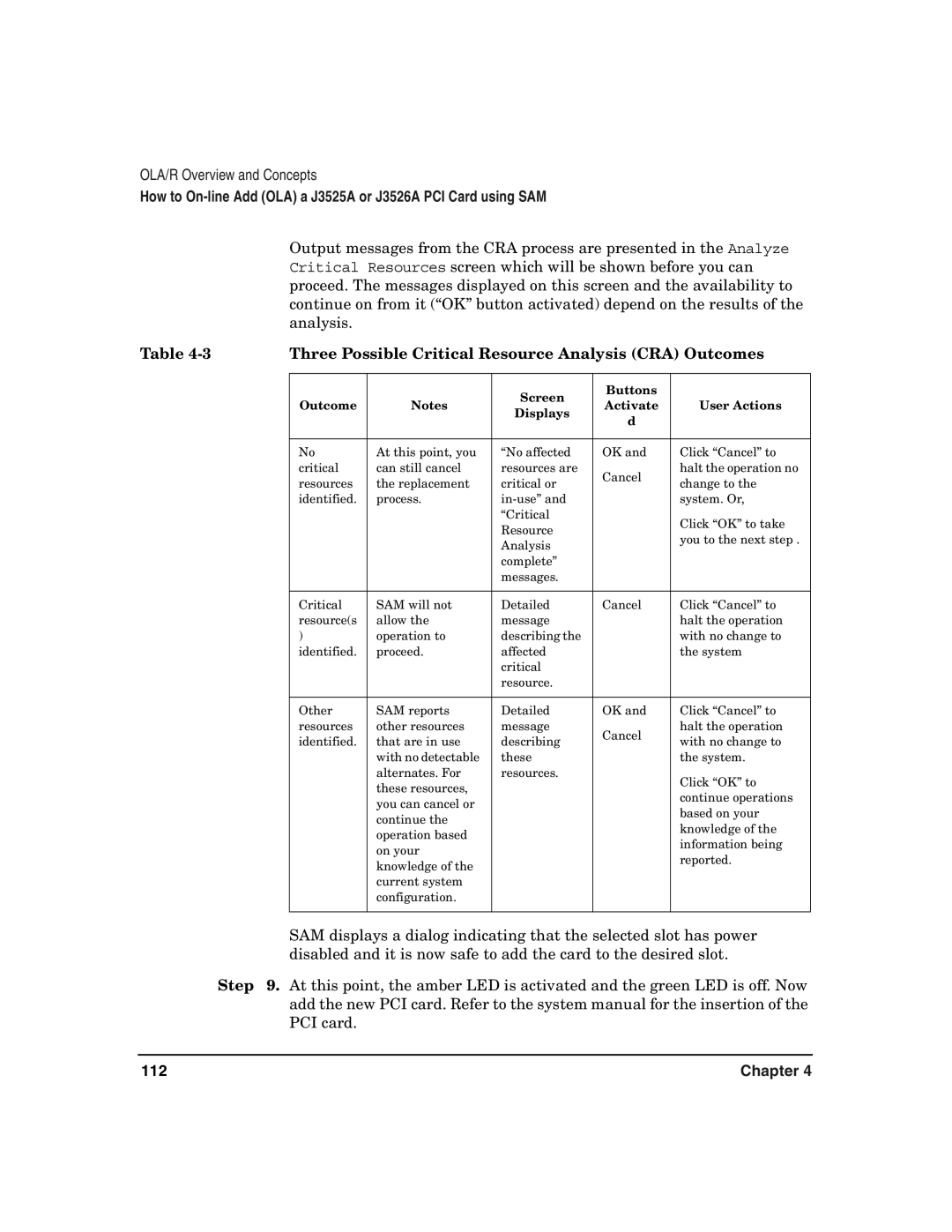OLA/R Overview and Concepts
How to
Output messages from the CRA process are presented in the Analyze Critical Resources screen which will be shown before you can proceed. The messages displayed on this screen and the availability to continue on from it (“OK” button activated) depend on the results of the analysis.
Table |
| Three Possible Critical Resource Analysis (CRA) Outcomes | ||||
|
|
|
|
|
|
|
|
|
|
| Screen | Buttons |
|
|
| Outcome | Notes | Activate | User Actions | |
|
| Displays | ||||
|
|
|
| d |
| |
|
|
|
|
|
| |
|
|
|
|
|
|
|
|
| No | At this point, you | “No affected | OK and | Click “Cancel” to |
|
| critical | can still cancel | resources are | Cancel | halt the operation no |
|
| resources | the replacement | critical or | change to the | |
|
|
| ||||
|
| identified. | process. |
| system. Or, | |
|
|
|
| “Critical |
| Click “OK” to take |
|
|
|
| Resource |
| |
|
|
|
|
| you to the next step . | |
|
|
|
| Analysis |
| |
|
|
|
|
|
| |
|
|
|
| complete” |
|
|
|
|
|
| messages. |
|
|
|
|
|
|
|
|
|
|
| Critical | SAM will not | Detailed | Cancel | Click “Cancel” to |
|
| resource(s | allow the | message |
| halt the operation |
|
| ) | operation to | describing the |
| with no change to |
|
| identified. | proceed. | affected |
| the system |
|
|
|
| critical |
|
|
|
|
|
| resource. |
|
|
|
|
|
|
|
|
|
|
| Other | SAM reports | Detailed | OK and | Click “Cancel” to |
|
| resources | other resources | message | Cancel | halt the operation |
|
| identified. | that are in use | describing | with no change to | |
|
|
| ||||
|
|
| with no detectable | these |
| the system. |
|
|
| alternates. For | resources. |
| Click “OK” to |
|
|
| these resources, |
|
| |
|
|
|
|
| continue operations | |
|
|
| you can cancel or |
|
| |
|
|
|
|
| based on your | |
|
|
| continue the |
|
| |
|
|
|
|
| knowledge of the | |
|
|
| operation based |
|
| |
|
|
|
|
| information being | |
|
|
| on your |
|
| |
|
|
|
|
| reported. | |
|
|
| knowledge of the |
|
| |
|
|
|
|
|
| |
|
|
| current system |
|
|
|
|
|
| configuration. |
|
|
|
|
|
|
|
|
|
|
|
| SAM displays a dialog indicating that the selected slot has power | ||||
|
| disabled and it is now safe to add the card to the desired slot. | ||||
Step | 9. At this point, the amber LED is activated and the green LED is off. Now | |||||
|
| add the new PCI card. Refer to the system manual for the insertion of the | ||||
|
| PCI card. |
|
|
|
|
112 | Chapter 4 |