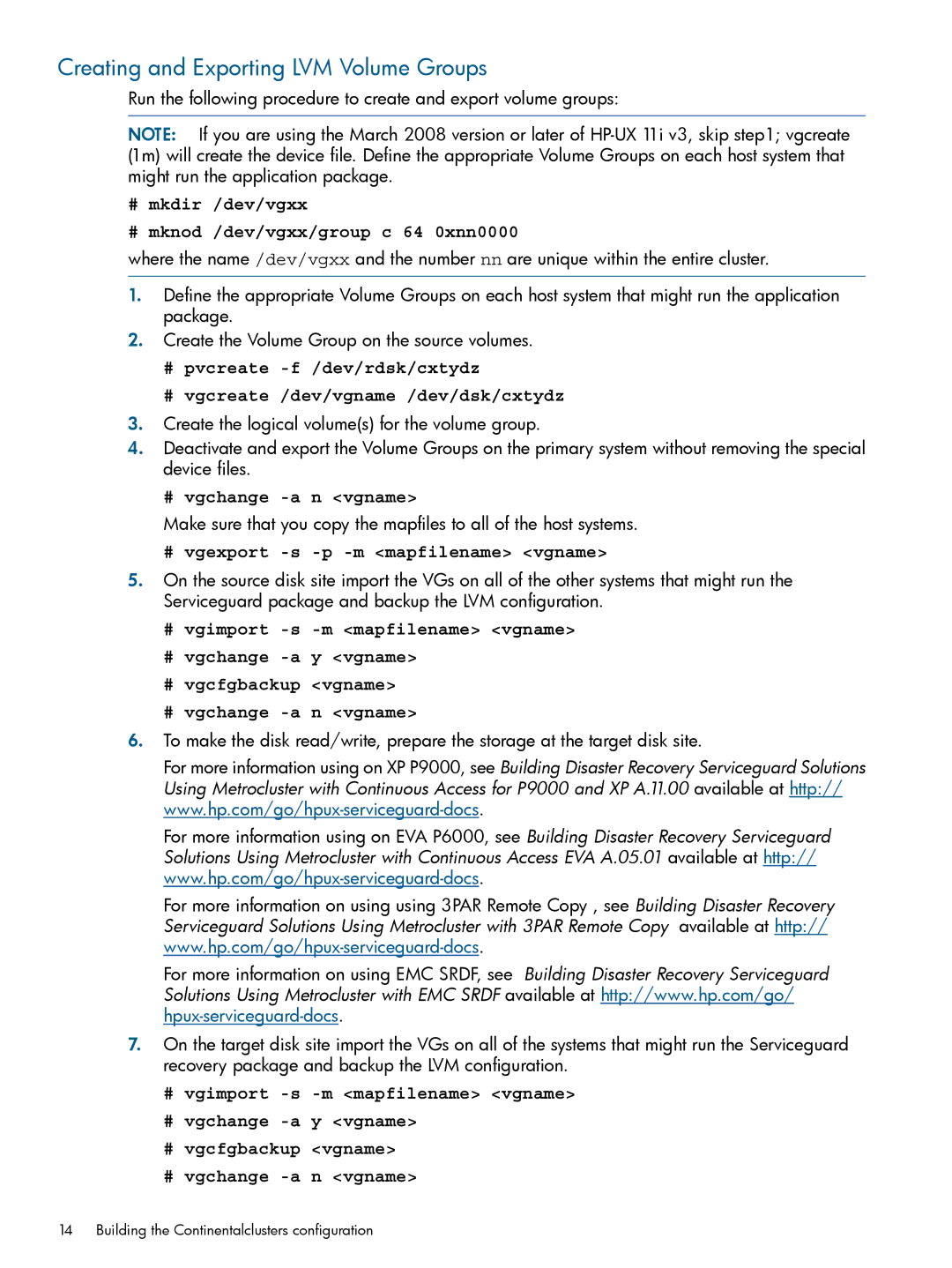Creating and Exporting LVM Volume Groups
Run the following procedure to create and export volume groups:
NOTE: If you are using the March 2008 version or later of
#mkdir /dev/vgxx
#mknod /dev/vgxx/group c 64 0xnn0000
where the name /dev/vgxx and the number nn are unique within the entire cluster.
1.Define the appropriate Volume Groups on each host system that might run the application package.
2.Create the Volume Group on the source volumes.
#pvcreate
#vgcreate /dev/vgname /dev/dsk/cxtydz
3.Create the logical volume(s) for the volume group.
4.Deactivate and export the Volume Groups on the primary system without removing the special device files.
#vgchange -a n <vgname>
Make sure that you copy the mapfiles to all of the host systems.
#vgexport -s -p -m <mapfilename> <vgname>
5.On the source disk site import the VGs on all of the other systems that might run the Serviceguard package and backup the LVM configuration.
#vgimport
#vgchange
#vgcfgbackup <vgname>
#vgchange
6.To make the disk read/write, prepare the storage at the target disk site.
For more information using on XP P9000, see Building Disaster Recovery Serviceguard Solutions Using Metrocluster with Continuous Access for P9000 and XP A.11.00 available at http://
For more information using on EVA P6000, see Building Disaster Recovery Serviceguard Solutions Using Metrocluster with Continuous Access EVA A.05.01 available at http://
For more information on using using 3PAR Remote Copy , see Building Disaster Recovery Serviceguard Solutions Using Metrocluster with 3PAR Remote Copy available at http://
For more information on using EMC SRDF, see Building Disaster Recovery Serviceguard Solutions Using Metrocluster with EMC SRDF available at http://www.hp.com/go/
7.On the target disk site import the VGs on all of the systems that might run the Serviceguard recovery package and backup the LVM configuration.
#vgimport
#vgchange
#vgcfgbackup <vgname>
#vgchange
14 Building the Continentalclusters configuration