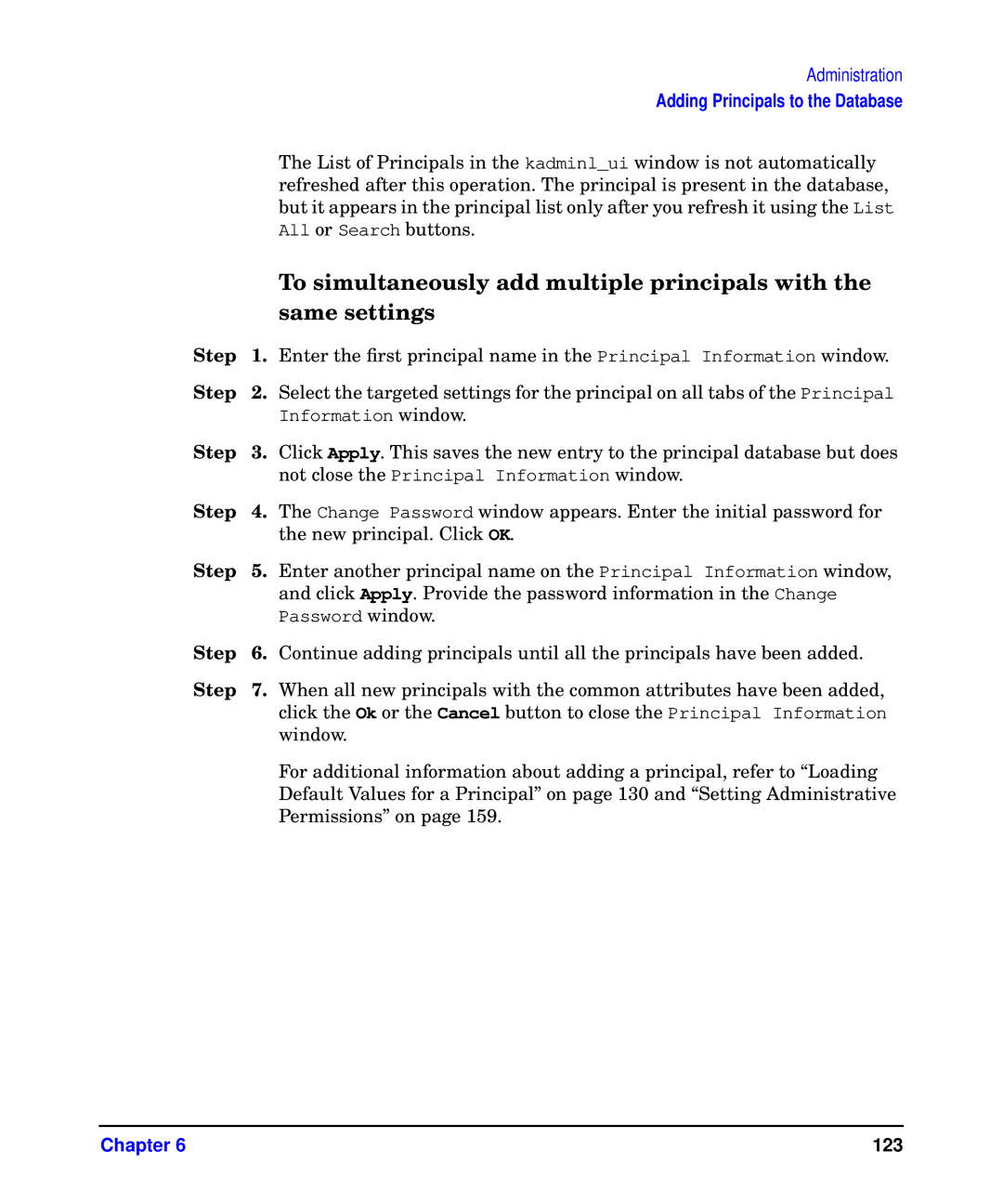Administration
Adding Principals to the Database
|
| The List of Principals in the kadminl_ui window is not automatically |
|
| refreshed after this operation. The principal is present in the database, |
|
| but it appears in the principal list only after you refresh it using the List |
|
| All or Search buttons. |
|
| To simultaneously add multiple principals with the |
|
| same settings |
Step | 1. | Enter the first principal name in the Principal Information window. |
Step | 2. | Select the targeted settings for the principal on all tabs of the Principal |
|
| Information window. |
Step | 3. | Click Apply. This saves the new entry to the principal database but does |
|
| not close the Principal Information window. |
Step | 4. | The Change Password window appears. Enter the initial password for |
|
| the new principal. Click OK. |
Step | 5. | Enter another principal name on the Principal Information window, |
|
| and click Apply. Provide the password information in the Change |
|
| Password window. |
Step | 6. | Continue adding principals until all the principals have been added. |
Step | 7. | When all new principals with the common attributes have been added, |
|
| click the Ok or the Cancel button to close the Principal Information |
|
| window. |
For additional information about adding a principal, refer to “Loading Default Values for a Principal” on page 130 and “Setting Administrative Permissions” on page 159.
Chapter 6 | 123 |