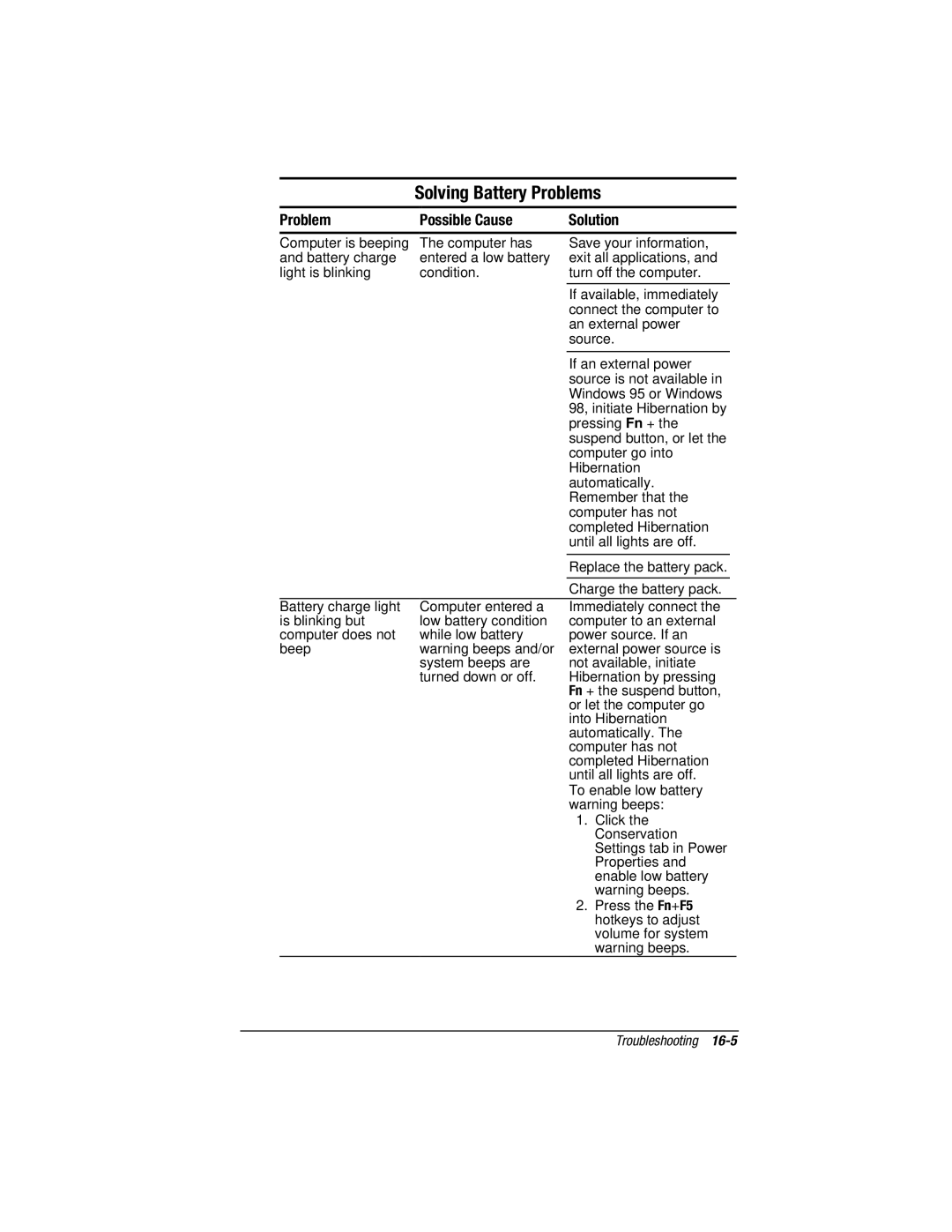Solving Battery Problems
Problem | Possible Cause | Solution |
|
|
|
|
|
Computer is beeping | The computer has | Save your information, |
|
and battery charge | entered a low battery | exit all applications, and |
|
light is blinking | condition. | turn off the computer. |
|
|
|
|
|
|
| If available, immediately |
|
|
| connect the computer to |
|
|
| an external power |
|
|
| source. |
|
|
|
|
|
|
| If an external power |
|
|
| source is not available in |
|
|
| Windows 95 or Windows |
|
|
| 98, initiate Hibernation by |
|
|
| pressing Fn + the |
|
|
| suspend button, or let the |
|
|
| computer go into |
|
|
| Hibernation |
|
|
| automatically. |
|
|
| Remember that the |
|
|
| computer has not |
|
|
| completed Hibernation |
|
|
| until all lights are off. |
|
|
|
|
|
|
| Replace the battery pack. |
|
|
|
|
|
|
| Charge the battery pack. |
|
Battery charge light | Computer entered a | Immediately connect the |
|
is blinking but | low battery condition | computer to an external |
|
computer does not | while low battery | power source. If an |
|
beep | warning beeps and/or | external power source is |
|
| system beeps are | not available, initiate |
|
| turned down or off. | Hibernation by pressing |
|
|
| Fn + the suspend button, |
|
|
| or let the computer go |
|
|
| into Hibernation |
|
|
| automatically. The |
|
|
| computer has not |
|
|
| completed Hibernation |
|
|
| until all lights are off. |
|
|
| To enable low battery |
|
|
| warning beeps: |
|
|
| 1. Click the |
|
|
| Conservation |
|
|
| Settings tab in Power |
|
|
| Properties and |
|
|
| enable low battery |
|
|
| warning beeps. |
|
|
| 2. Press the Fn+F5 |
|
|
| hotkeys to adjust |
|
|
| volume for system |
|
|
| warning beeps. |
|
Troubleshooting