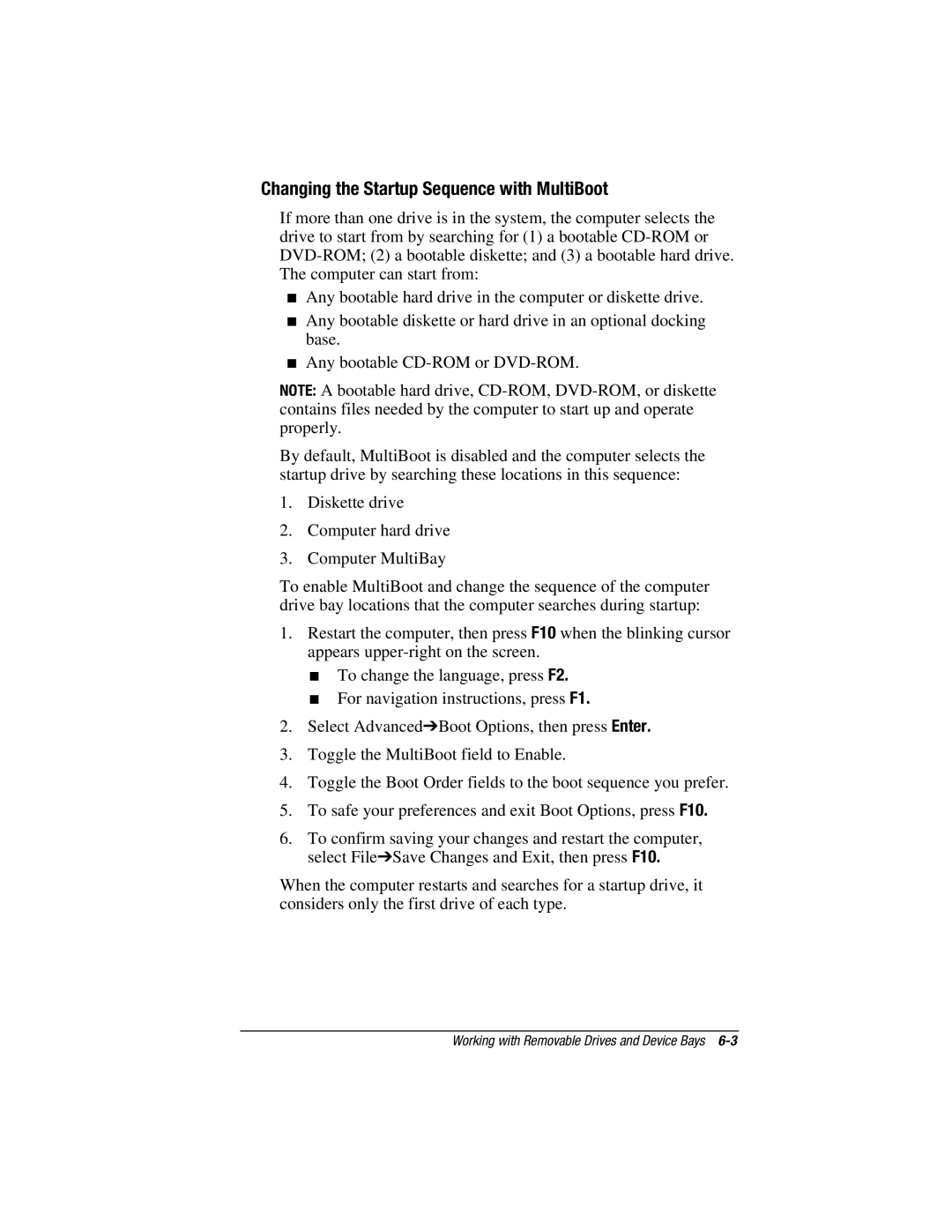Changing the Startup Sequence with MultiBoot
If more than one drive is in the system, the computer selects the drive to start from by searching for (1) a bootable
■Any bootable hard drive in the computer or diskette drive.
■Any bootable diskette or hard drive in an optional docking base.
■Any bootable
NOTE: A bootable hard drive,
By default, MultiBoot is disabled and the computer selects the startup drive by searching these locations in this sequence:
1.Diskette drive
2.Computer hard drive
3.Computer MultiBay
To enable MultiBoot and change the sequence of the computer drive bay locations that the computer searches during startup:
1.Restart the computer, then press F10 when the blinking cursor appears
■To change the language, press F2.
■For navigation instructions, press F1.
2.Select Advanced➔Boot Options, then press Enter.
3.Toggle the MultiBoot field to Enable.
4.Toggle the Boot Order fields to the boot sequence you prefer.
5.To safe your preferences and exit Boot Options, press F10.
6.To confirm saving your changes and restart the computer, select File➔Save Changes and Exit, then press F10.
When the computer restarts and searches for a startup drive, it considers only the first drive of each type.
Working with Removable Drives and Device Bays