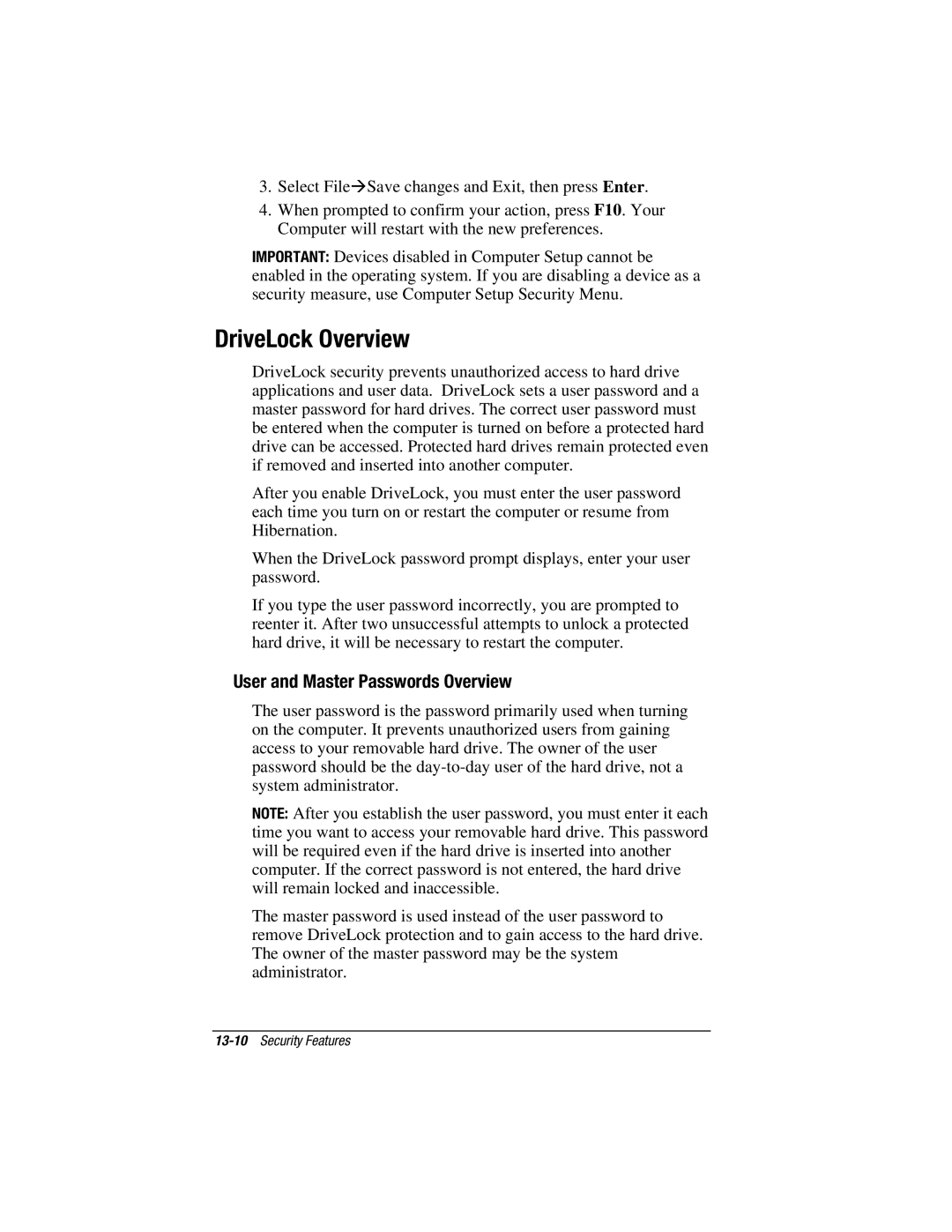3.Select FileÆSave changes and Exit, then press Enter.
4.When prompted to confirm your action, press F10. Your Computer will restart with the new preferences.
IMPORTANT: Devices disabled in Computer Setup cannot be enabled in the operating system. If you are disabling a device as a security measure, use Computer Setup Security Menu.
DriveLock Overview
DriveLock security prevents unauthorized access to hard drive applications and user data. DriveLock sets a user password and a master password for hard drives. The correct user password must be entered when the computer is turned on before a protected hard drive can be accessed. Protected hard drives remain protected even if removed and inserted into another computer.
After you enable DriveLock, you must enter the user password each time you turn on or restart the computer or resume from Hibernation.
When the DriveLock password prompt displays, enter your user password.
If you type the user password incorrectly, you are prompted to reenter it. After two unsuccessful attempts to unlock a protected hard drive, it will be necessary to restart the computer.
User and Master Passwords Overview
The user password is the password primarily used when turning on the computer. It prevents unauthorized users from gaining access to your removable hard drive. The owner of the user password should be the
NOTE: After you establish the user password, you must enter it each time you want to access your removable hard drive. This password will be required even if the hard drive is inserted into another computer. If the correct password is not entered, the hard drive will remain locked and inaccessible.
The master password is used instead of the user password to remove DriveLock protection and to gain access to the hard drive. The owner of the master password may be the system administrator.