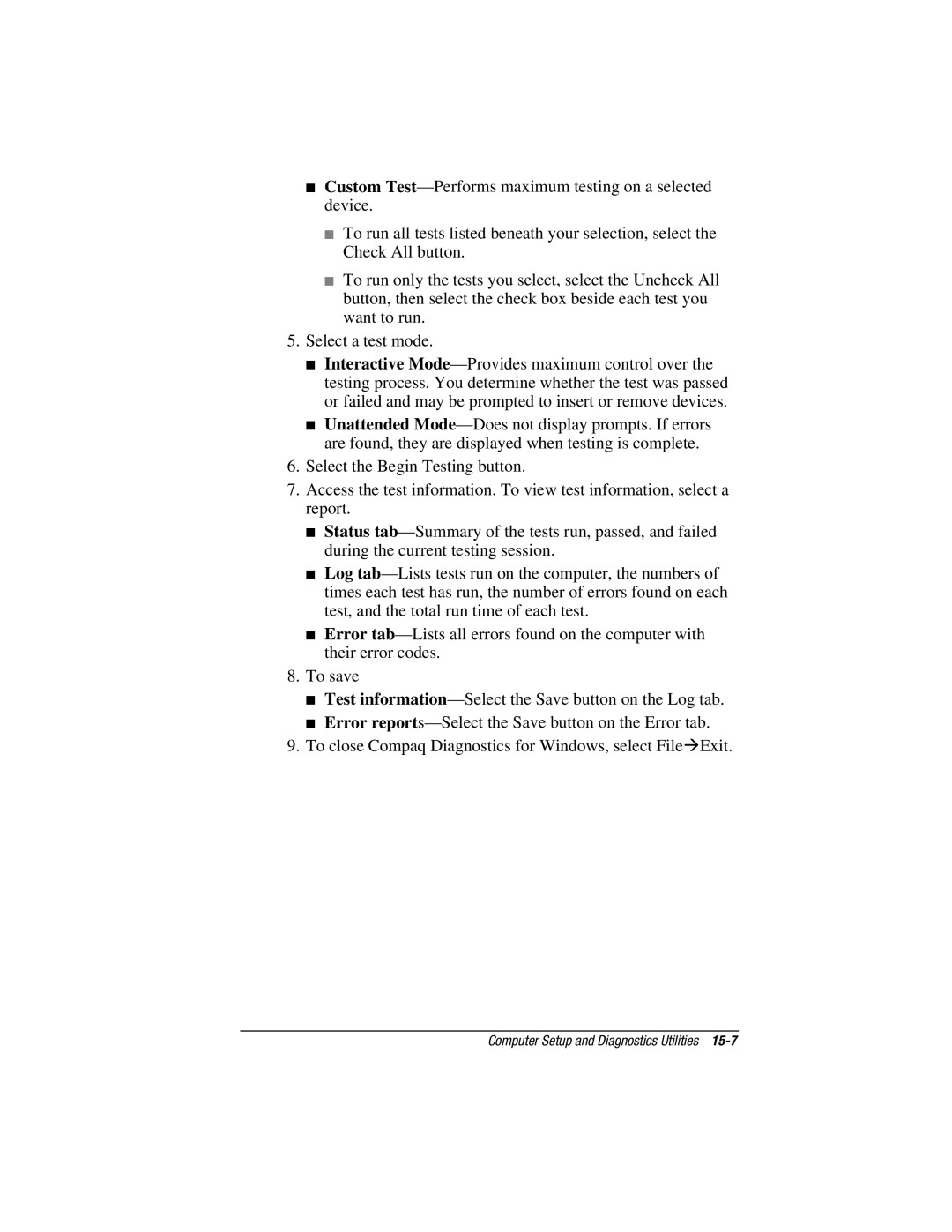■Custom
■To run all tests listed beneath your selection, select the Check All button.
■To run only the tests you select, select the Uncheck All button, then select the check box beside each test you want to run.
5.Select a test mode.
■Interactive
■Unattended
6.Select the Begin Testing button.
7.Access the test information. To view test information, select a report.
■Status
■Log
■Error
8.To save
■Test
■Error
9.To close Compaq Diagnostics for Windows, select FileÆExit.