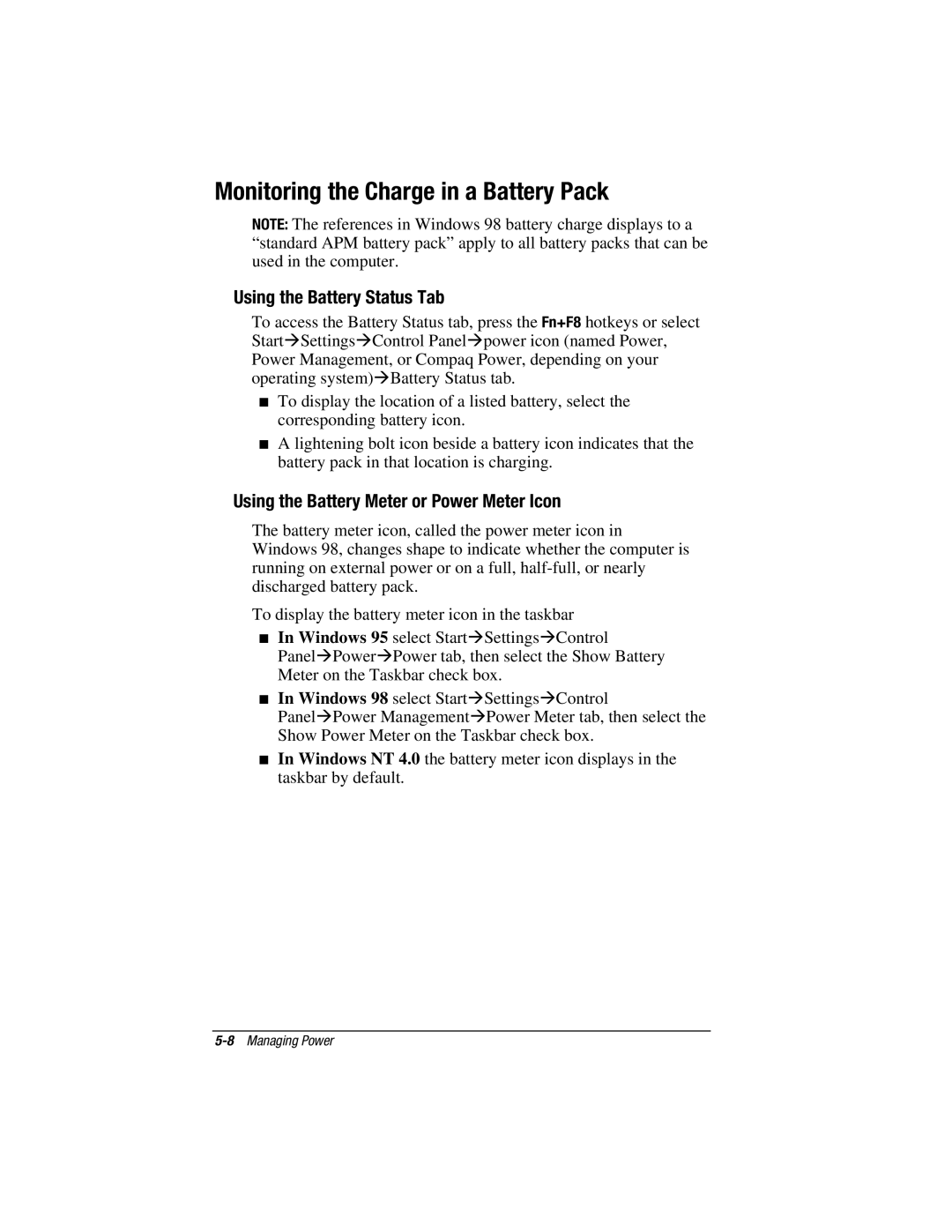Monitoring the Charge in a Battery Pack
NOTE: The references in Windows 98 battery charge displays to a “standard APM battery pack” apply to all battery packs that can be used in the computer.
Using the Battery Status Tab
To access the Battery Status tab, press the Fn+F8 hotkeys or select StartÆSettingsÆControl PanelÆpower icon (named Power, Power Management, or Compaq Power, depending on your operating system)ÆBattery Status tab.
■To display the location of a listed battery, select the corresponding battery icon.
■A lightening bolt icon beside a battery icon indicates that the battery pack in that location is charging.
Using the Battery Meter or Power Meter Icon
The battery meter icon, called the power meter icon in Windows 98, changes shape to indicate whether the computer is running on external power or on a full,
To display the battery meter icon in the taskbar
■In Windows 95 select StartÆSettingsÆControl
PanelÆPowerÆPower tab, then select the Show Battery Meter on the Taskbar check box.
■In Windows 98 select StartÆSettingsÆControl
PanelÆPower ManagementÆPower Meter tab, then select the Show Power Meter on the Taskbar check box.
■In Windows NT 4.0 the battery meter icon displays in the taskbar by default.