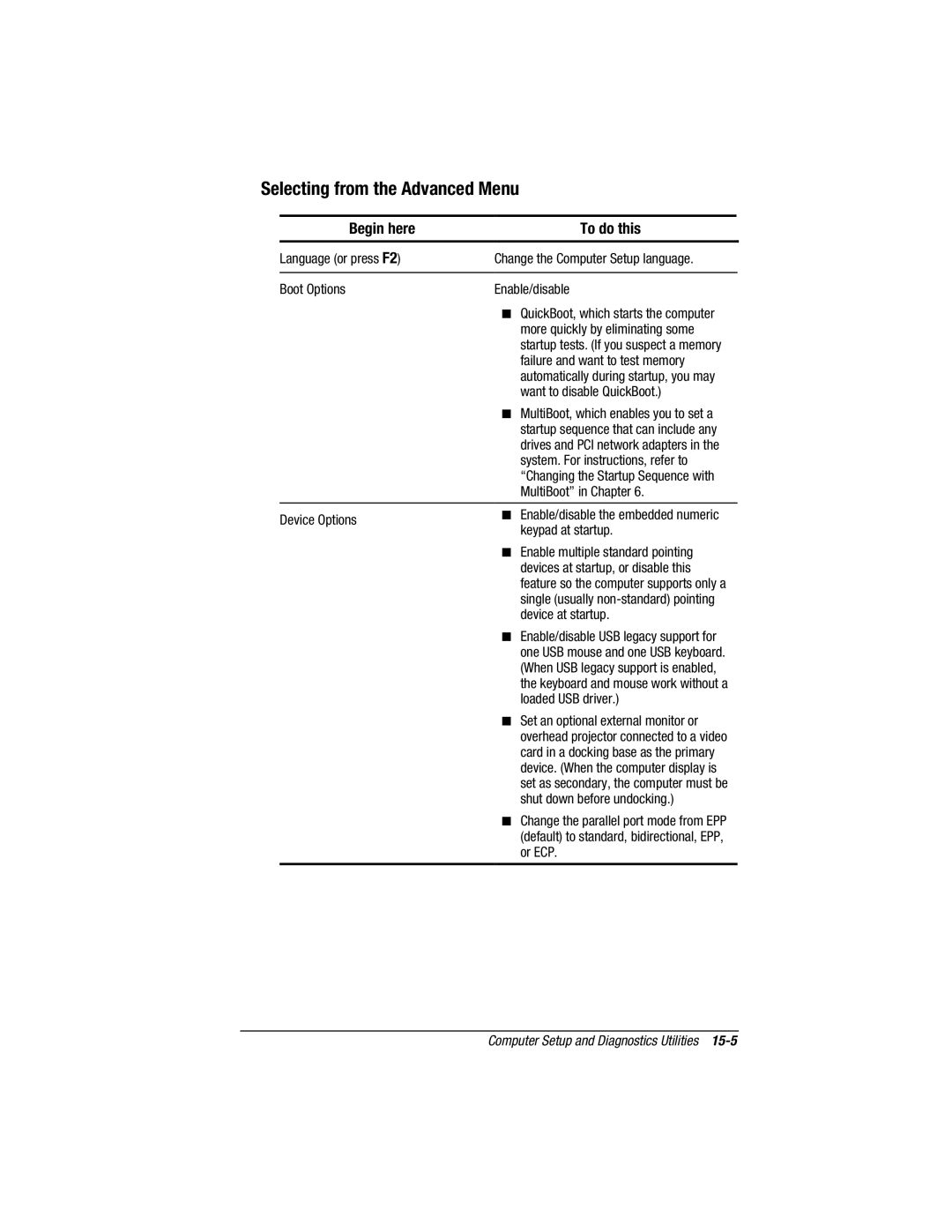Selecting from the Advanced Menu
Begin here | To do this | |
|
| |
Language (or press F2) | Change the Computer Setup language. | |
|
| |
Boot Options | Enable/disable | |
| ■ QuickBoot, which starts the computer | |
| more quickly by eliminating some | |
| startup tests. (If you suspect a memory | |
| failure and want to test memory | |
| automatically during startup, you may | |
| want to disable QuickBoot.) | |
| ■ MultiBoot, which enables you to set a | |
| startup sequence that can include any | |
| drives and PCI network adapters in the | |
| system. For instructions, refer to | |
| “Changing the Startup Sequence with | |
| MultiBoot” in Chapter 6. | |
|
| |
Device Options | ■ Enable/disable the embedded numeric | |
keypad at startup. | ||
| ||
| ■ Enable multiple standard pointing | |
| devices at startup, or disable this | |
| feature so the computer supports only a | |
| single (usually | |
| device at startup. | |
| ■ Enable/disable USB legacy support for | |
| one USB mouse and one USB keyboard. | |
| (When USB legacy support is enabled, | |
| the keyboard and mouse work without a | |
| loaded USB driver.) | |
| ■ Set an optional external monitor or | |
| overhead projector connected to a video | |
| card in a docking base as the primary | |
| device. (When the computer display is | |
| set as secondary, the computer must be | |
| shut down before undocking.) | |
| ■ Change the parallel port mode from EPP | |
| (default) to standard, bidirectional, EPP, | |
| or ECP. | |
|
|
Computer Setup and Diagnostics Utilities