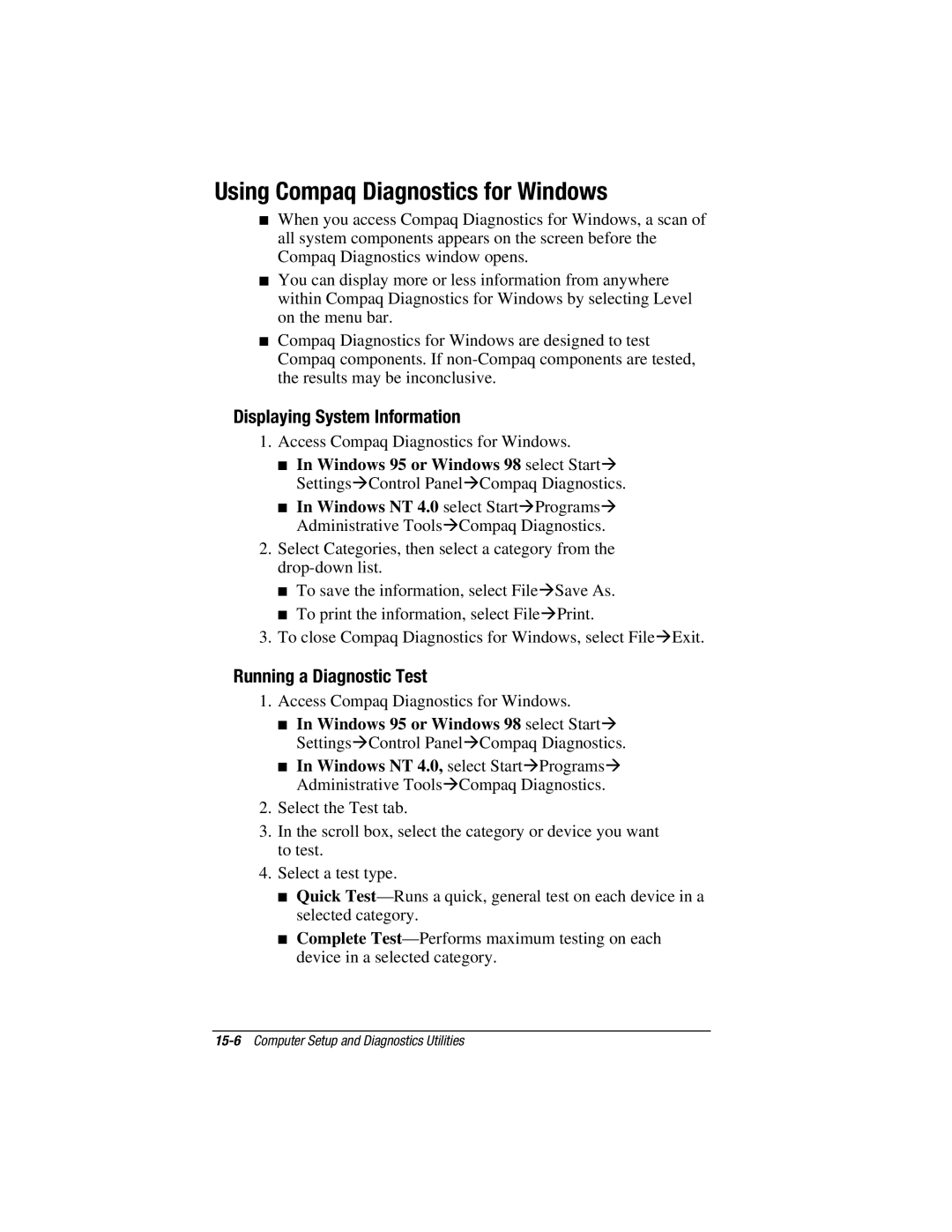Using Compaq Diagnostics for Windows
■When you access Compaq Diagnostics for Windows, a scan of all system components appears on the screen before the Compaq Diagnostics window opens.
■You can display more or less information from anywhere within Compaq Diagnostics for Windows by selecting Level on the menu bar.
■Compaq Diagnostics for Windows are designed to test Compaq components. If
Displaying System Information
1.Access Compaq Diagnostics for Windows.
■In Windows 95 or Windows 98 select StartÆ SettingsÆControl PanelÆCompaq Diagnostics.
■In Windows NT 4.0 select StartÆProgramsÆ Administrative ToolsÆCompaq Diagnostics.
2.Select Categories, then select a category from the
■To save the information, select FileÆSave As.
■To print the information, select FileÆPrint.
3.To close Compaq Diagnostics for Windows, select FileÆExit.
Running a Diagnostic Test
1.Access Compaq Diagnostics for Windows.
■In Windows 95 or Windows 98 select StartÆ SettingsÆControl PanelÆCompaq Diagnostics.
■In Windows NT 4.0, select StartÆProgramsÆ Administrative ToolsÆCompaq Diagnostics.
2.Select the Test tab.
3.In the scroll box, select the category or device you want to test.
4.Select a test type.
■Quick
■Complete