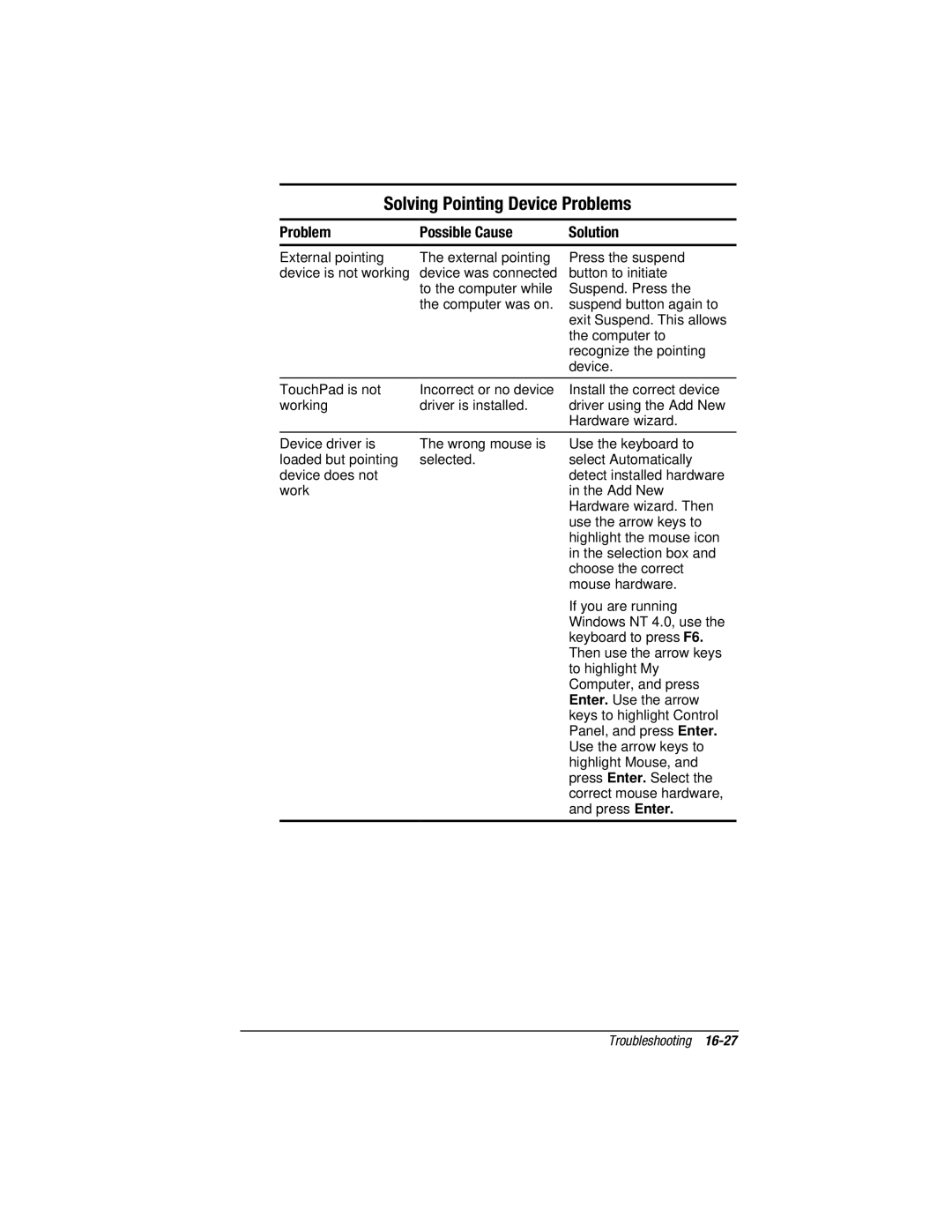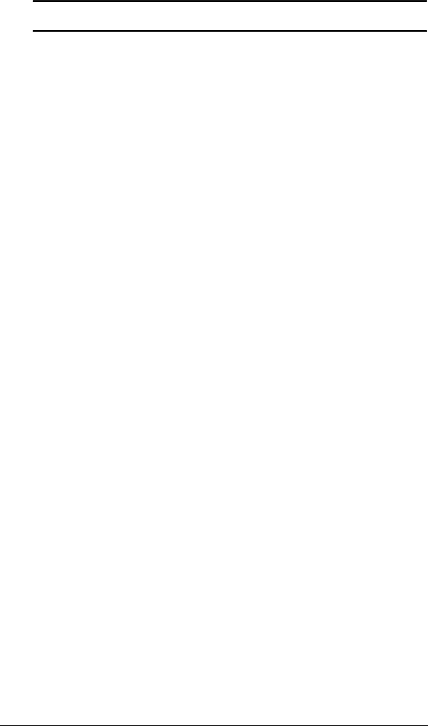
Solving Pointing Device Problems
Problem | Possible Cause | Solution |
|
|
|
External pointing | The external pointing | Press the suspend |
device is not working | device was connected | button to initiate |
| to the computer while | Suspend. Press the |
| the computer was on. | suspend button again to |
|
| exit Suspend. This allows |
|
| the computer to |
|
| recognize the pointing |
|
| device. |
|
|
|
TouchPad is not | Incorrect or no device | Install the correct device |
working | driver is installed. | driver using the Add New |
|
| Hardware wizard. |
|
|
|
Device driver is | The wrong mouse is | Use the keyboard to |
loaded but pointing | selected. | select Automatically |
device does not |
| detect installed hardware |
work |
| in the Add New |
|
| Hardware wizard. Then |
|
| use the arrow keys to |
|
| highlight the mouse icon |
|
| in the selection box and |
|
| choose the correct |
|
| mouse hardware. |
|
| If you are running |
|
| Windows NT 4.0, use the |
|
| keyboard to press F6. |
|
| Then use the arrow keys |
|
| to highlight My |
|
| Computer, and press |
|
| Enter. Use the arrow |
|
| keys to highlight Control |
|
| Panel, and press Enter. |
|
| Use the arrow keys to |
|
| highlight Mouse, and |
|
| press Enter. Select the |
|
| correct mouse hardware, |
|
| and press Enter. |
|
|
|
Troubleshooting