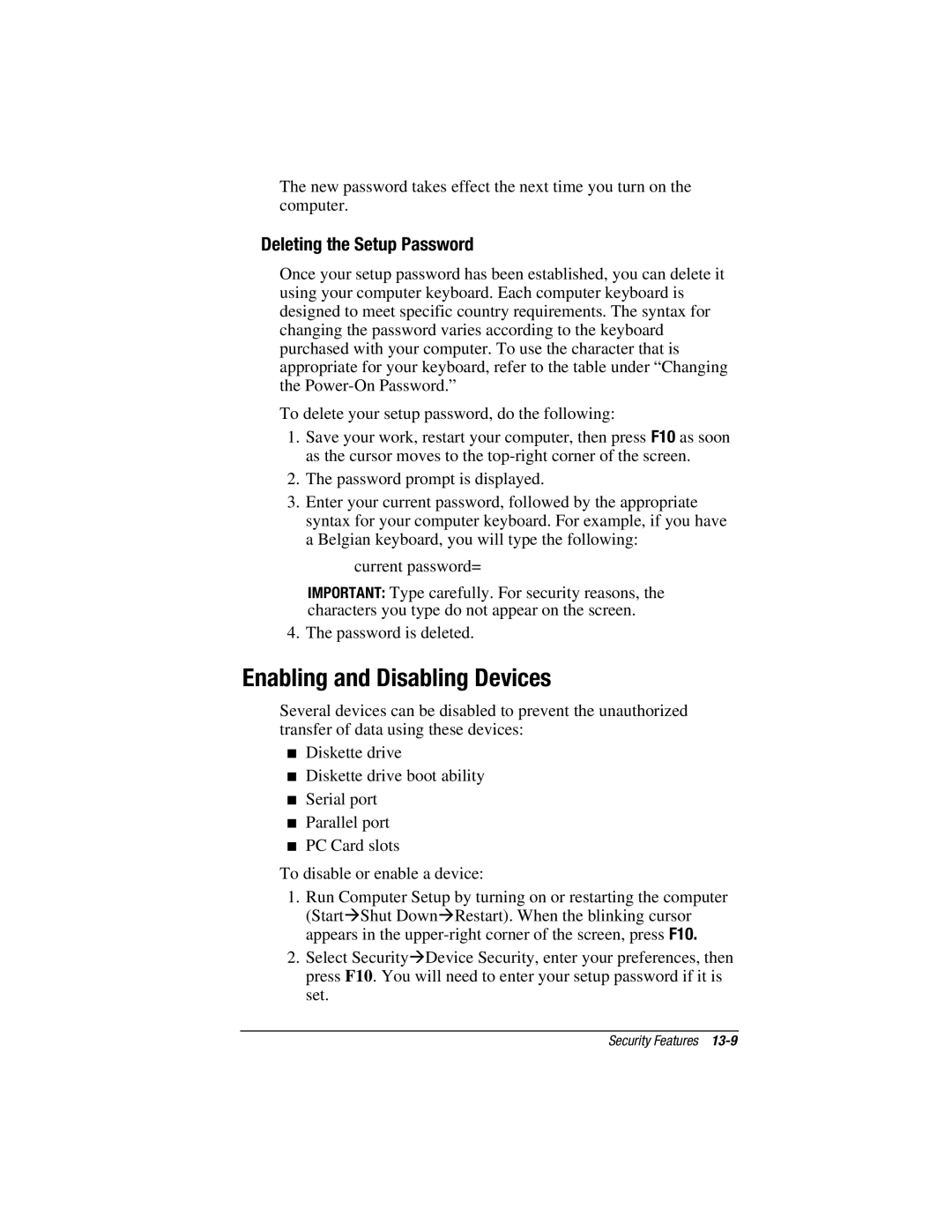The new password takes effect the next time you turn on the computer.
Deleting the Setup Password
Once your setup password has been established, you can delete it using your computer keyboard. Each computer keyboard is designed to meet specific country requirements. The syntax for changing the password varies according to the keyboard purchased with your computer. To use the character that is appropriate for your keyboard, refer to the table under “Changing the
To delete your setup password, do the following:
1.Save your work, restart your computer, then press F10 as soon as the cursor moves to the
2.The password prompt is displayed.
3.Enter your current password, followed by the appropriate syntax for your computer keyboard. For example, if you have a Belgian keyboard, you will type the following:
current password=
IMPORTANT: Type carefully. For security reasons, the characters you type do not appear on the screen.
4. The password is deleted.
Enabling and Disabling Devices
Several devices can be disabled to prevent the unauthorized transfer of data using these devices:
■Diskette drive
■Diskette drive boot ability
■Serial port
■Parallel port
■PC Card slots
To disable or enable a device:
1.Run Computer Setup by turning on or restarting the computer (StartÆShut DownÆRestart). When the blinking cursor appears in the
2.Select SecurityÆDevice Security, enter your preferences, then press F10. You will need to enter your setup password if it is set.
Security Features