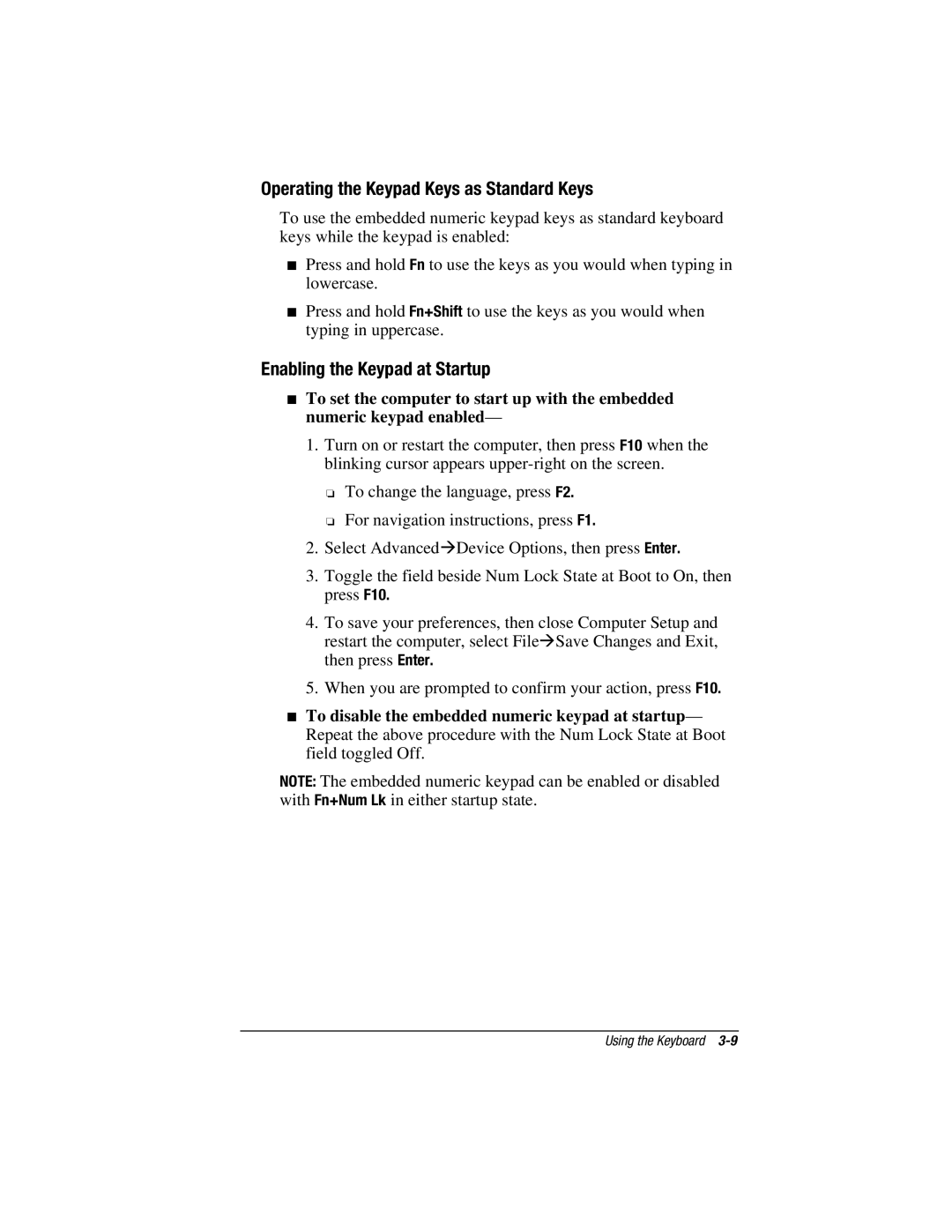Operating the Keypad Keys as Standard Keys
To use the embedded numeric keypad keys as standard keyboard keys while the keypad is enabled:
■Press and hold Fn to use the keys as you would when typing in lowercase.
■Press and hold Fn+Shift to use the keys as you would when typing in uppercase.
Enabling the Keypad at Startup
■To set the computer to start up with the embedded numeric keypad enabled—
1.Turn on or restart the computer, then press F10 when the blinking cursor appears
❏To change the language, press F2.
❏For navigation instructions, press F1.
2.Select AdvancedÆDevice Options, then press Enter.
3.Toggle the field beside Num Lock State at Boot to On, then press F10.
4.To save your preferences, then close Computer Setup and restart the computer, select FileÆSave Changes and Exit, then press Enter.
5.When you are prompted to confirm your action, press F10.
■To disable the embedded numeric keypad at startup— Repeat the above procedure with the Num Lock State at Boot field toggled Off.
NOTE: The embedded numeric keypad can be enabled or disabled with Fn+Num Lk in either startup state.
Using the Keyboard