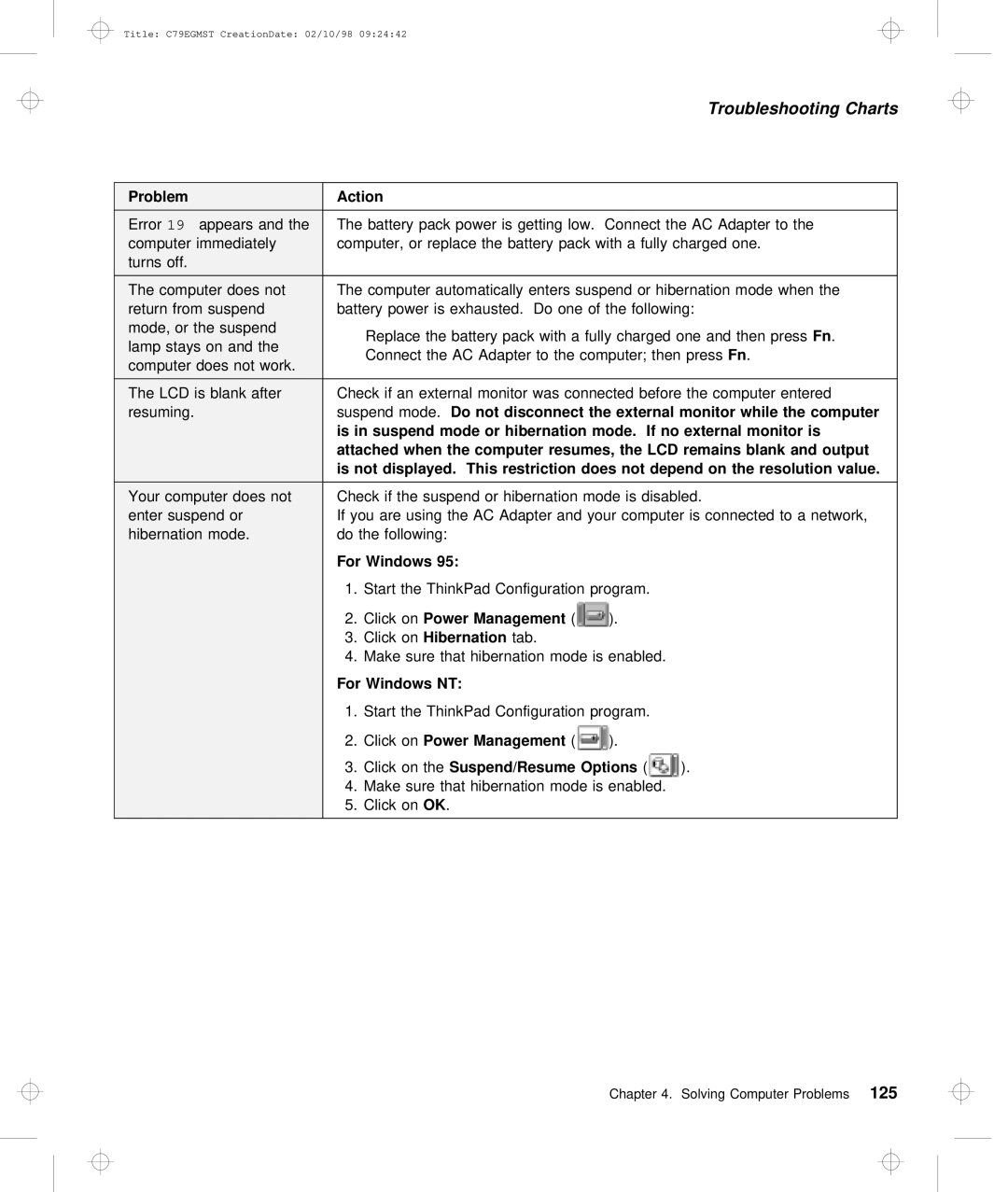Title: C79EGMST CreationDate: 02/10/98 09:24:42
Troubleshooting Charts
Problem | Action |
|
|
Error19 appears and tThe battery pack power is getting low. Connect the AC Adapter to the
computer immediately computer, or replace the battery pack with a fully charged one. turns off.
The computer | does | not The |
| computer | automatically | enters | suspend | or | hibernation | mode | when | the | |||||||||||||||||||
return | from | suspend |
| battery | power | is | exhausted. Do | one | of | the | following: |
|
|
|
| ||||||||||||||||
mode, | or | the | suspend | Replace | the | battery | pack | with | a | fully | chargedFn .one | and | then | pres | |||||||||||||||||
lamp stays | on | and the | |||||||||||||||||||||||||||||
Connect the AC Adapter to the computer;Fn .then press |
|
|
|
| |||||||||||||||||||||||||||
computer | does | not | work. |
|
|
|
| ||||||||||||||||||||||||
|
|
|
|
|
|
|
|
|
|
|
|
|
|
|
|
|
|
|
|
|
|
|
| ||||||||
|
|
|
|
|
|
| |||||||||||||||||||||||||
The LCD is blank after | Check if | an | external | monitor | was | connected before the computer entere | |||||||||||||||||||||||||
resuming. |
|
|
|
| suspend | mode.Do | not |
| disconnect | the | external | monitor | while | the | computer |
|
|
|
| ||||||||||||
|
|
|
|
|
| is | in | suspend | mode |
| or | hibernation mode. | If | no | external | monitor | is |
|
|
|
|
| |||||||||
|
|
|
|
|
| attached | when the | computer | resumes, | the | LCD | remains | blank | and | output |
|
|
|
| ||||||||||||
|
|
|
|
|
| is | not | displayed. | This | restriction | does | not | depend on the resolution value. |
|
|
|
| ||||||||||||||
Your computer does | notCheck if | the |
| suspend or hibernation mode is disabled. |
|
|
|
| |||||||||||||||||||||||
enter | suspend | or |
| If |
| you | are |
| using the AC Adapter and your computer is connected to | ||||||||||||||||||||||
hibernation | mode. |
| do |
| the | following: |
|
|
|
|
|
|
|
|
|
|
|
|
|
|
|
|
| ||||||||
|
|
|
|
|
| For | Windows | 95: |
|
|
|
|
|
|
|
|
|
|
|
|
|
|
|
|
|
|
|
| |||
|
|
|
|
|
| 1. Start | the |
| ThinkPad | Configuration |
| program. |
|
|
|
|
|
| |||||||||||||
|
|
|
|
|
| 2. | Click | onPower | Management |
| ( | ). |
|
|
|
|
|
|
|
|
|
|
|
| |||||||
|
|
|
|
|
| 3. | Click | Hibernation |
| tab. |
|
|
|
|
|
|
|
|
|
|
|
|
|
| |||||||
|
|
|
|
|
| 4. | Make | sure |
| that | hibernation | mode | is | enabled. |
|
|
|
| |||||||||||||
|
|
|
|
|
| For | Windows | NT: |
|
|
|
|
|
|
|
|
|
|
|
|
|
|
|
|
|
|
|
| |||
|
|
|
|
|
| 1. Start | the |
| ThinkPad | Configuration |
| program. |
|
|
|
|
|
| |||||||||||||
|
|
|
|
|
| 2. | Click | onPower | Management |
| ( | ). |
|
|
|
|
|
|
|
|
|
|
|
| |||||||
|
|
|
|
|
| 3. | Click | on | theSuspend/Resume | Options |
|
|
| ( | ). |
|
|
|
|
|
|
|
| ||||||||
|
|
|
|
|
| 4. | Make | sure |
| that | hibernation | mode | is | enabled. |
|
|
|
| |||||||||||||
|
|
|
|
|
| 5. Click | onOK . |
|
|
|
|
|
|
|
|
|
|
|
|
|
|
|
|
|
|
| |||||
|
|
|
|
|
|
|
|
|
|
|
|
|
|
|
|
|
|
|
|
|
|
|
|
|
|
|
|
|
|
| |
Chapter 4. Solving Computer Problems125