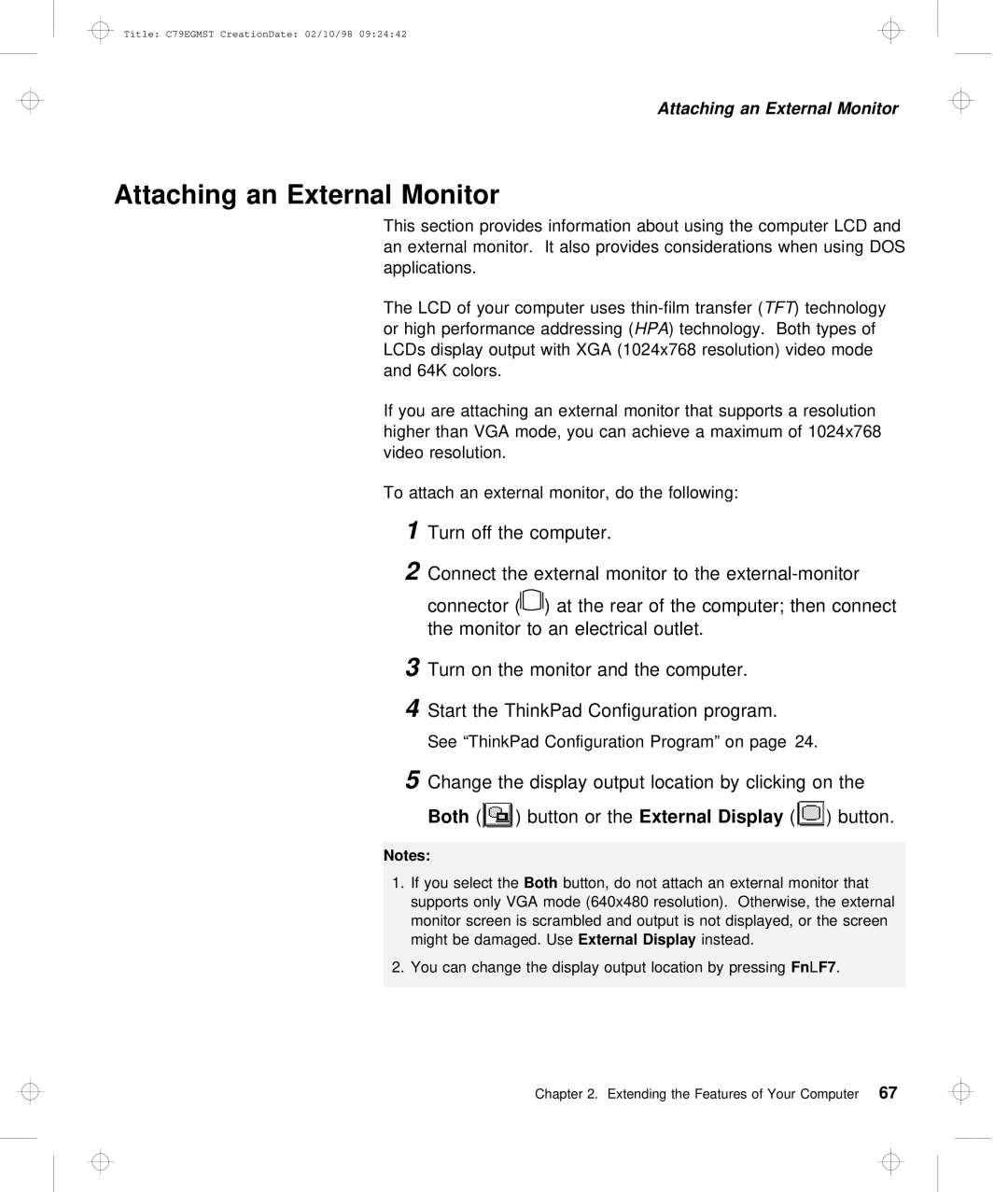Title: C79EGMST CreationDate: 02/10/98 09:24:42
Attaching an External Monitor
Attaching an External Monitor
This section provides information about using the computer LC an external monitor. It also provides considerations when usi applications.
The | LCD | of | your computer uses | ) transfertechnology( |
| ||
or | high performance addressingHPA ) technology( | . Both types of |
| ||||
LCDs | display | output with XGA (1024x768 |
| resolution) | video | mode | |
and | 64K colors. |
|
|
|
| ||
If | you are attaching an external monitor that | supports | a | ||||
higher | than | VGA mode, you can achieve | a maximum | of 1024x76 | |||
video | resolution. |
|
|
|
| ||
To attach an external monitor, do the following:
1Turn off the computer.
2 Connect the external monitor to the
connector () | at | the rear of | the computer; then c |
the monitor | to | an electrical | outlet. |
3
4
Turn on the monitor and the computer.
Start the ThinkPad Configuration program.
See “ThinkPad Configuration Program” on page 24.
5 Change | the | display output location by clicking on t | |
Both | ( ) | button orExternalthe Display | ( ) button. |
Notes:
1.If you selectBoth button,the do not attach an external monitor that supports only VGA mode (640x480 resolution). Otherwise, the exter
monitor | screen is | scrambled and output is not displayed, or th | ||
might | be | damaged.ExternalUse Display | instead. | |
2. You | can | change | the display | output locationFn +F7 .by pressing |
Chapter 2. Extending the Features of Your67 Computer